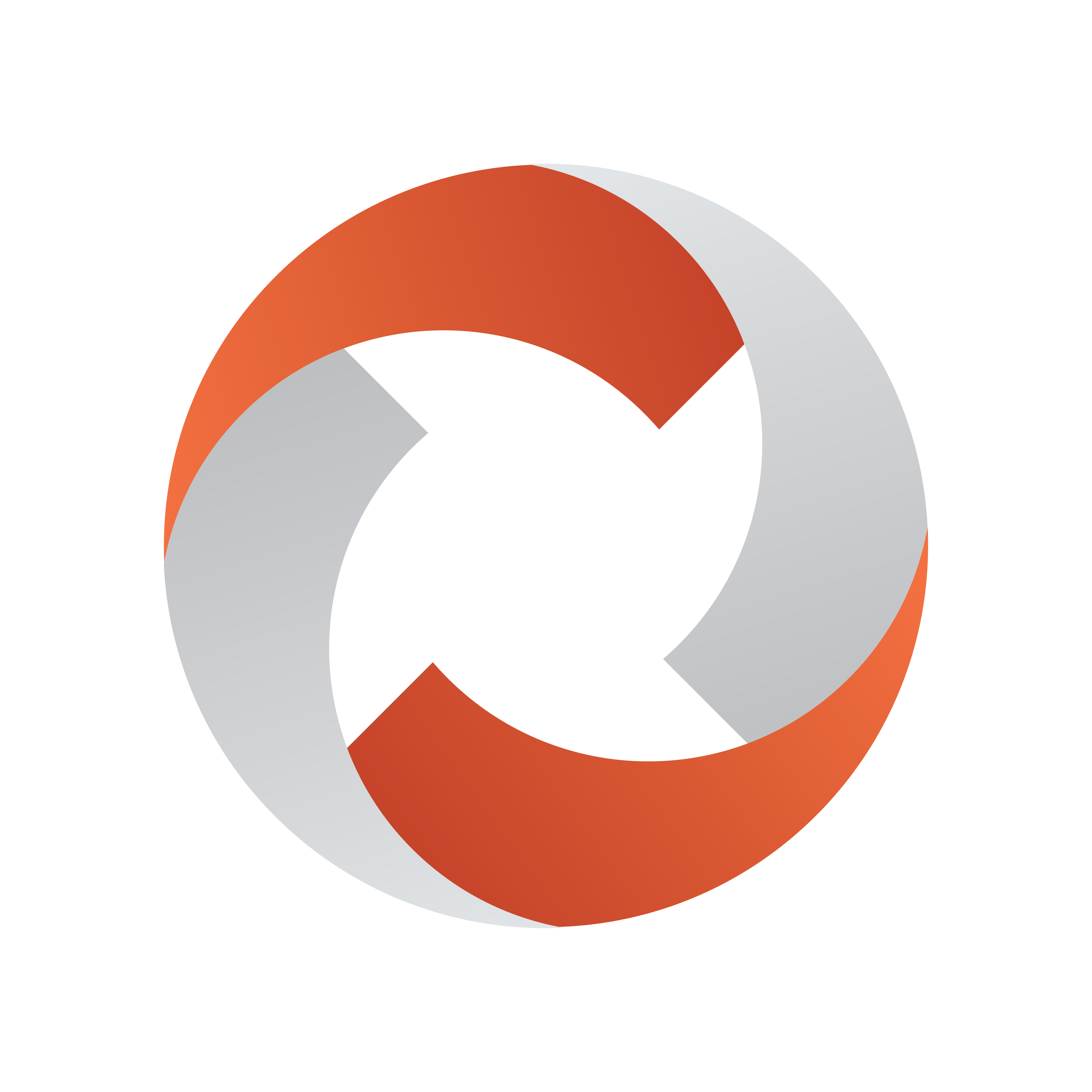
Viz Mosart Product Release Notes
Version 5.6 | Published April 02, 2024 ©
Viz Mosart Product Release Notes
Viz Mosart 5.6.0
Release Date: 2024-03-25
Introduction
Viz Mosart is Vizrt's powerful suite of tools for studio automation, production assistance, and advanced graphics control. It enhances consistency and efficiency in live and as-live production, so that even complex shows can be run error-free from a single operator position.
Viz Mosart controls devices flexibly according to templated sets of repeatable actions, automating that control according to stories prepared in a rundown and enabling creative manual interaction whenever needed.
In this document you will find listed all important changes in this latest release of Viz Mosart.
Release Highlights
This release also brings further improvements (especially UX) and resolves a large number of bugs, as documented in the lists of Improvements and Fixed Issues.
The feature set of Viz Mosart version 5.6.0 is largely backward compatible with versions 5.x and 4.x, and, for most operations even earlier Viz Mosart versions. Sometimes it is necessary to deprecate older functionality, as described here under Deprecations.
New Features
Floating Windows indication
-
In the Viz Mosart GUI's Floating Windows menu, it is now easy to see which windows are currently floated - these are shown with an "eye" icon next to it in the floating windows list (MOSART-12066).
Pagination in Template Editor
-
In the Template Editor we have made it faster to browse through templates by introducing pagination. If there are more than 20 templates of a given type, a Next and Previous (page) selection will appear in the available templates list (MOSART-12078).
Improvements
Video clip status handling
-
In Viz Mosart 5.5.0 we introduced a new feature with improved video clip status reporting in the GUI, specifically for setups with mirrored video server ports. It has been found that in some setup combinations in Media Administrator and AV Automation, this clip status reporting is not accurate, and may be misleading.
In Viz Mosart 5.6.0 we have corrected this inaccuracy for a given setup, but there could still be other unknown combinations where this feature will not report the correct status.-
If such cases are encountered they should be reported to Vizrt.
-
The feature can be disabled through a new setting in the Combined Manus Administrator.
The setting is called Advanced Clip Status Display, and if this is set to False, the system uses the original visualization method, showing clip statuses only with solid, blue color or a checkerboard pattern, depending on whether the clip is available or not (MOSART-12137).
-
-
In relation to the above improvement, we have also improved the general clip status reporting. Earlier, there could be cases where the GUI would show a clip as available if it was found on a video server that would in fact not be used to play out the clip, not even in a mirrored setup.
Now, the GUI will only report the clip as available if It is present on a video server which the clip is intended to be played out from. This improvement can also be turned off by setting Advanced Clip Status Display to False, effectively reverting to the original behavior (MOSART-12137) .
Remote Control API
-
For the Remote Control API that was introduced in Viz Mosart 5.4.0, the Take a Template command has been enhanced with the possibility to set a template to Preview. In the first implementation, the template would always be put straight to Program, while now a 'bus' parameter can be used to control whether the template should go to Program or Preview. In the command, simply add '&bus=Preview' or '&bus=Program' to control this. If the 'bus' parameter is not present, the template will by default go to Program (MOSART-12060).
Viz Mosart Audio Player
-
If you by mistake start a second instance of the Viz Mosart Audio Player, you will now get a pop-up message warning you about this, with options on how to resolve it. Before this improvement, you would get an ugly "unexpected error" message (MOSART-9938).
Viz Mosart GUI
-
Improved handling of the Viz Mosart Notification Box, where before when it was opened and then minimized, the main GUI window would lose focus so that all keyboard shortcuts, including TAKE NEXT, would stop working (MOSART-11904).
-
When opening a floating window and then hiding the window borders (Right-Click > Hide Borders), the Viz Mosart GUI would still ignore clicks on those parts of the window that before were covered by the border. This issue has been resolved, so that you click are now allowed on any part of the borderless window (MOSART-9502).
Fullscreen Graphics handling
-
Fullscreen graphics appearing in Viz Mosart primary templates are initialized when the rundown is loaded. For secondary templates like ADLIB, ACCESSORIES, SOUNDFILE, the fullscreen graphic would not be initialized until the template was put in Preview. This has now been improved so that even fullscreen graphics in secondary templates will be initialized on rundown loading, including rundown reload (MOSART-10181).
Control commands in templates
-
The Control Commands on Cue feature introduced in Viz Mosart 5.2.0 has been improved so that it can now also be used from Accessory templates. There were also some other special cases where Control Commands on Cue would not work, and also for these cases this feature can now be used (MOSART-11708).
Manus Administrator
-
Removed misleading error message regarding FTP Active port range that was printed on startup of Manus Administrator used with iNEWS (MOSART-11540).
Fixed Issues
Generic Rest device
-
Viz Mosart version 5.5.0 introduced the Generic REST device driver, but after the release it was discovered that when using hierarchical template sets, any Generic REST device added to an inherited template would not be saved. The same would be for any changes done to a Generic REST device inherited from a base template; such changes would not be saved in the inherited template. This issue has now been resolved (MOSART-12065).
Keyboard shortcuts
-
Fixed a regression introduced in Viz Mosart version 5.5.0, affecting keyboard shortcuts with OVERLAY GRAPHICS control commands for the action PRETAKE_NEXT. Existing keyboard shortcuts would continue to work fine, but you could not create a new keyboard shortcut with PRETAKE_NEXT. When creating a new keyboard shortcut, the Action list would show PRETAKE_NEXT_OVERLAY instead of PRETAKE_NEXT, but if you chose PRETAKE_NEXT_OVERLAY, the command would not be executable. The same happened if you edited an existing PRETAKE_NEXT shortcut, where the Action would show up as empty; if you changed the Action to PRETAKE_NEXT_OVERLAY, the command would not be executable. This issue is now fixed, so that existing keyboard shortcuts will work as before Viz Mosart 5.5.0 (MOSART-12076).
-
Fixed a small bug where if you by accident did Right-Click > Clear on an empty keyboard shortcut, any keyboard shortcut on the letter 'A' would be removed (MOSART-10967).
Engine Switcher device
-
When using hierarchical template sets, any Engine Switcher device added to an inherited template would not be saved. The same would be for any changes done to an Engine Switcher device inherited from a base template; such changes would not be saved in the inherited template. This issue has now been resolved (MOSART-12062).
Camera Robotics device
-
Fixed an issue in AV Automation's Standby menu, where you in some cases could observe too many instances of Camera Robotics devices. This would only happen if you did a manual reconnection to the Camera Robotics system (Ctrl-Shift-R) in AV Automation (MOSART-11999).
Control Commands in Templates
-
Fixed an issue for the VIDEO_PORT Control Command where the command PLAY_PAUSE did not take into account the optional parameters PLAY and PAUSE. This made it impossible to have templates with control commands to specifically pause or play a video clip on a port, since instead the port would simply toggle between pause and play (MOSART-12063).
Rundown handling
-
Fixed an issue where in some cases manually inserted story items would disappear from the Viz Mosart GUI's timeline, even if the current configuration was set up to never remove them (MOSART-11320).
-
Fixed an issue where a manually inserted story item would lose all its secondary items (accessories, lower thirds, etc.) if the story was updated from the NRCS (MOSART-11618).
Audio panel
-
In the Viz Mosart Audio Panel, the MANUAL status was not correctly reflected - MANUAL was always shown as off. This issue has now been resolved (MOSART-11196).
Audio countdown
-
In both the Viz Mosart GUI and the Viz Mosart Timing Display, the configured Audio file directory for Audio countdown has been ignored. Whatever this was set to, the Viz Mosart applications would still use the default location C;\MosartAudio.
This issue has now been fixed, so that the Audio countdown files will be fetched from the configured Audio file directory (MOSART-7171).In cases where the Audio file directory has been set to something else than the default C;\MosartAudio, any Audio countdown files located in C;\MosartAudio will have to be moved to the configured Audio file directory, since that is where the Viz Mosart applications will now fetch them from.
AV Automation
-
Fixed an issue in AV Automation where it would show green connection to a Sound Player even if it could not connect to the Sound Player (MOSART-9187).
Template Database
-
There was an issue with hierarchical template sets where flattening a template would fail with an exception. This would happen when the template to flatten originated as an inherited template, but did not have an implementation on the template set it was to be flattened to. This issue has now been fixed (MOSART-11693).
Media Router
-
Fixed an old issue which made it impossible to start the Media Router as a service. The only working option was to run it as a console application (MOSART-10265).
Error Log handling
-
Whenever an code exception happens in a Viz Mosart application, we try to log information about the exception to the Viz Mosart logs. It has been found that in some rare cases these exceptions are incorrectly handled, so that this handling leads to another exception, which then precludes the logging of the original exception. This incorrect exception handling would typically appear in the Viz Mosart logs as " Unable to cast object of type 'XXX' to type 'Mosart.Shared.CustomException' ". The exception handling has now been corrected so that the Viz Mosart logs should contain the true reason for the exception (MOSART-11952).
Viz Mosart GUI
-
In Viz Mosart 5.4.0 we introduced a regression that has made the Cue Fail status not being shown in the Viz Mosart GUI when in Rehearsal mode. This issue has now been fixed (MOSART-12053).
Deprecations
Previous notable changes
-
5.0.0: When using the Story Recorder feature (introduced in version 5.0.0), the created template set becomes incompatible with Viz Mosart version 4.x or earlier.
-
5.1.0: With the introduction of the Engine Switcher feature (in version 5.1.0), a Viz Opus can not be upgraded to Viz Mosart 5.1 or newer. Previously it has been possible, to upgrade at own risk Viz Opus to a newer Viz Mosart version than the official 3.8.1 version This is no longer possible.
-
5.4.0: The MMTrio graphics interface application is deprecated. Customers should ensure that overlay graphics are configured using the Overlay Graphics Interface application.
Changes in this version
-
none
Upcoming changes
-
In a future version of Viz Mosart (version TBC), both older iNews and MOS versions of Manus Administrator will be deprecated. Customers are encouraged to migrate to the new Combined Manus Administrator.
-
In a future version of Viz Mosart (version TBC), support for the ActiveX NRCS plugin will be deprecated. Customers are encouraged to migrate to the HTML-based plugin (Mosart Web App NRCS Plugin) wherever possible. Vizrt are continuing to strengthen the web-based architecture which serves this newer plugin, and to enhance its functionality where customer experience exposes use cases which are not yet fully satisfied.
Known Limitations
-
Installation and Upgrade
Refer to the Viz Mosart Administrator Guide, section Installation. Latest updated documentation for Viz Mosart 5.6 is at https://documentation.vizrt.com/viz-mosart-5.6.html.
System Requirements
Recommendations
For further details, see the Installation > Prerequisites section in the Viz Mosart Administrator Guide .
General
-
Microsoft .NET Framework 4.8.
-
Microsoft Visual C++ Redistributable for Visual Studio 2015, 2017, 2019 and 2022 (both x86 and x64).
-
Microsoft Edge WebView2 Runtime (x64).
If WebView2 Runtime is not pre-installed, the Viz Mosart GUI and Server installers will try to install in on-line. If on-line installation is not possible, VewView2 Runtime has to be installed manually before running the Viz Mosart installers.
Viz Mosart Server
-
Microsoft Windows Server 2022.
-
Microsoft Windows Server 2019.
-
Microsoft Windows Server 2016 (only extended support from Microsoft).
-
Microsoft Windows Server 2012R2 (only extended support from Microsoft).
Note: WebView2 Runtime version 109 is the last supported version on Windows Server 2012R2 (version 110 and later will be unavailable).
Viz Mosart client computers (GUI, Audio Panel, Timing Display, Audio Player)
-
Microsoft Windows 11.
-
Microsoft Windows 10.
-
Microsoft Visual C++ Redistributable 2013 x86.
-
Microsoft Visual C++ Redistributable 2013 x64.
Network Bandwidth
-
1000 Mbps Gigabit Ethernet card is required on the Viz Mosart client computer if NDI is used for live preview in the Preview and Program windows.
Upgrade
As a standard procedure, always make backups before upgrading. The locations are all files in the following folders:
-
C:\channeltemplates
-
%localappdata%\Mosart_Medialab
-
%programdata%\Mosart Medialab\ConfigurationFiles
-
C:\Program Files (x86)\Mosart Medialab\<Mosart application>\ConfigurationFiles
-
All files with extension .exe.config in folders C:\Program Files (x86)\Mosart Medialab\<Mosart application>\ where <Mosart application> is the relevant Viz Mosart application (for example Mosart Server, Mosart GUI).
Windows registry settings for:
-
HKEY_CURRENT_USER\Software\\[Wow6432Node\\]Mosart Medialab
-
HKEY_LOCAL_MACHINE\Software\\[Wow6432Node\\]Mosart Medialab
For the upgrade procedure, see the Viz Mosart Administrator Guide, section Installation.
You will always find the latest updated documentation for Viz Mosart 5.6 at https://documentation.vizrt.com/viz-mosart-5.6.html.
If you do not have Internet access to the above documentation, a quick guide for installation is given here:
-
Download all relevant Viz Mosart installation files to the preferred location.
-
The default location is C:\Mosart\Installers. You are advised to make a sub-directory for the installers for a particular version/build containing all the MSI installer-files and any other supplemental files.
-
This directory should be named using the Release.Version.Patch.Build naming convention, for example: C:\Mosart\Installers\5.1.0.24523 for Mosart 5.1.0 build 24523.
-
-
Stop all Viz Mosart Windows services.
-
Double-click the installation file, and follow the prompts to complete installation. Note that after completing this step for the Viz Mosart Server and the Viz Mosart GUI, the documentation is available in the installation folder's Documentation sub folder.
-
Repeat the above step for all relevant installation files.
-
As the last steps you need to start a set of Windows services to make Viz Mosart run properly. These are automatically started when the computer is started. The safest is to reboot the computer to verify that the automatic start of the services is working.
Installations with Viz Mosart in several galleries
If you have several galleries running an earlier Viz Mosart version, like Viz Mosart 3 or Viz Mosart 4, you can safely upgrade one of the galleries to Viz Mosart 5 while the others stay on their current version.
Documentation
Documentation for Viz Mosart is available at the Vizrt Documentation Center (https://documentation.vizrt.com/viz-mosart.html).
Support
Support is available at the Vizrt Support Portal.
Previous Versions
In accordance with the Vizrt Global Support Handbook section Software Lifecycle, support for older versions of Viz Mosart ends 24 months after a subsequent minor or major version is released.
With this release of Viz Mosart version 5.6, earlier versions will therefore no longer be supported after 2026-03-25.
At the date of this release, Viz Mosart versions earlier than 5.0 are no longer supported.