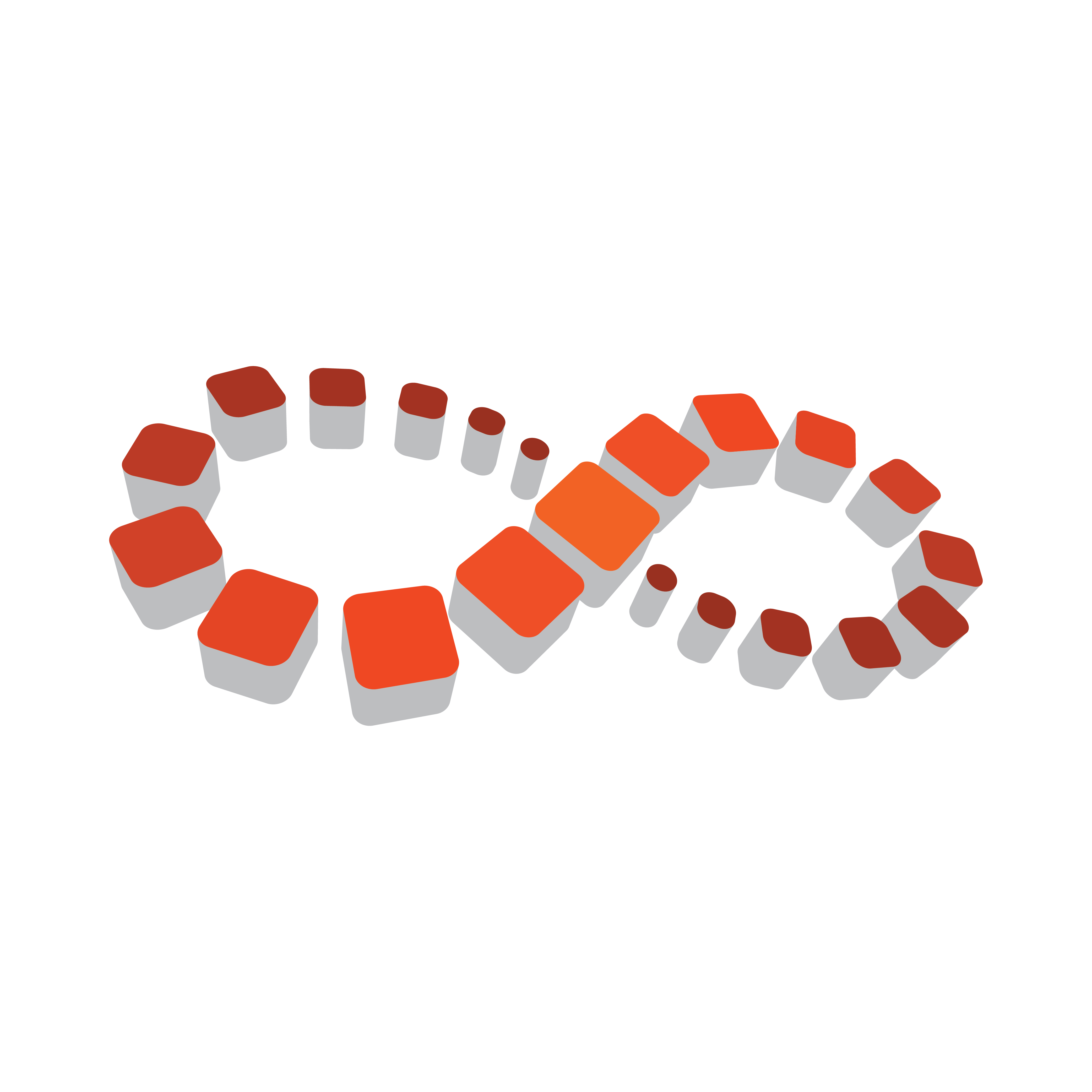
Viz Multichannel Release Notes
Version 4.2 | Published July 31, 2023 ©
Viz Multichannel Release Notes
Viz Multichannel 4.2.5
Release Date: 2023-07-28
These are the release notes for Multichannel 4.2.5. This document describes the changes that have been made since version 4.2.4.
New Features / Improvements
-
If using 'Allow Page to force Page Content Filling' option the IntHub component will no longer revert Page Field values to default before refreshing them via Promo Server (MCP-7426)
Fixed Issues
-
Under some conditions the RefreshWorker could fail if a Page Field contained encoded Vdf-entries (MCP-7585)
Known Issues
None.
Viz Multichannel 4.2.4
Release Date: 2022-10-10
These are the release notes for Multichannel 4.2.4. This document describes the changes that have been made since version 4.2.3.
New Features / Improvements
-
Added support for reading Secondary Data (0xA0) type when reading LST/RCV schedule files (MCP-6937)
-
Added support for a deletion request for any 'Secondary*' type seen by Harris Integration Module (MCP-6907)
-
Added support in Marina Integration Module for reading in auxData in an alternative format (MCP-6960)
Functionality Removed or Changed
-
Adjusted log-Notice during schedule import/update for some scenarios to reduce the log impact on the main client window (MCP-6868)
-
Removed preview builds of IntHub v2 API and Playlist Importer v2, that is coming in full release versions in v5.0
Known Issues
None.
Viz Multichannel 4.2.3
Release Date: 2021-07-30
These are the release notes for Multichannel 4.2.3. This document describes the changes that have been made since version 4.2.2.
New Features / Improvements
-
Added support to grabbing Segmentation Info from Marina's payloads mediaStream sub-section (MCP-6802).
-
Added support to non-standard control-data being injected into ReconcileKey field of LST-files (MCP-6803).
-
Added Availability and Loaded status to the Playlist Listing section (MCP-6794).
Functionality Removed or Changed
-
Adjusted default-selected components in Bundle installer, only pre-selecting the main UI installer (MCP-6811).
Known Issues
None.
Viz Multichannel 4.2.2
Release Date: 2020-07-31
These are the release notes for Multichannel 4.2.2. This document describes the changes that have been made since version 4.2.1.
New Features / Improvements
-
Setting added to optionally limit the number of pages that are refreshed when Integrations Hub or Client UI orders a full refresh of pages in a playlist (MCP-6739).
-
Marina Integration Module now stores Marina defined Event Type to local property marina_type for custom usage, such as Rules (MCP-6749).
Fixed Issues
-
Page updated via Integrations Hub no longer requires Offset to be set, was causing missing key-value to drop existing value (MCP-6745).
Functionality Removed or Changed
-
The order of pages refreshed during a full playlist refresh now follows playout time (MCP-6743).
-
DB Context current value remain if DB Connection fails during Page Content Filling refresh (MCP-6738).
Known Issues
None.
System Requirements
-
Windows 7 32-bit* or 64-bit, or higher.
-
Microsoft .NET Framework 4.6.1.
-
Microsoft Visual C++ 2010 Redistributable Package (http://www.microsoft.com/en-us/download/details.aspx?id=5555).
-
Media Codecs (K-lite Codec Pack full).
Note: Codecs are required to preview proxy videos from Viz One. For installation, see the Viz One Integration section in the Viz Multichannel 4.2 User Guide.
-
Media Sequencer 4.1 or higher.
-
Viz Engine 3.6 or higher.
Note: The asterisk (*) denotes a components that do not support a 32-bit system.
Operating systems that have reached their end-of-life cycle and are no longer officially supported by their manufacturer are not supported for use with Viz Multichannel. Earlier support end dates may be announced in release notes for new versions of Viz Multichannel.
Installation
-
Start the installer.
-
Click Next.
-
Specify a location for the application or select the default. The default location is C:\Program Files (x86)\Vizrt\Viz Multichannel (on 64-bit systems).
-
Click Next.
-
Click Install.
-
Click Finish.
Upgrading
Upgrading Multichannel from 2.6.2+ to 4.2.2
-
Uninstall previous version.
-
Install Viz Multichannel 4.2 (includes UpgradeTool).
-
Run UpgradeTool and upgrade appropriate channels.
-
Media Sequencer should be upgraded to 4.1 or newer.
Upgrading Multichannel from 2.5.0 or 2.6.0 to 2.6.2
-
Double-click the application icon to open MuC 2.6.2.
-
Open the Settings window from the Multichannel toolbar.
-
Click the Update Settings in the Add-Button drop-down option. After the upgrade has been performed, an information dialogue box is displayed.
-
Re-open the Settings Form to review the upgraded configuration.
Upgrade Tools from Multichannel Versions below 2.5
The Multichannel 2.6 installation folder contains upgrade tools with names that correspond to the Multichannel versions being upgraded. The following upgrade tools are designed to perform a complete upgrade when double-clicked:
-
UpgradeTo20.exe is used for upgrading a default configuration of MuC to version 2.0.
-
UpgradeTo23.exe is used for upgrading a default configuration of MuC to version 2.3.
-
UpgradeTo25.exe is used for upgrading a default configuration of MuC to version 2.5.
Uninstalling
-
Go to Control Panel > Programs and Features.
-
Select Vizrt Viz Multichannel 4.2 entry and click Uninstall. This launches the software installer.
-
When launched choose Remove and click Next to start the process.
-
Click Finish.
Viz Multichannel 4.2.1
Release Date: 2020-06-03
These are the release notes for Multichannel 4.2.1. This document describes the changes that have been made since version 4.2.0.
Fixed Issues
-
Issue with Pilot Data Element list when switching channels in MCR mode (MCP-6669).
-
Selecting a Rule in the Rules section could swap defined type while switching a channel in MCR mode (MCP-6684).
-
Fix layout issue in Marina Integration Configuration Window.
Functionality Removed or Changed
-
Adjusted behavior for pages with no tab-fields, when channel-setting is set forcing tab-field naming as instructions for the Page Content Filling process (MCP-6688).
Known Issues
None.
System Requirements
-
Windows 7 32-bit* or 64-bit, or higher.
-
Microsoft .NET Framework 4.6.1.
-
Microsoft Visual C++ 2010 Redistributable Package (http://www.microsoft.com/en-us/download/details.aspx?id=5555).
-
Media Codecs (K-lite Codec Pack full).
Note: Codecs are required to preview proxy videos from Viz One. For installation, see the Viz One Integration section in the Viz Multichannel 4.2 User Guide.
-
Media Sequencer 4.1 or higher.
-
Viz Engine 3.6 or higher.
Note: The asterisk (*) denotes a components that does not support a 32-bit system.
Operating systems that have reached their end-of-life cycle and are no longer officially supported by their manufacturer are not supported for use with Viz Multichannel. Earlier support end dates may be announced in release notes for new versions of Viz Multichannel.
Installation
-
Start the installer.
-
Click Next.
-
Specify a location for the application or select the default. The default location is C:\Program Files (x86)\Vizrt\Viz Multichannel (on 64-bit systems).
-
Click Next.
-
Click Install.
-
Click Finish.
Upgrading
Upgrading Multichannel from 2.6.2+ to 4.2.1
-
Uninstall previous version.
-
Install Viz Multichannel 4.2 (includes UpgradeTool).
-
Run UpgradeTool and upgrade appropriate channels.
-
Media Sequencer should be upgraded to 4.1 or newer.
Upgrading Multichannel from 2.5.0 or 2.6.0 to 2.6.2
-
Double-click the application icon to open MuC 2.6.2.
-
Open the Settings window from the Multichannel toolbar.
-
Click the Update Settings in the Add-Button drop-down option. After the upgrade has been performed, an information dialogue box is displayed.
-
Re-open the Settings Form to review the upgraded configuration.
Upgrade Tools from Multichannel Versions below 2.5
The Multichannel 2.6 installation folder contains upgrade tools with names that correspond to the Multichannel versions being upgraded. The following upgrade tools are designed to perform a complete upgrade when double-clicked:
-
UpgradeTo20.exe is used for upgrading a default configuration of MuC to version 2.0.
-
UpgradeTo23.exe is used for upgrading a default configuration of MuC to version 2.3.
-
UpgradeTo25.exe is used for upgrading a default configuration of MuC to version 2.5.
Uninstalling
-
Go to Control Panel > Programs and Features.
-
Select Vizrt Viz Multichannel 4.2 entry and click Uninstall. This launches the software installer.
-
When launched choose Remove and click Next to start the process.
-
Click Finish.
Viz Multichannel 4.2.0 Release Notes
Release Date: 2019-12-18
These are the release notes for Multichannel 4.2.0. This document describes the changes that have been made since version 4.1.0.
Abbreviations
|
Abbreviation |
Definition |
|
ADC |
Automated Content Management and Distribution |
|
MuC |
Viz Multichannel |
|
PB |
Pebble Beach |
|
PCF |
Page Content Filling |
|
PLHM |
Playlist History Manager |
|
PLI |
Playlist Importer |
|
SCC |
Schedule Collector |
|
QS |
Quick Scheduler |
|
PF |
Promo Factory |
New Features / Improvements
-
Support Pilot Data Elements to be added by Import of Schedules, defined from Rules and Manually via Multichannel UI.
-
Support latest version of Pebble Beach Marina Automation System.
-
Support installations where only HTTPS against Viz One is forced and port 80 is blocked for security reasons.
System Requirements
-
Windows 7 32-bit* or 64-bit.
-
Microsoft .NET Framework 4.6.1.
-
Microsoft Visual C++ 2010 Redistributable Package (http://www.microsoft.com/en-us/download/details.aspx?id=5555).
-
Media Codecs (K-lite Codec Pack full).
Note: Codecs are required to preview proxy videos from Viz One. For installation, see the Viz One Integration section in the Viz Multichannel 4.2 User Guide.
-
Media Sequencer 4.1 or higher.
-
Viz Engine 3.6 or higher.
Note: The asterisk (*) denotes a components that does not support a 32-bit system.
Operating systems that have reached their end-of-life cycle and are no longer officially supported by their manufacturer are not supported for use with Viz Multichannel. Earlier support end dates may be announced in release notes for new versions of Viz Multichannel.
Installation
-
Start the installer.
-
Click Next.
-
Specify location of application or go with default. The default is C:\Program Files (x86)\Vizrt\Viz Multichannel (on 64-bit systems).
-
Click Next.
-
Click Install.
-
Click Finish.
Upgrade
Upgrading Multichannel from 2.6.2+ to 4.2.0
-
Uninstall previous version.
-
Install Viz Multichannel 4.2 (includes UpgradeTool).
-
Run UpgradeTool and upgrade appropriate channels.
-
Media Sequencer should be upgraded to 4.1 or newer.
Upgrading Multichannel from 2.5.0 or 2.6.0 to 2.6.2
-
Double-click the application icon to open MuC 2.6.2.
-
Open the Settings window from the Multichannel toolbar.
-
Click the Update Settings in the Add-Button drop-down option. After the upgrade has been performed an information dialogue box displays.
-
Re-open the Settings Form to review the upgraded configuration.
Upgrade Tools from Multichannel Versions below 2.5
The Multichannel 2.6 installation folder contains upgrade tools with names that correspond to the Multichannel versions being upgraded. The tools are designed to perform a complete upgrade when double-clicked. The upgrade tools are as follows:
-
UpgradeTo20.exe is used for upgrading a default configuration of MuC to version 2.0.
-
UpgradeTo23.exe is used for upgrading a default configuration of MuC to version 2.3.
-
UpgradeTo25.exe is used for upgrading a default configuration of MuC to version 2.5.
Uninstalling
-
Go to Control Panel > Programs and Features.
-
Select Vizrt Viz Multichannel 4.2 entry and click Uninstall. This launches the software installer.
-
When launched choose Remove and click Next to start the process.
-
Click Finish.
Functionality Removed or Changed
-
Extended HTTPS support against Viz One to also use it for Search and House Id resolve if enabled (MCP-6555).
-
Selecting Help from client UI now launches PDF-version of the manual (MCP-6636).
Fixed Issues
-
Set Playlist Importer's 'Automatic Import' settings page as the default page when opening Global Settings (MCP-6598).
-
Fixed Global Settings dialog asking for non-blank values for Graphics Hub fallback login info (MCP-6579).
-
The Add/Remove to Favorite filter for Template Pool now properly hide/show the menu context sensitive option depending on status, as for Page Pool (MCP-6608).
-
Integrations Hub now handle unset or improperly defined Import Module without external indication (MCP-6573).
-
IntegrationsHub v1 now returns HTTP 403 Forbidden instead of 400 Bad Request on a POST against /restapi root (MCP-6616).
-
IntegrationsHub v1 now returns HTTP 403 (Forbidden) for POST requests against /restapi/[channel]/page_pool instead of HTTP 404 (MCP-6617).
Known Issues
None.
Documentation
Documentation for Viz Multichannel is available at the Vizrt Documentation Center:
Support
Support is available at the Vizrt Support Portal.