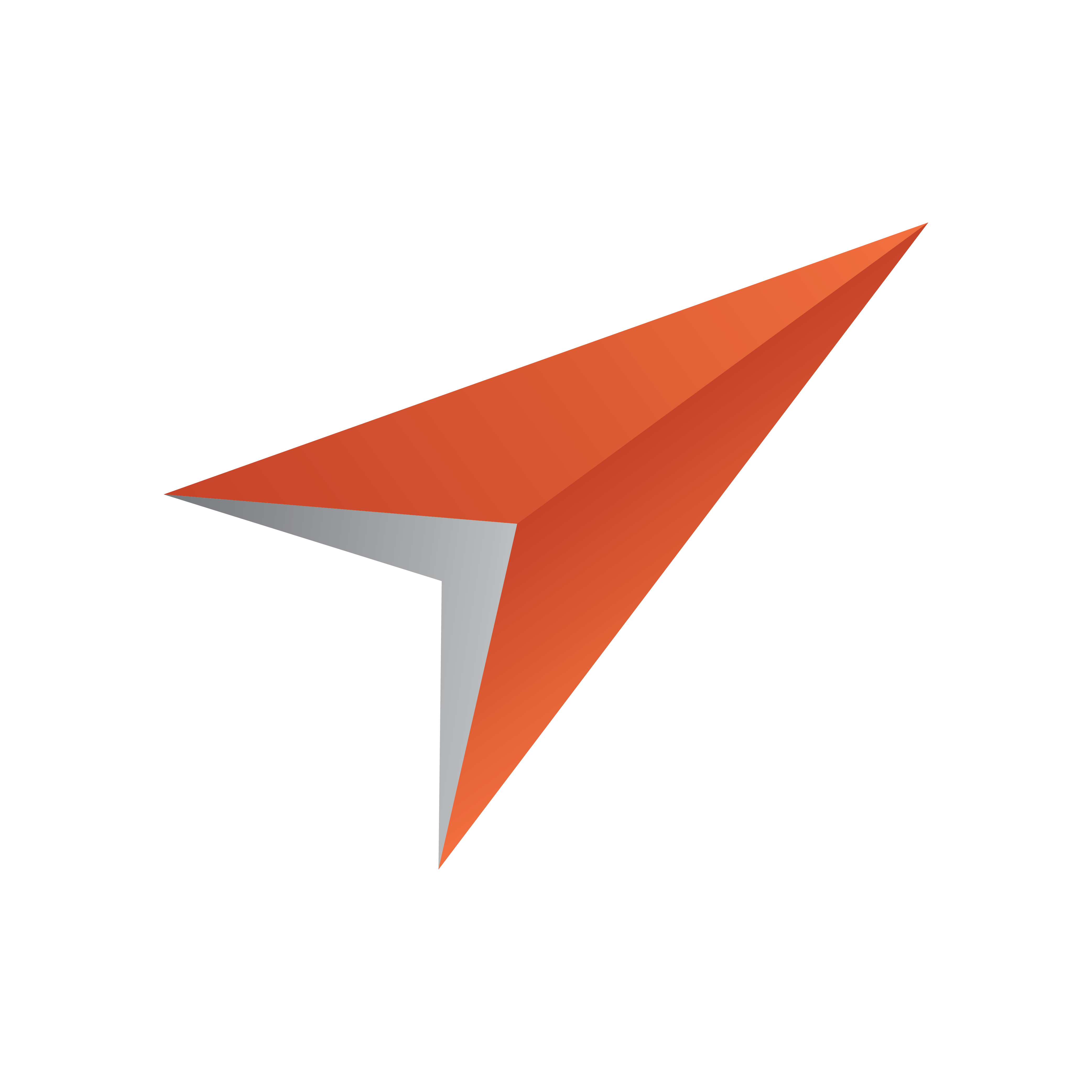
Viz Pilot User Guide
Version 8.8 | Published September 25, 2023 ©
Object Store Toolbar

-
Preview Image: Previews the image shown in the Image Information panel in the Image Preview window.
-
New Image (CTRL + N): Opens a file browser and a new Image Information panel for adding a new image to the database.
-
New Person: Opens a new Person Information panel for adding a new person to the database.
-
Save (CTRL + S): Saves Image Information or Person Information to the database and shared file server.
-
Edit (CTRL + E): Edits the selected still image or person for editing Image Information or Person Information, respectively.
-
Crop: Opens the image shown in the Image Information panel in the Object Store Crop Tool.
-
Cancel: Cancels New or Edit operations for Image Information or Person Information.
-
New Like This: Adds a new image by using the same metadata as that of an image already opened. You can choose to delete or keep the old image. The following metadata is reused: Person information, Keywords, Source, Description, Country and City.
-
Settings: Opens the Object Store Settings window.
-
Import: Opens the Object Store Import window for browsing and selecting exported files.
-
Export: Opens the Object Store Export tab for exporting images.
-
Help: Opens the Viz Pilot User Guide (this document).
-
About: Displays the Object Store version information.