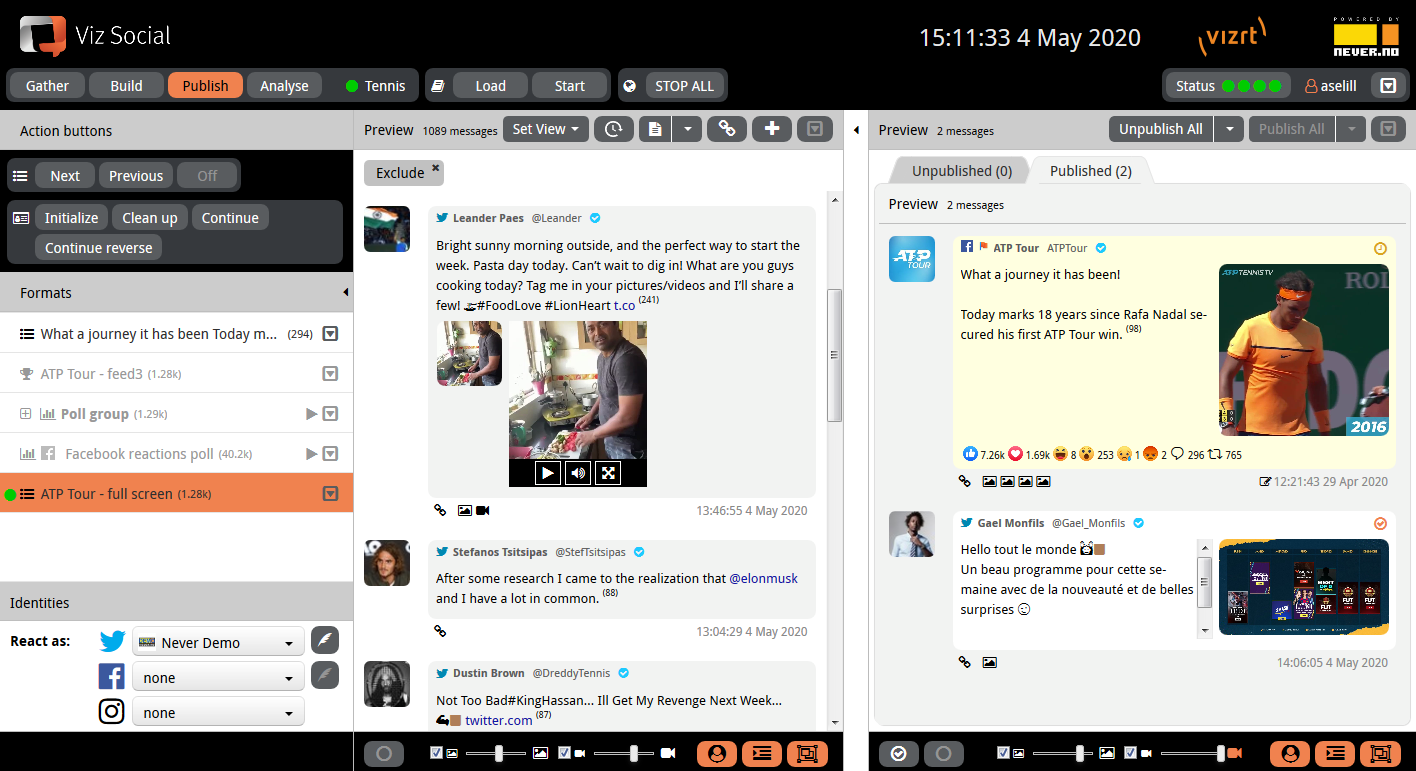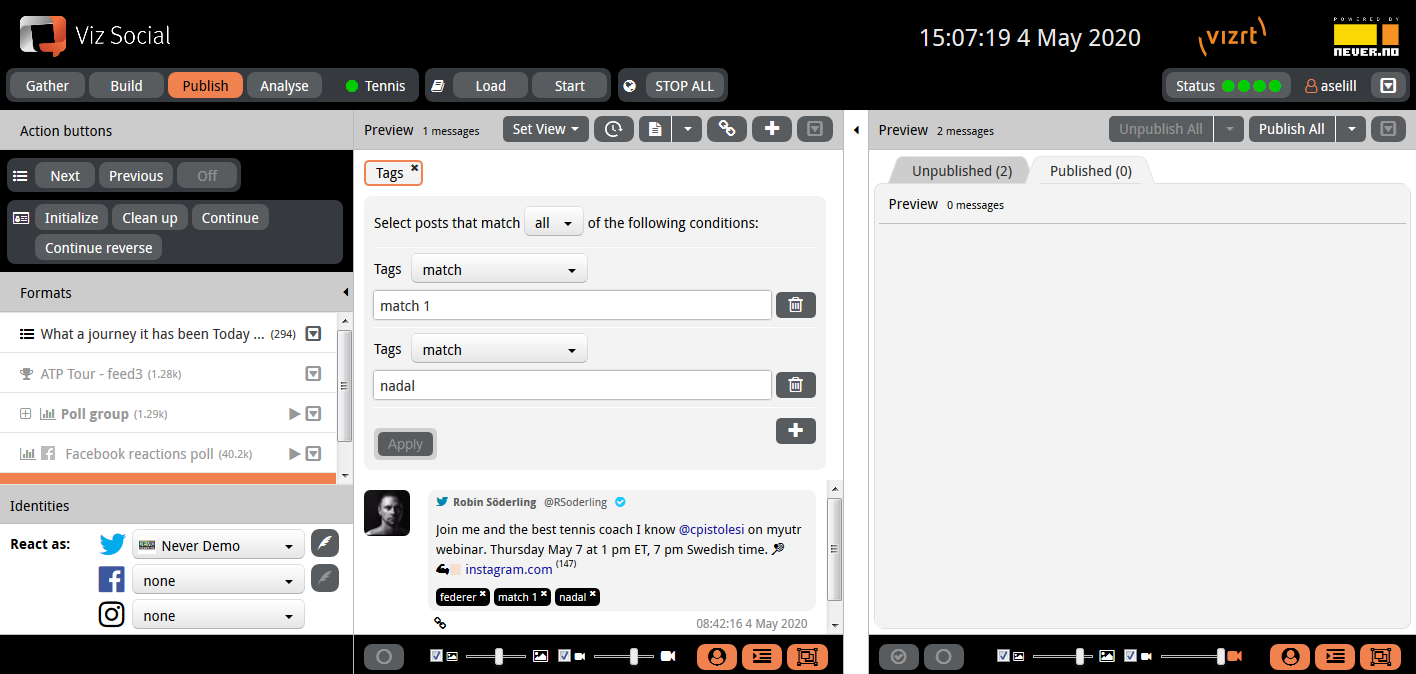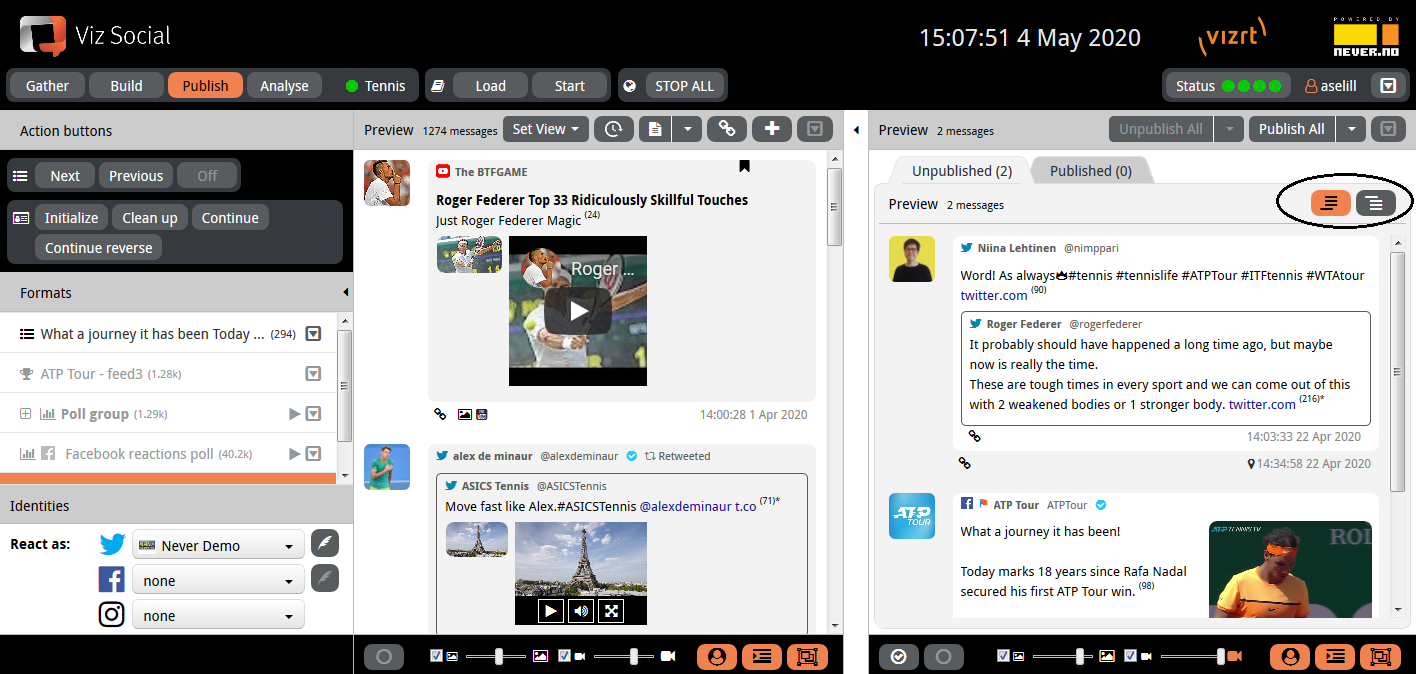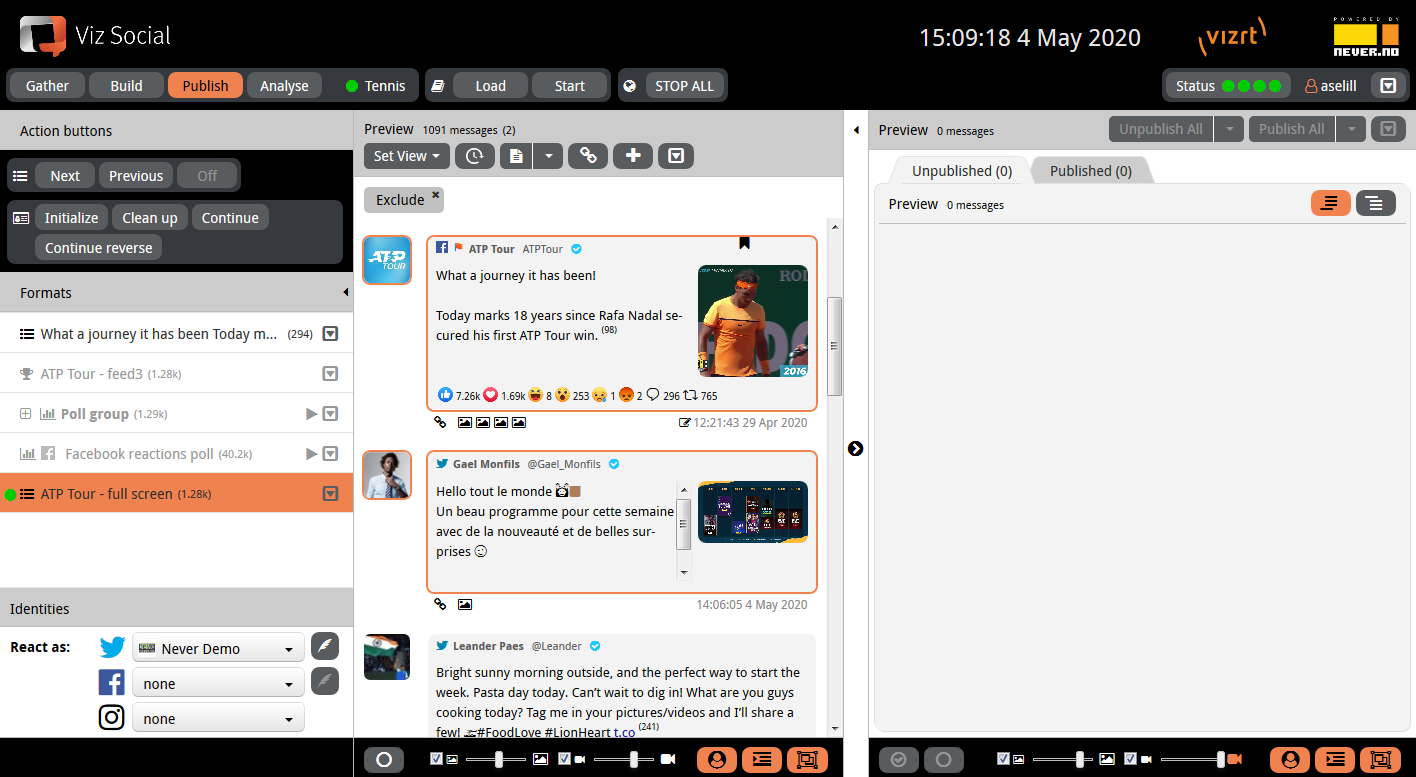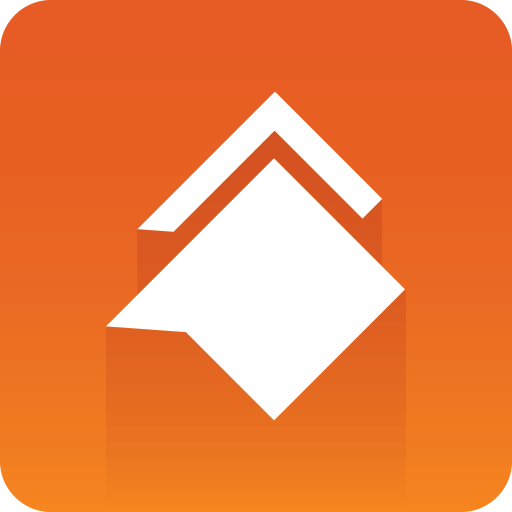
Viz Social User Guide
Version 1.0 | Published June 22, 2021 ©
Moderation, Ordering and Publication
Once the appropriate Views have made it manageable to select the most valuable posts among the pile of harvested data, it becomes time to bring On Air. This is a three step process: Moderation, ordering and then publication. Publication transmits messages into the Viz environment where their playout can be managed by the control buttons of Viz Social.
Moderation is the simple action of bringing a selected post from the middle column to the right column. This can be done by clicking the Right arrow that lives in the right top corner of each post in the middle column. Alternatively, multiple posts can be selected using the CTRL + SHIFT keys (⌘ + SHIFT keys on Mac) and then be transferred to the right column in one go using the Right arrow situated between the middle and the right column. Drag and drop is also available for moving posts to the right column. A selection can be cleared with the Clear button in the footer of the middle column and the data in the middle column can be refreshed with the Refresh button at the top of the column.
Moderated posts arrive in the UNPUBLISHED tab of the right column. Posts can be taken back into the middle column using the Left arrow in their right top corner or the one that lives between the middle and right columns. With the insert at top/append at bottom toggle at the top of the UNPUBLISHED tab users can control where new posts are added.
|
Moderation Top/Bottom Options |
|
|
|
Publish Carousel Selected Posts |
|
|
|
Publish Carousel Moved Posts |
|
|
UNPUBLISHED posts can be ordered so that they playout in the scene in the intended sequence. The Up and Down arrows in the context menu of each UNPUBLISHED post can be used to change the order of UNPUBLISHED posts.
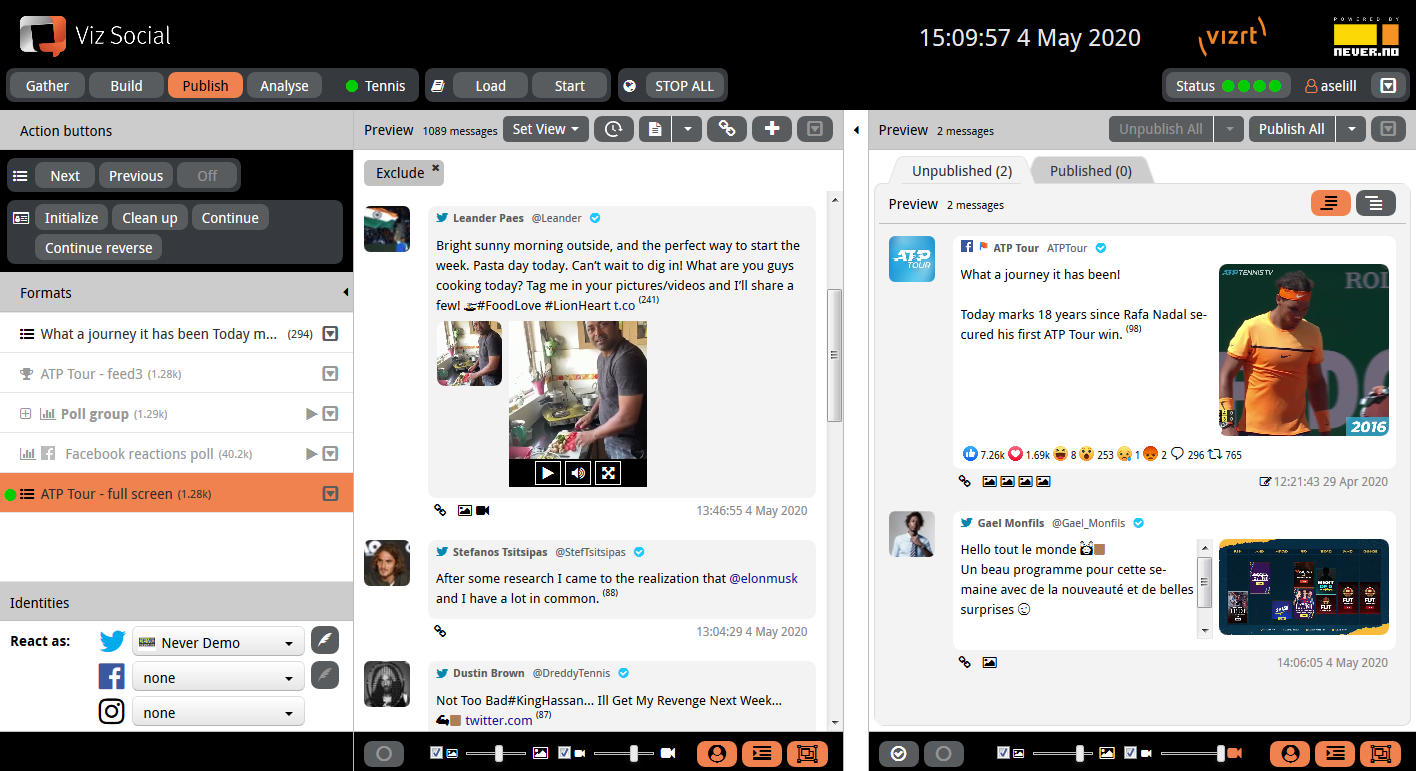
Once the correct order has been established, all selected UNPUBLISHED posts can now be taken On Air by pressing the Publish button at the top of the right column. All selected UNPUBLISHED posts are then brought to the PUBLISHED tab. PUBLISHED posts have an orange indicator in their right top corner.
The Publish button can be turned into a Publish All button via its own little dropdown. When that function is activated, the button publishes all UNPUBLISHED posts in one go, irrespective whether they were selected or not.
Individual UNPUBLISHED posts can also be published via their own Publish button.
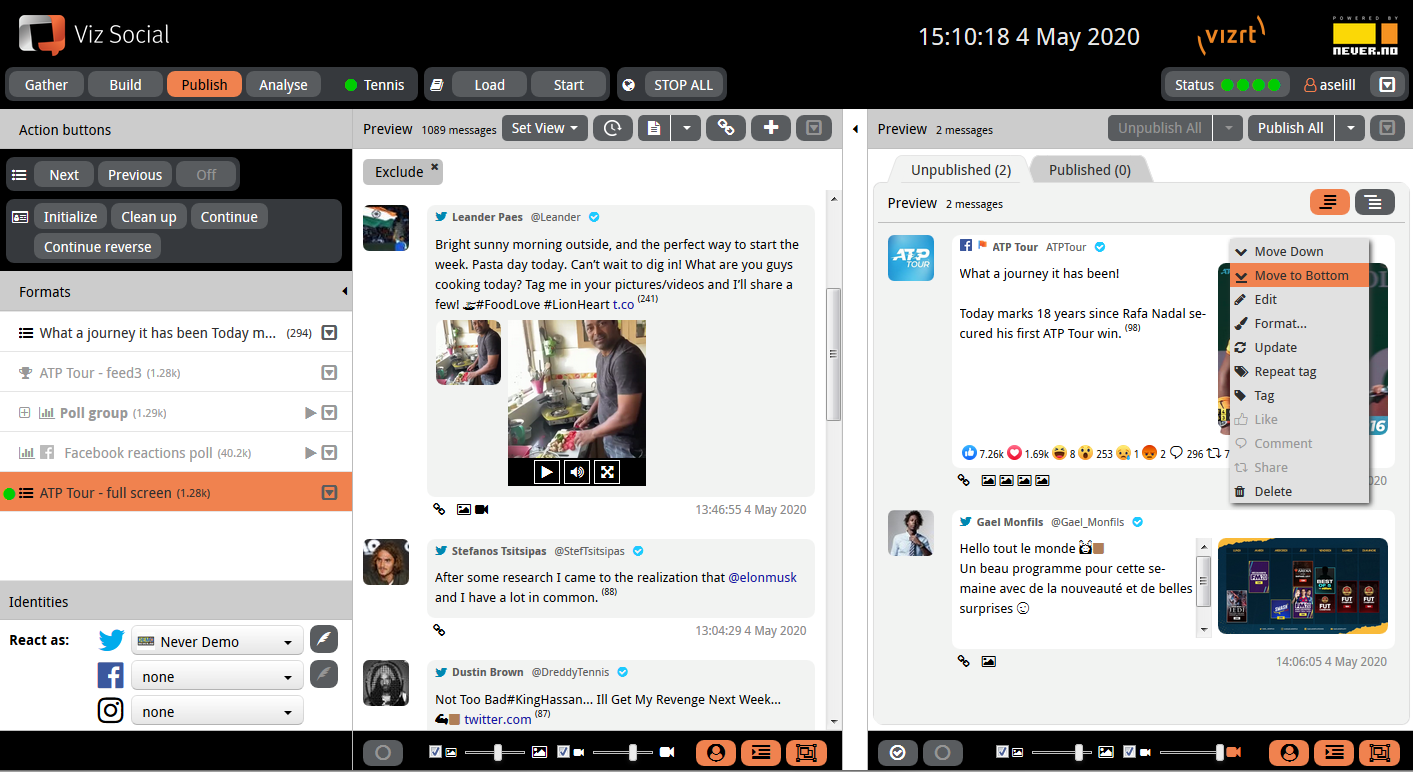
Selected PUBLISHED posts can be taken Off Air by pressing the Unpublish button. These posts are moved to the UNPUBLISHED tab again.
The Unpublish button can be turned into an Unpublish All button via its own little dropdown. When that function is activated the button unpublishes all PUBLISHED posts in one go, irrespective whether they were selected or not.
Individual PUBLISHED posts can also be unpublished via their own Unpublish button.
Alternatively, one can also select a single PUBLISHED post and press the Left arrow in its right top corner. This first unpublishes the post and immediately take it back to the middle column in a single action. The same can be done for multiple selected posts in one go by using the Left arrow in between both columns.
It might be useful to use the Select Published or Select Unpublished buttons at the bottom of the right column. Finally, when many posts contain graphics, ordering might become clumsy and for that reason there is a slider at the bottom of each column to allow users to temporarily decrease the graphics size of images and videos (in the UI).