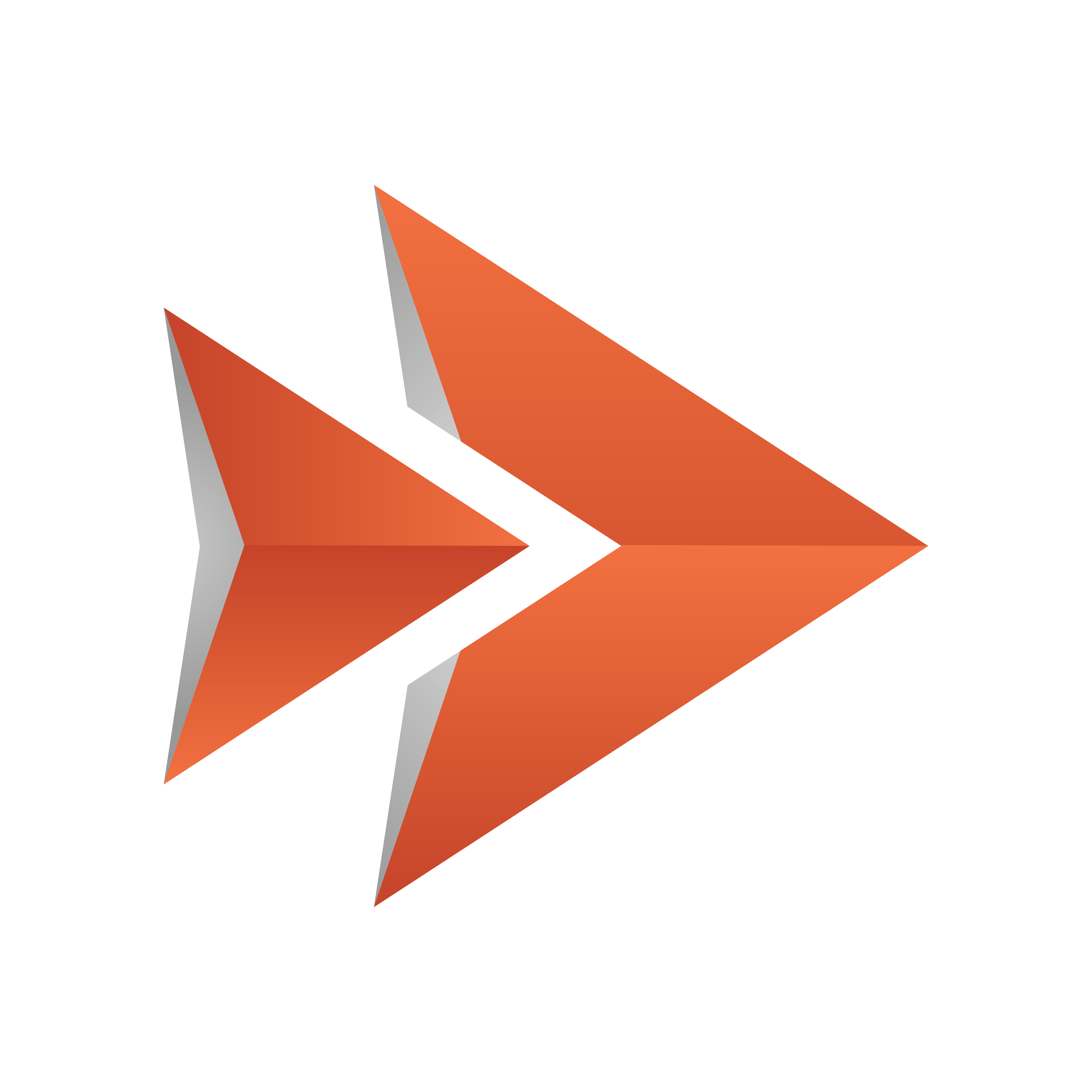
Viz Ticker User Guide
Version 4.1 | Published January 22, 2024 ©
Troubleshooting
This section contains troubleshooting information on the following topics:
Not Possible to Scan Scene in Ticker Wizard
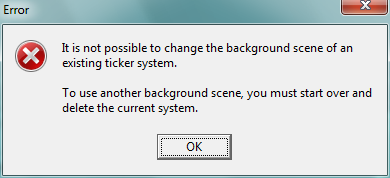
Problem
I want to scan a new scene in Ticker Wizard, but the system prevents me from doing this and the error message above appears: “It is not possible to change the background scene of an existing ticker system. To use another background scene, you must start over and delete the current system.”
Solution
To scan a new scene, any existing setup must be deleted. To do so, perform the following steps:
-
Delete any existing carousels, see To Delete a Carousel.
-
Delete any existing output channels, see To Delete an Output Channel.
-
Try to scan the scene again, see To Scan a Scene. The scene should now be successfully scanned.
Scrolling Carousel Messages Not On Air
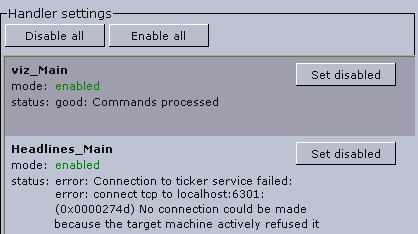
Problem
I want to take scrolling carousel messages On Air, but the messages do not appear as expected.
Solution
This problem can be caused by various errors.
-
First, make sure that the Ticker Service is running. You can check if this Viz Ticker component is running, from the Handler Settings Frame in Viz Ticker Client. If the error message above appears, error: Connection to ticker service failed, Ticker Service is not running. The service can be launched from Start > All Programs > Vizrt > Viz Ticker > Ticker Service, or can be launched as a service.
Note: On Windows 10, Ticker Service must be run with administrator privileges. For more details, see To Start Ticker Service as a Service.
-
If you are sure Ticker Service is running successfully, continue the problem-solving process by making sure that the scene is designed according to the scrolling carousel Design Conventions.
The System Seems to Freeze when Creating a Message
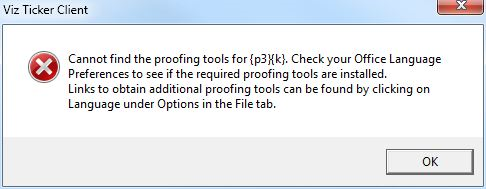
Problem
I want to create a message in Viz Ticker Client, while the spell check feature is activated, but the system seems to freeze when I try to do this.
Solution
An error message similar to the above may appear in the background when trying to create a message while the spell check feature is activated: Cannot find the proofing tools for <your default language>. Check your Office Language Preferences to see if the required proofing tools are installed. This dialog box must be closed for the system to work.
The spell check function is based on the Microsoft Office dictionary, and uses the default language in Microsoft Word. For the Viz Ticker spell check function to work, Microsoft Word must be installed on the machine, and the proofing tools must be updated accordingly.
Unable to Connect to Viz Engine

Problem
For some reason, the Ticker System is not successfully connected to the specified Viz Engine.
Solution
The Viz Engine may have been shut down, taken off air, or similar. For details about the Viz Engine connection status, see Status of the Viz Engine Connection.
Begin and End Times from Ticker Feed
Problem
Can I set the begin/end times for messages in the Ticker Feed source XML and then view/edit it in Viz Ticker Client?
Solution
It is not recommend to use Viz Ticker Client to edit messages controlled by Ticker Feed since manual changes are overridden on the next Ticker Feed update. Furthermore, Start/End time may show incorrectly in the UI when setting the begin/end elements in the Ticker Feed source XML since the UI can only be used to visualize certain begin/end combinations.