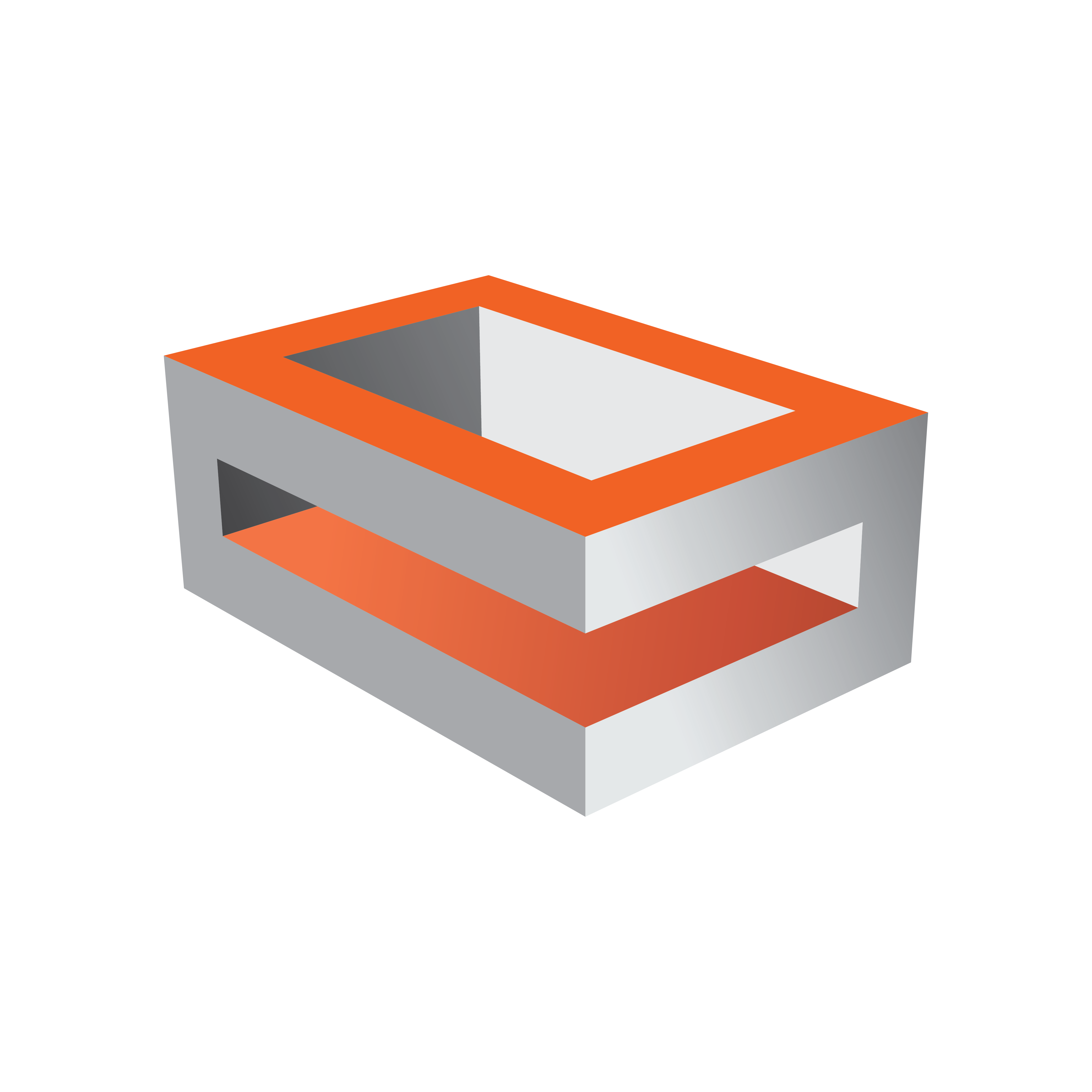
Viz Engine
Version 3.10 | Published April 03, 2018 ©
Customer Support Request
Support Requests are supported by Vizrt if Customers have a valid Service Agreement in operation. Customers who do not have a Service Agreement and would like to set up a Service Agreement should contact their regional sales representative (see Customer Feedback and Suggestions).
When submitting a Support Request relevant and correct information should be given to Vizrt Support, to make sure that Vizrt Support can give the quickest and best solution to your Support Request.
This section contains information on the following topics:
Submitting a Support Request
Before a Support Request is submitted make sure that you:
Read:
-
The relevant User Guide or Guides
-
The release notes
and Check:
-
That the system is configured correctly
-
That you have the specified hardware, tested and recommended versions
Always refer to your Vizrt Service Level Agreement document.
When completing a Support Request, add as much information as possible.
Content of a Support Request
The report should contain information about these topics:
-
Problem Description: Include a good description of what the problem is and how to reproduce it. Remember to use simple English.
-
Screen Shots and Illustrations: Use to simplify the message.
-
System Log Files: Send the system log files (see Attach Log Files to a Customer Request).
-
Dump Files: Send any dump files generated from a crash (<viz data folder>).
-
System Viz Config File: Send the system Config file (<viz data folder>).
-
Software Configuration: Add exact versions of software (-build) used.
-
Hardware Configuration: Add exact versions of hardware used.
-
System Setup: Describe differences in the installation, if any, from the recommended setup.
-
System Network: Add a description of how the network, bandwidth, routers, and switches are configured.
Always refer to your Vizrt Service Level Agreement document.
To Submit a Support Request
-
Go to www.vizrt.com.
-
Click on Support (1).
-
Click on Report a case (2).
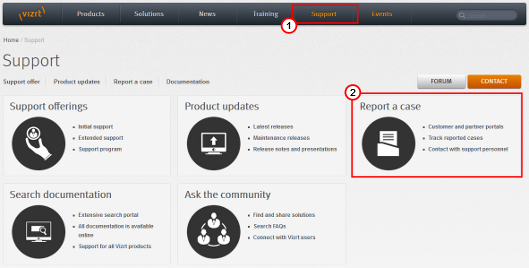
-
Click on LOG IN (3).
-
Log-in to the Customer and Partner portal.
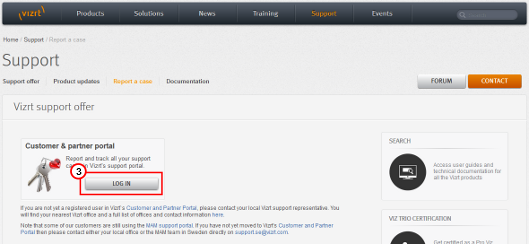
-
Click on Report a Case (4).
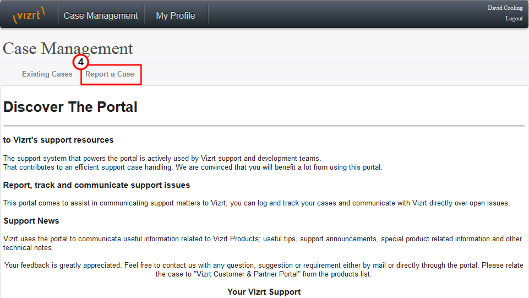
-
In the online form complete the required minimum information (shown by a red asterisk):
-
Contact: Your name
-
Account: Your account
-
Product: The product the support request refers to.
-
Case Type: The type of support request required
-
-
Click SAVE.
-
In the saved Support Case that opens, complete the various text boxes and upload any required documents, files, etc (see Content of a Support Request).
Note: The entered text or uploaded documents / files are automatically added.
To track the status of open support tickets, log in to the Customer and Partner portal. Add information or communicate about the cases directly with the support team.
Attach Log Files to a Customer Request
Log files can provide important information when dealing with an error situation or when diagnosing performance issues. Viz Artist/Engine can write various log files that can be valuable when solving issues. For more information about the log files available see the Viz Artist/Engine Log Files section.
Consult your customer representative when deciding which logs files to attach. As a general rule: the more log files, the better. Always try to include log files for:
-
The actual software/hardware configuration in use, as detailed as possible.
-
The relevant Viz Artist/Engine log files.
-
The Viz Engine configuration file, or if using a dual-engine setup: the Viz Engine configuration files.
Note: The Viz Engine configuration file is a plain text file located in %ProgramData%\Vizrt\viz3. The filename includes the host name, and numbers indicating which Engine is used: VIZ-<hostname>-<0.0>.cfg. For example: C:\ProgramData\vizrt\viz3\VIZ-MyHost-0-0.cfg