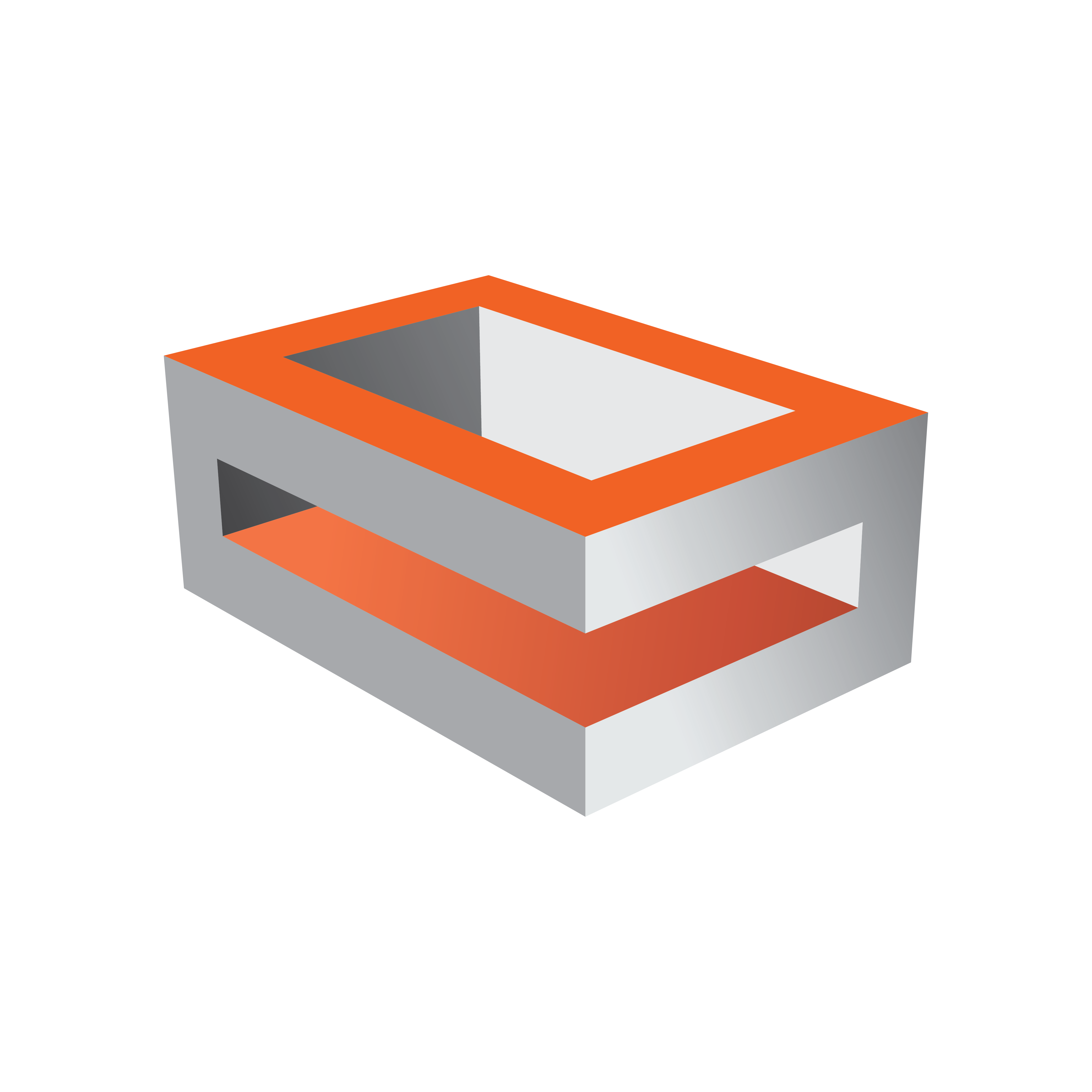
Viz Engine
Version 3.11 | Published August 27, 2018 ©
Video Input: Clip Input

Use the Video Input: Clip Input panel to configure available playback channels. The number of available clip input channels is set in Video Input.
Clip Input Properties
-
Pipeline Size: Defines the number of frames Matrox’ internal clip reader buffer should buffer in advance. Default value is 20.
-
Texturemanager Size: Sets texture download buffer size.
-
Video Delay DVE: Sets DVE Delay of video when used as DVE.
-
Video Delay Texture: Sets texture Delay of video when used as Texture.
-
VBI: Defines whether VBI should be used for this channel. Set to Active or Inactive. Default mode is Inactive.
-
Delay DVE: Sets the number of frames VBI should be delayed, before the clip can be used, in DVE mode. Default value is 0 (Off).
-
Delay Texture: Sets the number of frames VBI should be delayed, before the clip can be used, in texture mode. Default value is 1.
-
Audio: Enables/disables audio for this channel. When inactive audio is disabled. Default value is Activated.
-
Delay DVE: Sets the number of frames the audio clip should be delayed in DVE mode before it can be mixed to the output. Default value is 4.
-
Delay Texture: Sets the number of frames the audio clip should be delayed in texture mode before it can be mixed to the output. Default value is 4.
-
Contains Alpha: Enables/disables playback of clips with alpha.
-
Upscale Luma: Enables/disables the default for upscale luma. Per scene setting of this value is set per clip channel under Scene Settings and Video clip options.
-
Shaped: Defines whether the fill from this channel, when the channel is used in DVE mode, should be interpreted as shaped video during DVE compositing. Default value is Inactive.
-
Repeat Mode: Determines the behavior of the video input in case of capture drops. Options are:
-
None: Does not repeat. Input goes black.
-
Field: Repeats the last field.
-
Frame: Repeats the last frame.
-
-
Loop Mode: Enables/disables default for loop mode. Per scene setting of this value is set per clip channel under Scene Settings and Video clip options.
-
Reverse Fields: Swaps fields when playing interlaced clips with negative playback speed (default setting). Per scene setting of this value is set per clip channel under Scene Settings and Video clip options.
-
Pending Enable: Enables/disables pending clip player for this channel. The pending clip player allows clip loading of another clip while the clip channel is still using the current clip.
-
Mode on Load Error: Determines the behavior of the current clip when loading of the pending clip fails. Options are:
-
None: Current clip mode is not changed.
-
Stop: Performs a Stop command on the current clip.
-
Pause: Current clip enters pause mode.
-
Flush: Unloads the current clip.
-
-
Proxy: If set to Active, video clips of a resolution different to the current configured resolution, can be played. If set to Inactive a video clip of a different resolution cannot be played.
-
Reactivation Delay: Set the minimum number of frames the texture contains black after the channel was activated to texture.
-
Ringbuffer: If set to Active the input ringbuffer is enabled when played with a NVIDIA SDI output.
See Also