
Datacenter User Guide
Version 2.0 | Published November 02, 2023 ©
Replicator
Datacenter supports datasets of type Replicator, and such data can be used to use one Datacenter as input for another.
This is particularly useful when a Datacenter machine has to be removed from public internet, but still needs to fetch data from an online Provider. In this scenario, a Datacenter machine can be connected to the internet and the provider, and the protected machine, not on the internet but reachable from the first machine, setup with one or more Replicator datasets pointing to the online machine.
Follow these steps to configure a Replicator dataset:
-
Create a new dataset of type Replicator, specifying a name and (optionally) a prefix to use to identify the dataset and its values:
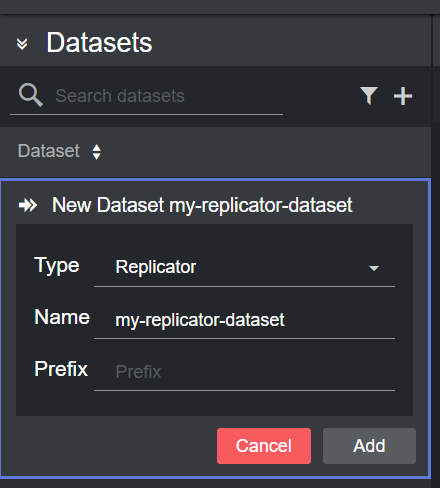
-
Click Add. The dataset is added to the list, and it has an initial WARNING status as it contains no dataset to replicate yet.
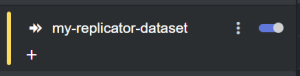
-
You can now select a host to replicate from the table in the Dataset configuration panel by double clicking a row. The table lists all the recently used hosts.

Alternatively, you can add a new host by clicking on Add new host on the right-side of the panel, and then clicking on the empty host that is added at the bottom of the table.

Doing so reveals the new host details, where its properties can be entered.
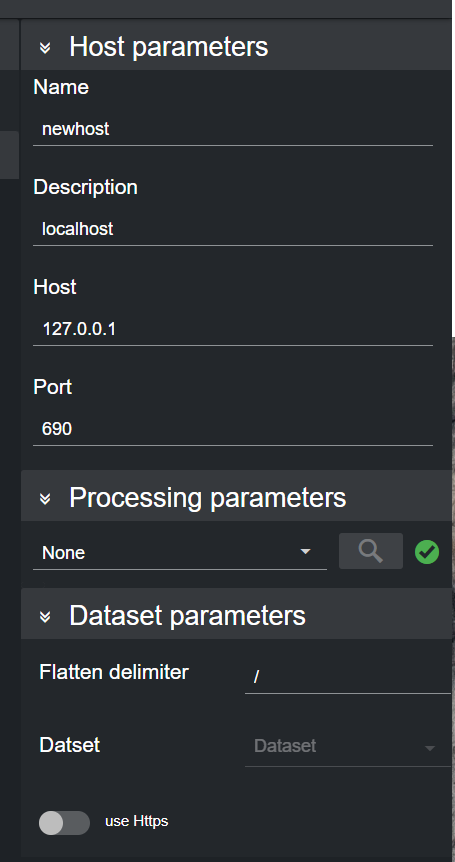
You can now double click on the configured host in the host table to select it a source to replicate.
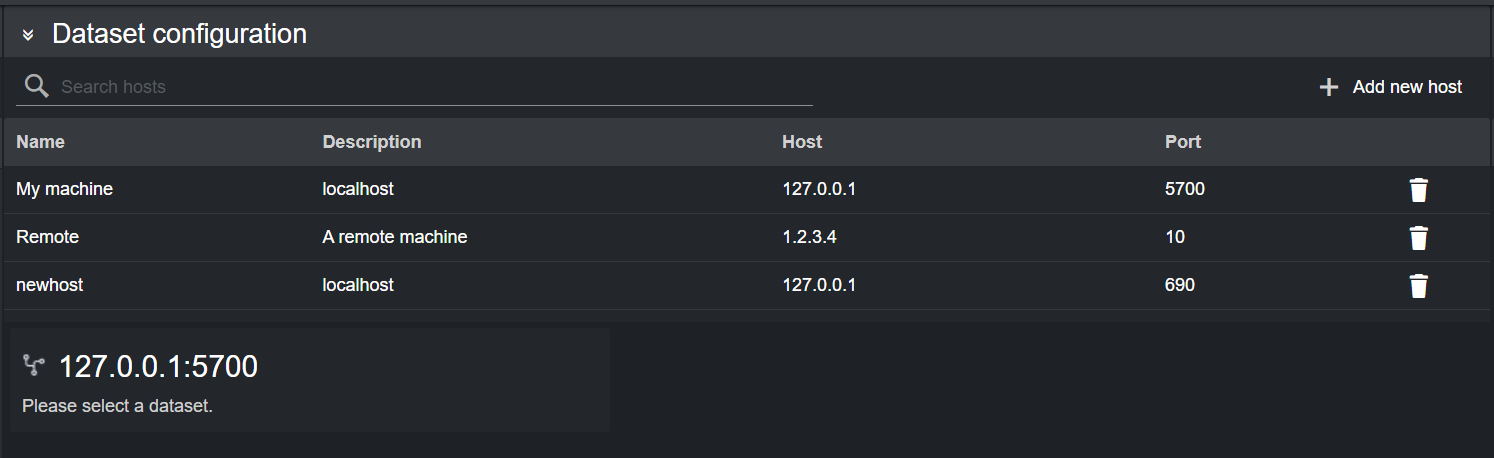
-
The Https toggle can be used to specify a host that runs an Https Datacenter service.
-
If the specified host runs a Datacenter, the datasets created on that machine are listed in the dropdown Dataset menu available in the Dataset parameters section.
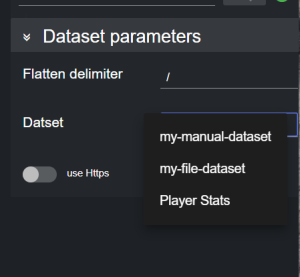
-
After selecting a dataset, its entries are added to the Dataset Entries table.
For example, the images below show a Replicator dataset (top) replicating entries from a Fluid dataset (bottom):
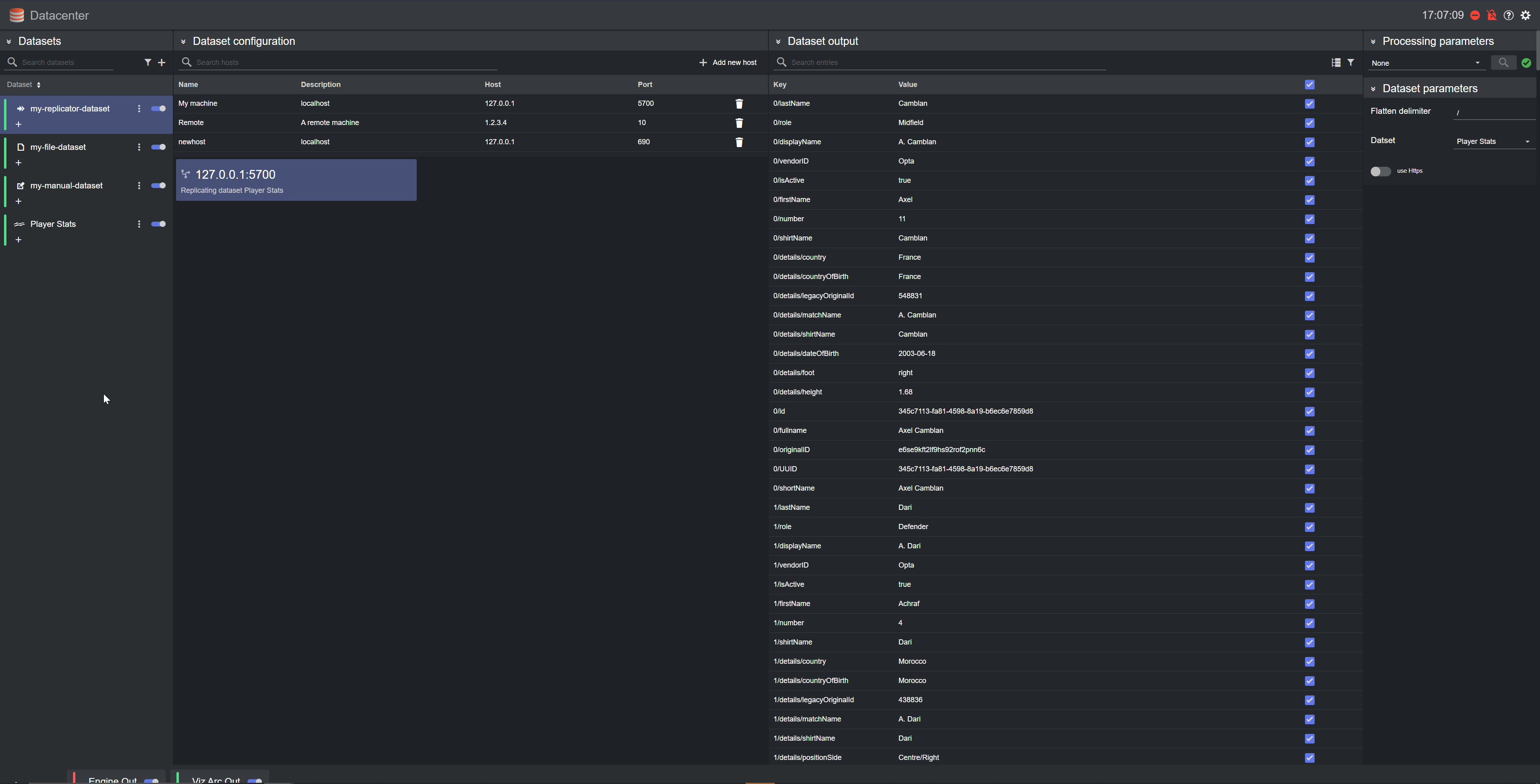
-
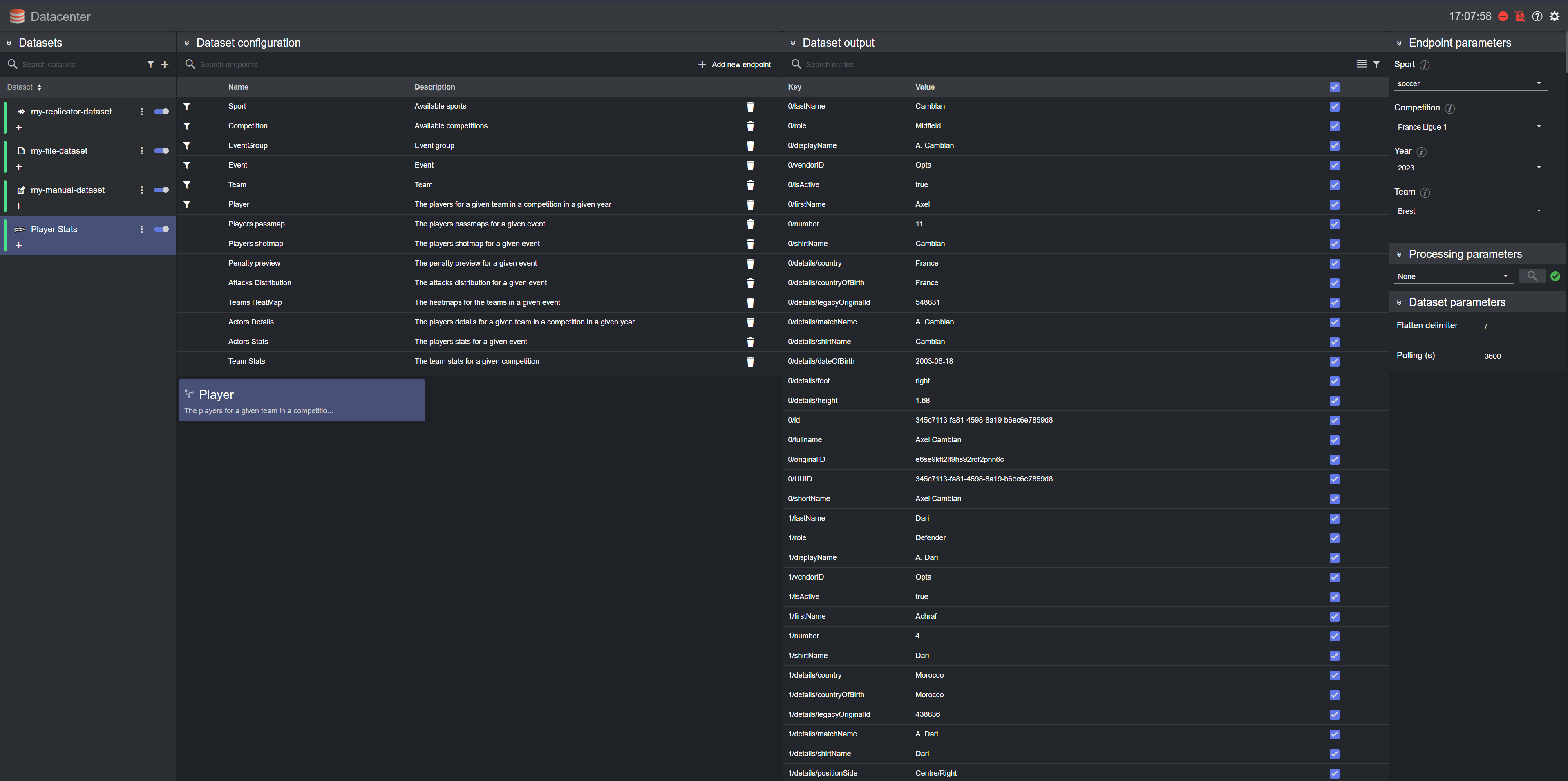
Info: When replicating a Dataset, each edit on the original dataset source (for example, disabling an entry or modifying a value) is immediately reflected in the Replicator dataset. Changes done on the Replicator dataset; however, do not reflect on the original source dataset.
Please refer to the Filtering and Manipulating the Dataset Entries page to learn how to enable, disable and edit the entries added.