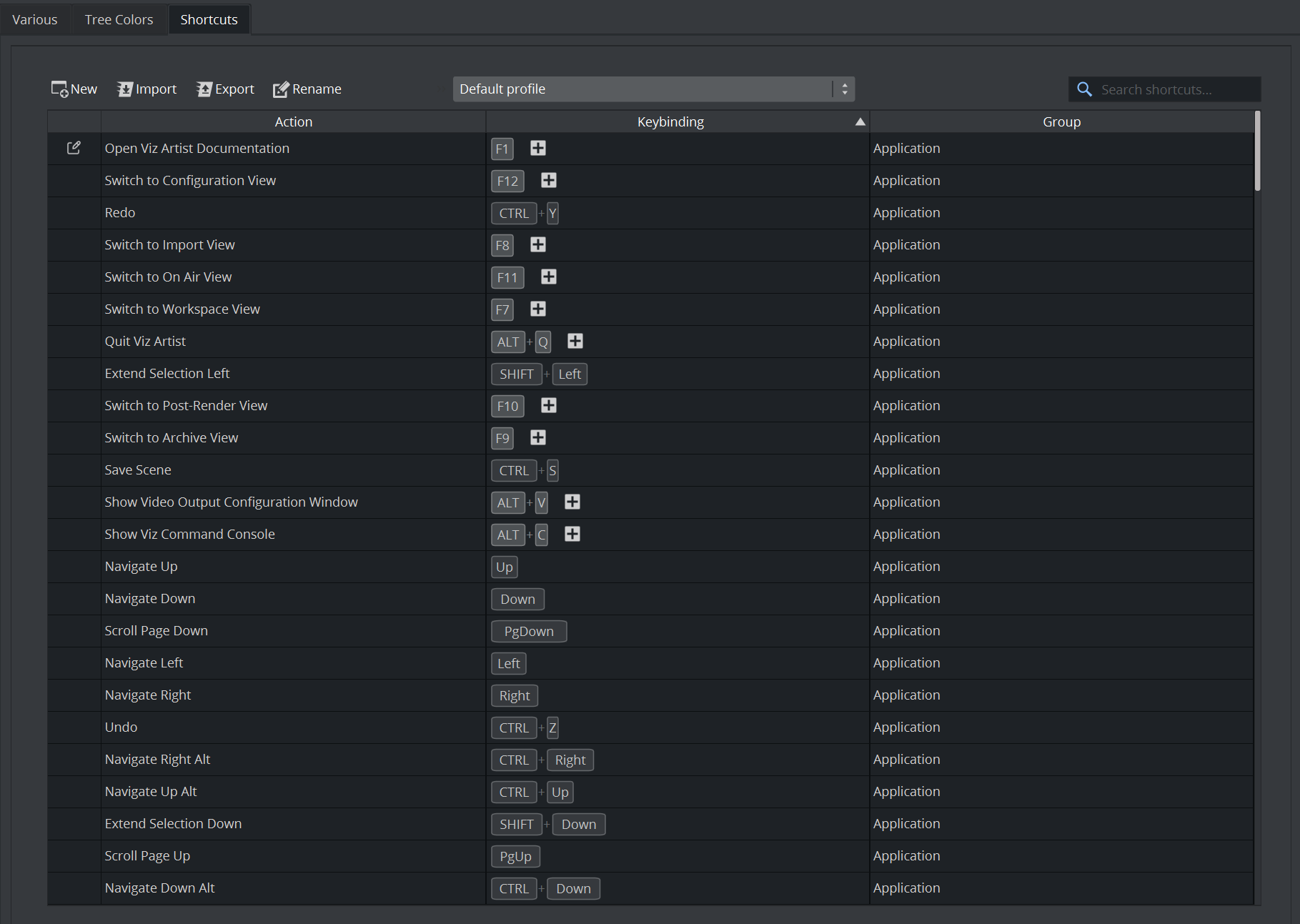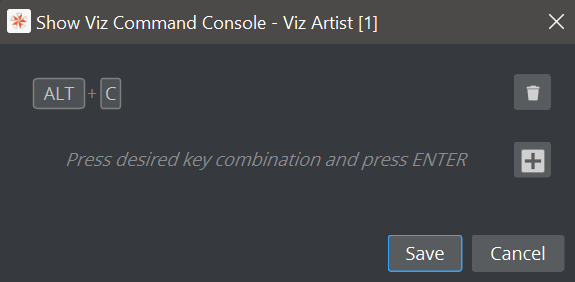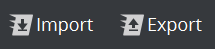This section lists various keyboard and mouse shortcuts which can be used in Viz Artist. When a keyboard shortcut is used, always make sure that the keyboard CAPS LOCK is set to Off, unless otherwise stated. Shortcuts can be modified and exported for personalization.
This section contains information on the following topics:
- Application Controls and Shortcuts
- Asset View Shortcuts
- Import Shortcuts
- Integer Float Controls
- On Air Shortcuts
- Polygon Plug-in Editor Shortcuts
- Scene Editor Shortcuts
- Scene Tree Shortcuts
- Script Editor Shortcuts
- Stage Shortcuts
Shortcut Help
If you are unsure which shortcut to use in a certain editor, press CTRL + F1 and all available shortcuts in this editor are shown.
Note:
Some shortcuts cannot be modified, they are displayed in a slighter darker grey.
Keybindings without modifier (CTRL, ALT or SHIFT) are not allowed (Exceptions: Function keys, Stage and Scene/Render Editor group).
Shortcuts are grouped by their editors:
General Application
Archive View
Asset View
Import
On Air + Render Editor
Plugin List View
Scene Editor
Scene Tree
Script Editor
Stage
Stage Tree
Note: On Air (Viz Artist) and Render Editor (Viz Engine) share the same functionality, however Render Editor shortcuts can be mapped different to achieve different behavior (for example, in videowall mode).
To Edit a Shortcut
Open Configuration > User Interface to see a list of all available shortcuts and their current mappings.
If a shortcut can be modified, the icon is shown in the left row. Select it to show the dialog, or double click on the entry.
If you want to add an additional shortcut, press the desired combination and press the Add () button. To remove a shortcut, press the Trash () button.
To Export and Import Key Mappings
If you prefer your own key mapping, the current one can be exported as a JSON file and imported on another system.
Note: Key mappings are system based, not user based. They are loaded from %ProgramData%\vizrt\VizArtist\ShortcutProfiles.