
Viz Channel Branding User Guide
Version 5.1 | Published October 26, 2023 ©
Clips
Viz Channel Branding Client integrates with Viz One that enables the operator to search and browse for clips stored in the Viz One from within the client user interface. Video clips that are used in the playlist are automatically transferred to the relevant Viz Engines by Viz One. Video clips can either be added as full screens, or embedded into the graphics.
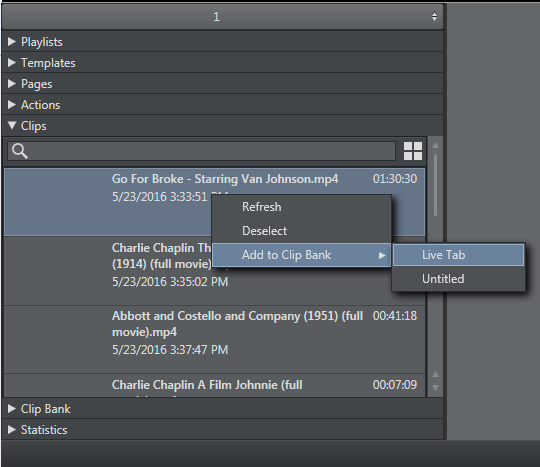
The Clips button opens up a search frame allowing you to search for video clips on Viz One.
The search field allows you to use common search operations such as:
-
Search for a word: soccer
-
Search for an exact word or phrase: “world football championship”
-
Search for either word: soccer OR football
-
Search for both words: soccer AND football
-
Search using an asterisk (*) to “fill in the blanks”: foot*, *ball*, *ball
Clips Context Menu
Right-Click on Clips to show the context menu providing these options:
-
Refresh: Reload all clips from Viz One.
-
Deselect: Deselect a clip.
-
Add to Clip Bank: Add the selected Viz One clip into the Clip Bank. You can select which clip bank tab the clip should be added to.
See Also