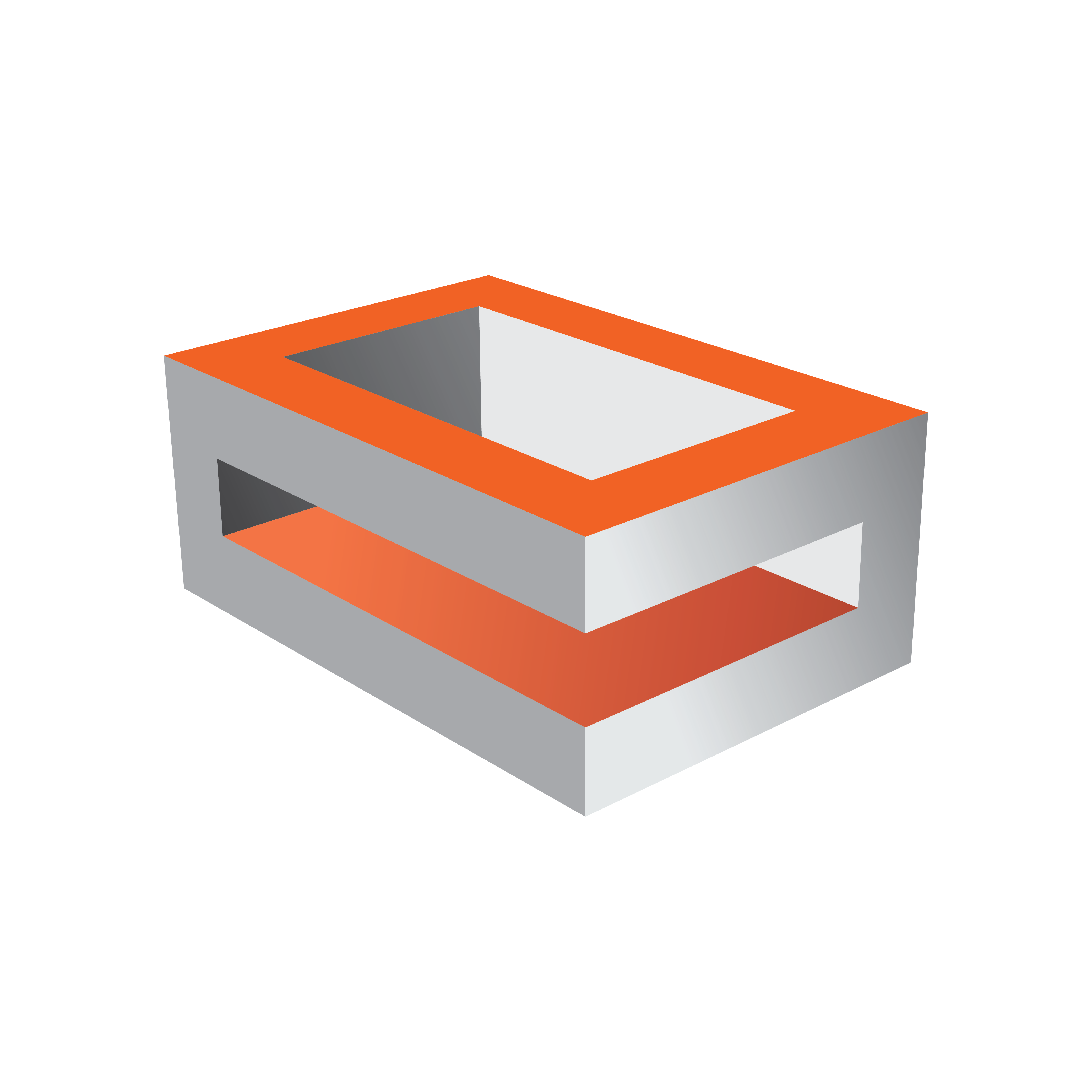
Viz Engine Administrator Guide
Version 3.14 | Published March 10, 2021 ©
Channel Setup and Clip Channel Routing
Channel setup is configured in the Audio Settings section in Viz Configuration. To get a correct mixing of clip channels, to the Viz Engine internal channels it is important to set the audio channels in a correct way.
The Audio Settings section of Viz Configuration is used to configure audio channels and channel routing, and To Add Multi-language Audio Channels. The latter allows the same scene with the same audio clips to output English, German, French and background music on three different machines. It is also possible to create 3D and other channel configurations for as many environments as needed. Stereo is configured by default.
From Viz Artist, a scene designer is able To Add Multiple Audio Channel Configurations, test the audio channel setup, and switch between the different local setups matching for example one or several remote Viz Engine audio setups. Configurations can also be tested separately or all together.
To Test Audio Channel Setup
-
Start Viz Artist.
-
Create a new Scene.
-
Add a group container to the Scene Tree.
-
Add the Audio Plug-in.
-
Open the Audio plug-in editor.
-
Add an audio clip to the Test Clip drop-zone.
-
Click Play.
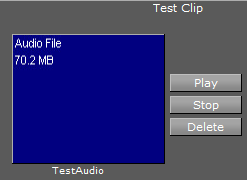
Tip: Always have a set of test clips that provide audio for the different channel setups.