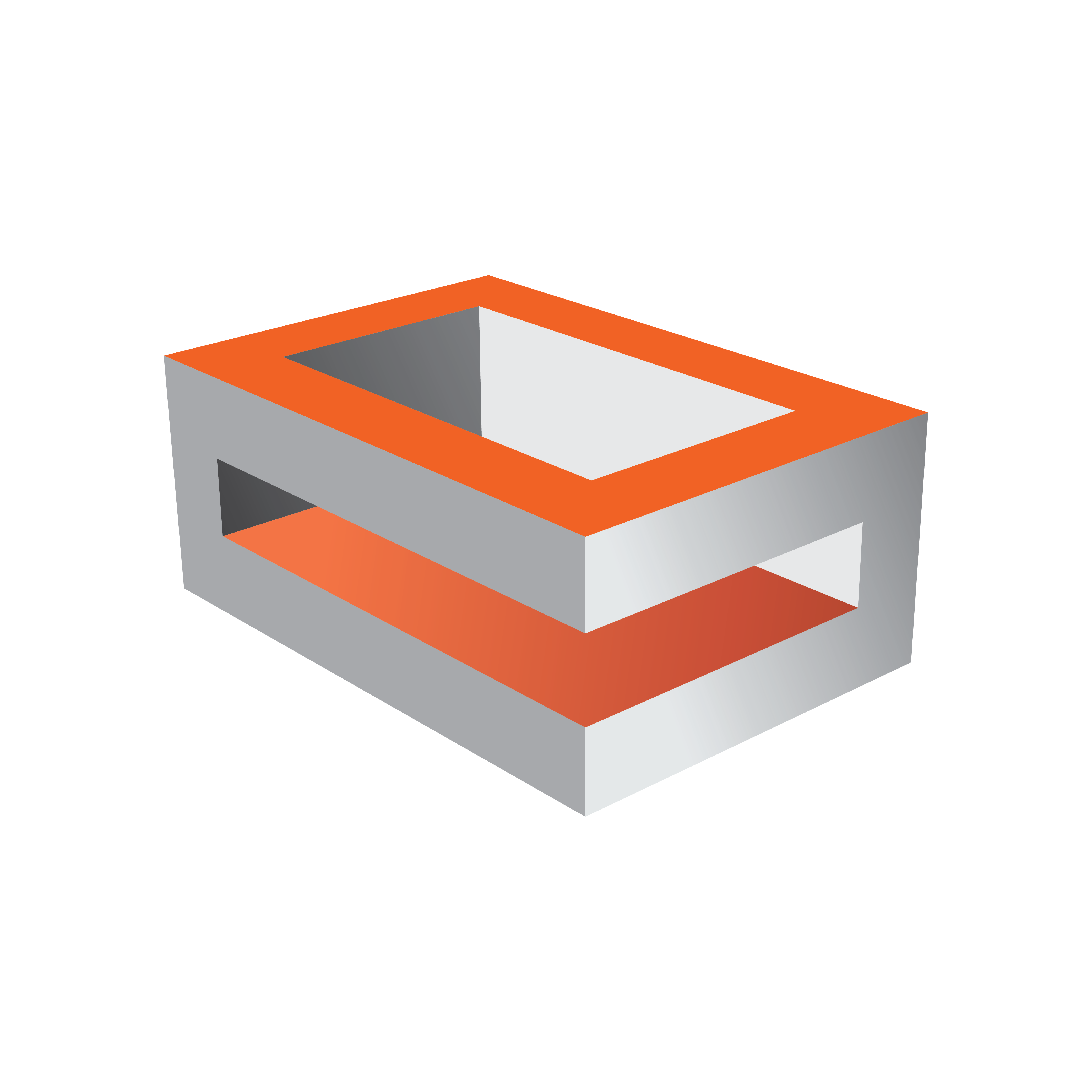
Viz Engine Administrator Guide
Version 3.14 | Published March 10, 2021 ©
Prerequisites
Warning: Parallel installations of Viz Engine (also x86 and x64) are not supported. Please uninstall any existing installation before installation a new version.
Supported Operating Systems
Viz Artist and Engine runs on the following platforms:
|
Viz Artist/Engine version |
Operating System |
|
3.14.4 and higher |
|
|
3.14.0 - 3.14.3 |
|
|
3.13 |
|
|
3.12 |
|
|
3.11 |
|
|
3.10 |
|
|
3.9.0 |
|
|
3.8.3, 3.8.2 |
|
|
3.8.1, 3.8.0, 3.7.2 |
|
|
3.7.1, 3.7.0 |
|
|
3.6.4 |
|
For optimal performance, use the pre-installed Windows image from Vizrt. You can obtain the Windows image files from your local support office.
Note: Only English Operating System(s) are supported.
Note: Matrox requires a 64-bit operating system. Future nVidia drivers will also require a 64-bit operating system.
Virtual Environments
The following virtual environments have been tested and certified to host Viz Engines:
-
Amazon AWS cloud
-
Microsoft Azure
-
VMWare ESxi (6.0, 6.5)
-
fra.me
-
AliBaba Cloud
Note: Backup and Restore on Azure systems is currently not supported.
Environmental Settings
The following prerequisites apply on all platforms. Applying the changes may require local administrator access rights, new or changing group policy entries, or modifying services. Contact your local IT manager for further instructions.
Perform all Windows Updates, except hardware driver updates. This is especially important for drivers related to nVidia and Matrox hardware, and the Sentinel Hardlock or Codemeter dongle drivers. In addition to this;
-
In Windows, the Aero theme must be disabled.
-
Turn off balloon tips.
-
Turn off windows sounds.
-
Turn off AutoPlay.
-
Turn off Windows Media Player Network Sharing Service.
-
Disable Windows Defender.
Set Visual Effects to Adjust for best performance. This is set in the Performance Options window; right click the Start button and select System, then select Advanced system settings and click the Settings button in the Performance section.
Hardware and BIOS settings
The following considerations must be made regarding hardware:
-
There must only be one active network card.
-
Hardware must be installed, and BIOS configured, as suggested for the machine model.
Power Management Settings
Power management and hibernation mode must set to Off. Execute powercfg -h off from the command line to remove hiberfil.sys from the hard disk.
In addition to this, set the following under Power Options:
-
Never turn off display.
-
Never turn off hard disks.
-
Disable USB selective suspend setting.
-
Set Power button action to Do nothing. This prevents accidental shutdown in case someone presses the power button by mistake.
User Rights
The user must have special rights to run Viz Artist and Viz Engine. This can be achieved by assigning local administrator rights to the user, or by explicitly granting the required privileges. See Running Viz Engine and Viz Artist without administrator rights below for further details.
Any hardware solution provided by Vizrt is certified for use with Viz Engine. These come with a predefined default User that has administrator rights on the machine. The default administrator account is as follows:
|
User name |
Password |
Account Type |
|
Admin |
vizrt |
Computer Administrator |
IMPORTANT! Make sure that you change this password after initial installation!
Secure Boot
Matrox drivers require a special version (labeled _EV.exe) for installing on secure boot enabled systems. If your driver fails to install, please disable secure boot in the BIOS settings.
To learn more about the different user account types, refer to the Windows operating system documentation, or visit www.microsoft.com.
Running Viz Engine and Viz Artist without Administrator Rights
There might be restrictions on user rights in some production environments. Although execution of Viz Engine and Viz Artist normally requires local administrator rights, it is possible to manually adjust the rights of the executing user by granting the following four privileges:
-
SeIncreaseBasePriorityPrivilege
-
SeCreateGlobalPrivilege
-
SeCreatePagefilePrivilege
-
SeIncreaseWorkingSetPrivilege
IMPORTANT! Please contact your local IT manager for further information on how this is handled within the organization.
Anti-Virus Software
Anti-Virus software, including end-point protection, can cause various problems such as time-out and performance issues on the Graphic Hub database and other Vizrt machines, as every file is checked. To avoid these problems, make sure to exclude the VizDb.exe process and the underlying Graphic Hub data directory (default D:\VizGHData or E:|VizGHData) in the scan/real-time settings of the Anti-Virus software.
If any Anti-Virus software is used without the above settings, optimal performance cannot be guaranteed, nor the long-term stability of Vizrt products.
There are hundreds of Anti-Virus software packages on the market. We do not recommend the use of any specific Anti-Virus software package or version, or give any recommendations on how to setup any Anti-Virus software suites in relation to Vizrt software and machines.
See Also