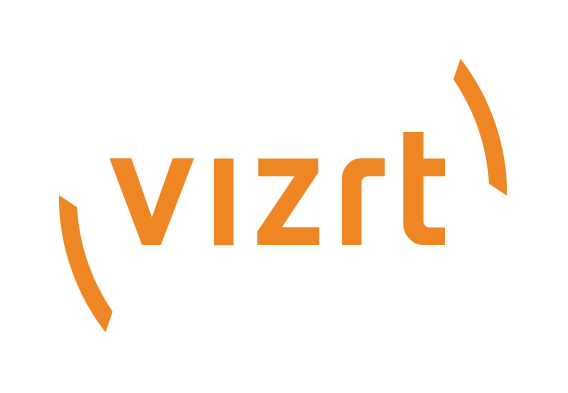
Viz Mosart Administrator Guide
Version 5.0 | Published January 14, 2022 ©
Audio Player Settings x
Click Settings in the Viz Mosart Audio Player to open the settings dialog:
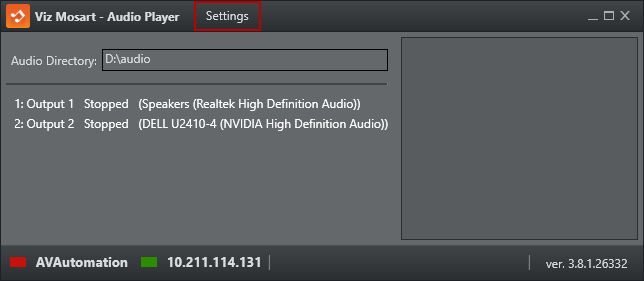
-
Testing Panel: Shows the panel for testing the Audio Player. The testing panel is used to test the functionality of the audio player.
-
Buffer Size: Determines the size of the playback buffer (Higher = smoother playback, Lower = lower response time).
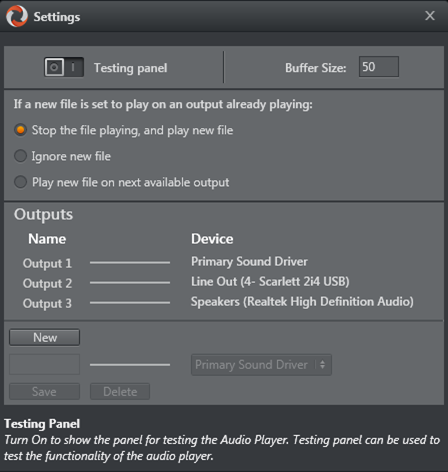
-
File already playing: Controls what Audio Player does if a new file is played when there is already a file playing.

-
Output editor: The list on the left shows all the outputs, and the list on the right shows all available Playback devices on the computer. The line between them shows which playback device the output uses to play the audio file. You can click on the outputs to map them to another playback device, rename the output or delete the output. Click the New button to add another output.
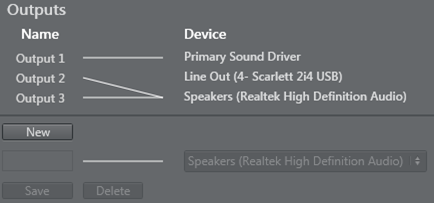
-
Tooltip box: Shows a tooltip for the setting you are hovering over with your mouse.
