
Service Host Administrator Guide
Version 1.3 | Published August 14, 2019 ©
Install / Uninstall
This page contains information on the following topics:
Installers
The Service Host installer comes in two flavors:
ServiceHostBundle-x64*.exe
ServiceHost-x64*.msi
The main difference is that the bundle installer takes care of upgrading an existing installation and installs the required operating system run-times (if not already present), whereas the .msi installer only installs the Service Host.
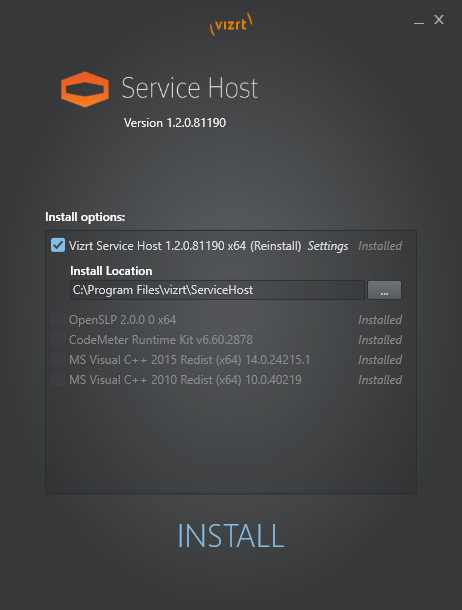
Installation
The bundle installer itself is using the .msi installer. The .msi and other files can be extracted from the bundle. This is mostly used for silent and unattended installs. Please run the bundle with -h command line switch to get all the available options.
Z:\my_path> ServiceHostBundle-x64-1.0.0.68324 -hZ:\my_path>Running with no parameters will install the product -s, --silent Runs the installer with no user interaction --msi Extracts all .msi files to a subdirectory --dump Extracts all files to a subdirectory --dumpTo=VALUE Extracts all files to the specified path -h, -?, --help Prints this helpmsi Installer
Z:\my_path> msiexec /package ServiceHost-x64-1.99.0.68094.msi /l*vx! install.logPre Conditions
-
No Service Host is installed prior to the procedure.
Post conditions
-
Service Host is installed at the indicated location. the default value is %ProgramFiles%/vizrt/ServiceHost.
-
Configuration and log files are located at %ProgramData%/vizrt/ServiceHost.
-
If the configuration of the Control Mode does not exist, then a default one will be created at %ProgramData%/vizrt/ServiceHost/ServiceHost.control.xml.
-
The Control Mode is registered as Windows Service and started.
-
A shortcut, ServiceHost.control, is created in %ProgramData%/vizrt/ServiceHost to point to the web GUI of the Control Mode. Use this shortcut to verify the installation.
Upgrade an Existing Installation
msi Installer
Upgrading an existing installation using the .msi installer is possible when doing an uninstall of the old package followed by an install of the new package.
Pre Conditions
-
Service Host is installed.
-
The Control Mode is running.
The uninstallation process writes the current configuration and state into Reinstall.profile. This file is then used by the installer of the new package to re-establish the state and configuration.
Post Conditions
-
The new version of Service Host is installed.
-
The existing configuration and state of the Service Host services is re-established.
Uninstall
msi Installer
Z:\my_path> msiexec /uninstall ServiceHost-x64-1.99.0.68094.msi /l*vx! uninstall.logPre Conditions
-
Service Host is installed.
-
Zero, one or more services may be registered with this Service Host.
-
Zero, one or more services may be registered with this Service Host and running.
-
The Control Mode has to be running. otherwise the uninstall silently fails.
Post Conditions
-
The configuration and status of services under this Service Host are stored as the config file location in Reinstall.profile. They can be used later for further installations.
-
Any running services are stopped.
-
Any registered services are unregistered.
-
The files under %ProgramFiles%/vizrt/ServiceHost are removed.
Notes
If the Control Mode is unreachable during uninstallation, it is still possible to uninstall. The dialog will inform users that the Control Mode is unreachable and prompt users to decide to force uninstall, or cancel. If users force uninstall, users have to manually unregister all Service Host services registered as Windows services.
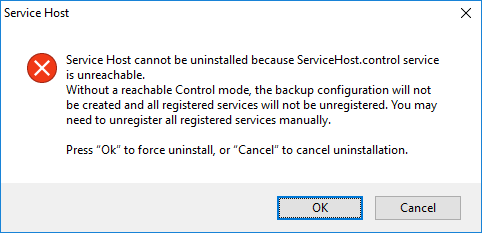
Control Mode
To register/unregister and start/stop Service Host plugin instances manually, please take a look at Control Mode.