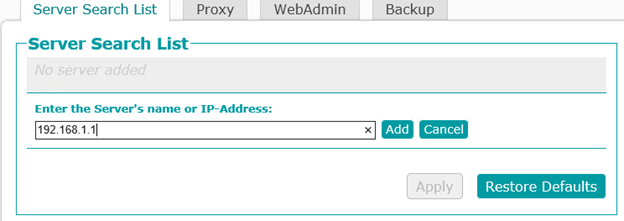Viz Licensing Administrator Guide
Version 1.0 | Published November 27, 2017 ©
Client Configuration
Clients without local licenses do not require the Vizrt License Service. The Viz Software Installer include all components for communication with the license server.
Here, you will find the following information:
Vizrt License Service is installed
If you use the Vizrt License Service to manage your Vizrt software licenses, open the Vizrt Offline License Helper and access the Server Search List from the File menu.
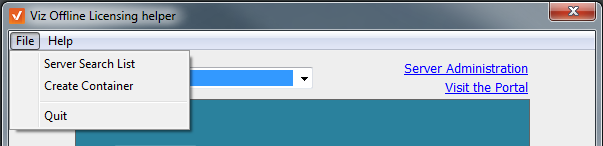
Then, enter the IP address or server name of all license servers that should be contacted for license information.
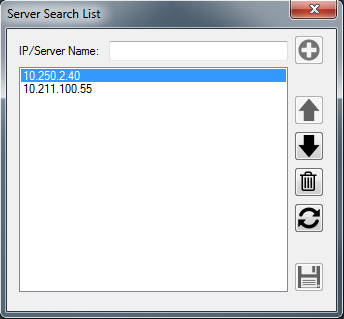
Vizrt License Service is not installed
The Viz Software installation package adds the CodeMeterControlCenter application. Check your Windows system tray for this icon:
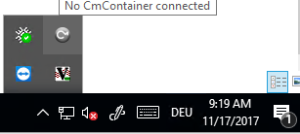
The icon is inactive if the software does not detect a hardware dongle or software container. You can still open it to configure the license server. If the application is not running, you run the executable from C:\Program Files (x86)\CodeMeter\Runtime\bin\CodeMeterCC.exe.
In CodeMeter Control Center, click WebAdmin.
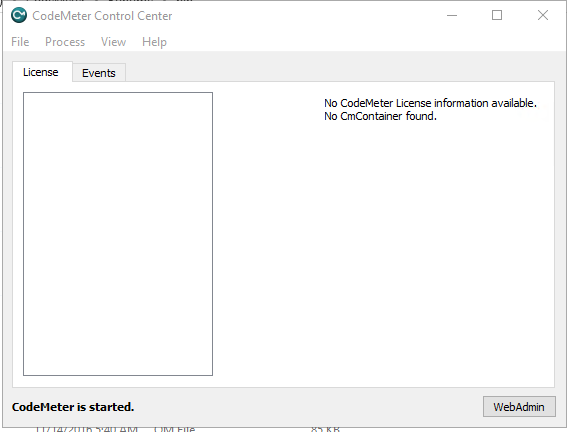
Go to Configuration → Basic Configuration to obtain the Server Search List. Press the + icon to add new Server.
Available license servers can be found either with their IP address or the server name of your on-premise license server. Press Apply to finish.
Clients that run on a subnet defined in a VM cloud infrastructure provider need to configure a VPN Gateway to establish a secure server connection.