
Viz Licensing Administrator Guide
Version 1.0 | Published November 27, 2017 ©
Log in and Self-Sign-Up
Here you find the following information:
License Portal location
You can open the License Portal in either of the following ways:
-
Click the Ticket Link in your license email.
-
Open your web browser and go to https://license.vizrt.com.
Log-in Page
If you opened the License Portal by clicking on a Ticket Link, the necessary roles are automatically added to your username.
If you already have an account for https://case.vizrt.com, you can use the same credentials.
If you do not have an account, click the Sign up here link.
Sign Up Page
To sign up, fill in the form on the sign up page. You are required to provide your first and last names, an email address, and your preferred password. Observe the following:
-
The email address you provide is also your username.
-
The Company field is filled based on the information in your license ticket.
-
The minimum password length is 8 characters.
When you have filled in the required information, click Sign up to create an account.
Troubleshooting
The company name is not correct.
Contact your sales account manager to make sure your new licenses are associated with the correct company. Do not proceed with the sign-up process.
The email address you have entered is already registered in our system.
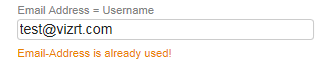
-
If you already have an account for the Vizrt Support Portal (https://case.vizrt.com), contact your sales account or support manager to reset your password. Do not proceed with the sign-up process.
-
If you have not used our portals before and you need to process the license activation immediately, enter an email alias. Your IT department should be able to assist you.