
Viz Licensing Administrator Guide
Version 1.0 | Published November 27, 2017 ©
Online License Activation
For system requirements on online license activation, please review the supported options and make sure that you have installed the Vizrt License Service.
This section contains the following information:
Activate a new license on an online computer
To activate a new license on a computer which is connected to the internet, click the License Ticket link in the license email, or open your browser and go to https://license.vizrt.com to reach the License Portal.
-
After authentication, click Import for this machine.
-
If you opened the License Portal from a ticket link, this ticket is preselected. Otherwise, enter your ticket ID in the Ticket field. Auto-complete will suggest tickets available for your company. Then, click Next.
-
The License Portal checks if your computer has a software or hardware container. You can download a software container as an alternative to attaching a hardware dongle. The first time you download a license to a computer, no software container is found. Select Create Container to create a software container for your computer.
-
Review the ticket license summary. You can hover over the Features box to see further details. If you have more than one available container, for example, you have one software container and one hardware dongle, you can select which container you would like to activate the ticket on.
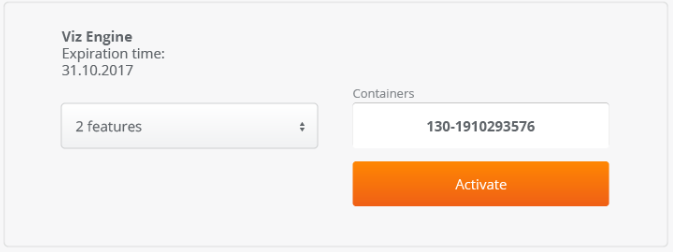
-
Important!
This window must remain open during the entire process!
Click Activate to start the license activation process. The license portal now communicates with Vizrt to activate the ticket. This process may take a few minutes, depending on the number of features in the license and your internet connection.
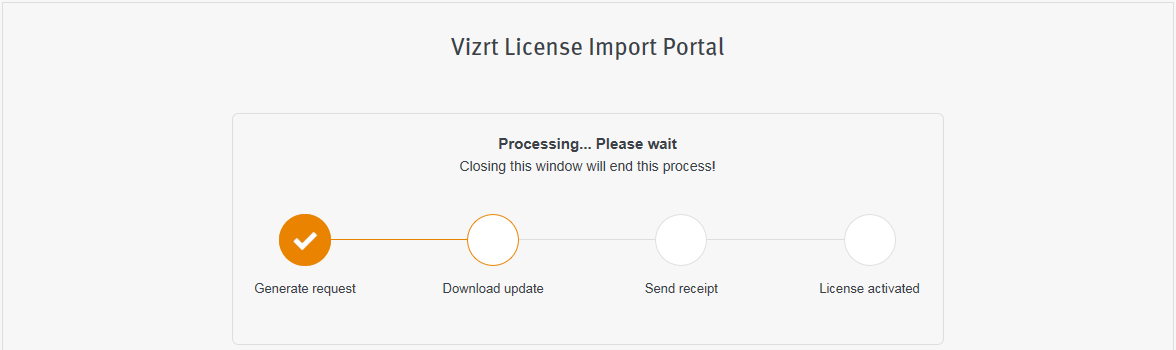
Troubleshooting
Your Ticket cannot be found
Contact your sales account manager or your contact person at Vizrt Licensing, so they can verify that the ticket is associated with the correct account or if adjustments are required.
This ticket is deactivated
The activation process was most likely interruptedm causing the licenses to not upload successfully. Contact your Vizrt Licensing so they can a issue new ticket.
This ticket is already activated
The licenses of this ticket have already been uploaded successfully.
Connection could not be established
The Vizrt Licensing Service could not be reached during the ticket activation process. Check the service status and make sure it is running.
Your container cannot be activated for the following reasons - feature xxx already exists...
The current ticket contains one or several features which are already activated on this container. Install the licenses on a different machine. If the licenses are intended for this machine, contact your contact person at Vizrt Licensing so they can send you a license extension for your container instead.