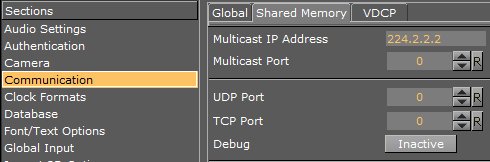Viz Arc User Guide
Version 1.9 | Published October 31, 2023 ©
Troubleshooting
This page covers the following topics:
Vizrt Issues
Unable to Load Scene
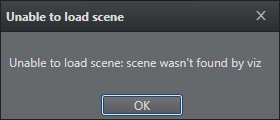
Make sure that there is a channel associated to a scene, and that you are connected to a Vizrt profile.
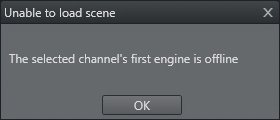
Check if Viz Engine is up and running.
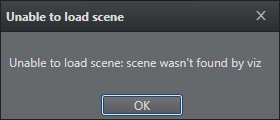
Viz Arc cannot find the selected scene. Check that you are connected to the correct Graphic Hub.
Graphic Hub Not Connected

-
Check if Graphic Hub is up and running.
-
Check in the Config window that the Graphic Hub REST settings are correct (Host/IP and Port, Username and password).
-
Check that the machine on which Viz Arc is installed is connected to the machine containing Graphic Hub.
-
Follow the procedure in Opening Configuration to correctly configure Graphic Hub REST in Viz Arc.
Preview Not Connected
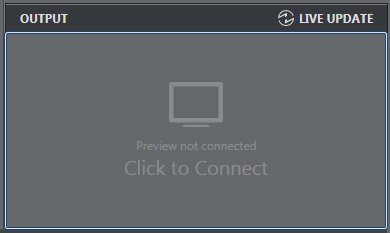
-
Check if Viz Engine is up and running.
-
Check in the Config window that the Viz GH and MSE settings are correct (Host/IP and Port).
-
Check that the machine on which Viz Arc is installed is connected to a Viz Engine.
-
See the section Configuring Viz Engine.
Output Initialize Failed
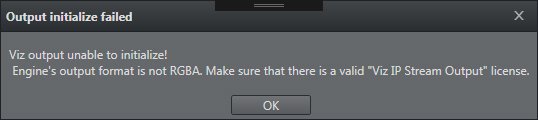
-
Check that Viz Engine is configured in RGBA output format.
-
Ensure that there is a valid Viz IP Stream Output license.
-
Check that you are using Viz Engine 3.9 or higher.
-
See the section Configuring Viz Engine.
Cannot Connect/Send to Viz Engine
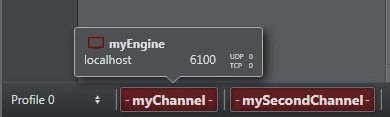
Check that Viz Engine is up and running and set in On Air mode.
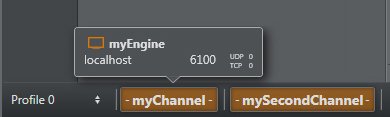
Check that Viz Engine is set in On Air mode.
Unreal Engine
Unreal Engine not Available
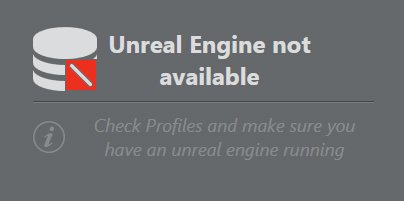
-
Check that Unreal Engine is up and in Play Mode.
-
Check in the Config window that the Unreal Engine settings are correct (Host/IP and Port).
-
Check that the Viz Arc machine is connected to the machine containing Unreal Engine.
-
Check that you have copied the arcCom plug-in folder to \Epic Games\UE_4.20\Engine\Plugins.
-
See Profiles for more information on configuring Unreal Engine in Viz Arc.
Cannot Connect/Send to Unreal Engine
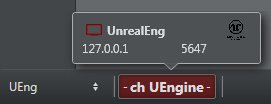
Check that Unreal Engine is up and running and set in Play mode.
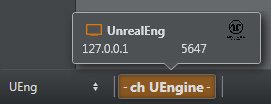
Check that Unreal Engine is set in Play mode.
Check if the Unreal Launcher service is running and responding by pointing a web browser to http://hostname:5644 where 5644 is the launcher port.
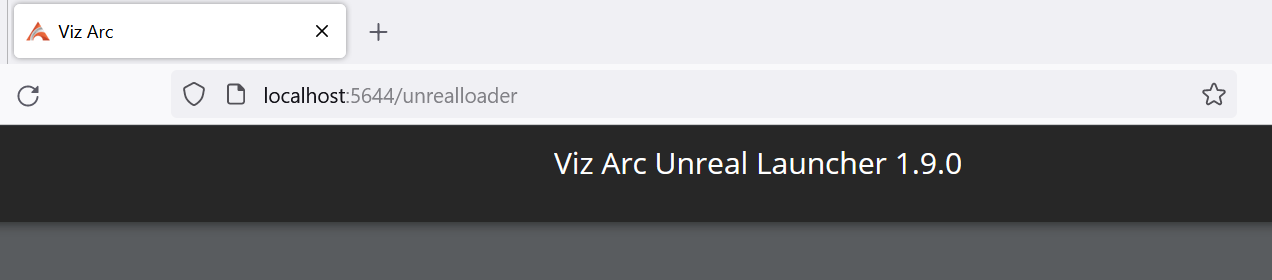
Unable to Load Unreal Level
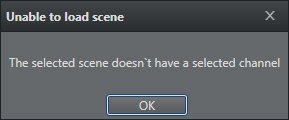
Ensure that there is a channel associated to a Level, and that you are connected to an Unreal Engine profile.
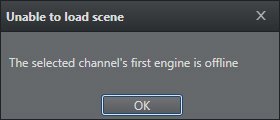
Check that Unreal Engine is running and in Play mode.
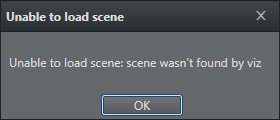
Viz Arc cannot find the selected Level. Check that you are loading a Level that exists in the selected project.
NDI
Viz Arc gives priority to the installed NDI runtime library which is stored in the environment variable NDI_RUNTIME_DIR_V5. If this environment variable is present, all NDI related dll's are loaded from this folder.
If NDI_RUNTIME_DIR_V5 is not present, Viz Arc will check for NDI_RUNTIME_DIR_V4 and load the dll's from there in case the folder exists. If none of the above environment variables are set, Viz Arc uses the shipped NDI dll's which can be found in the Viz Arc installation folder (for example C:\Program Files\Vizrt\Viz Arc 1.9\NDI).
In some cases the installed NDI libraries might cause incompatibilities with Viz Arc resulting in NDI video streams not visualizing although the streams are seen by Viz Arc. In those cases you can force Viz Arc to use the shipped dll's by copying all the content of C:\Program Files\Vizrt\Viz Arc 1.9\NDI into the main program folder C:\Program Files\Vizrt\Viz Arc 1.9. Administration privileges are required and a restart of the application is needed to apply the changes.
Support
Support is available at the Vizrt Support Portal.