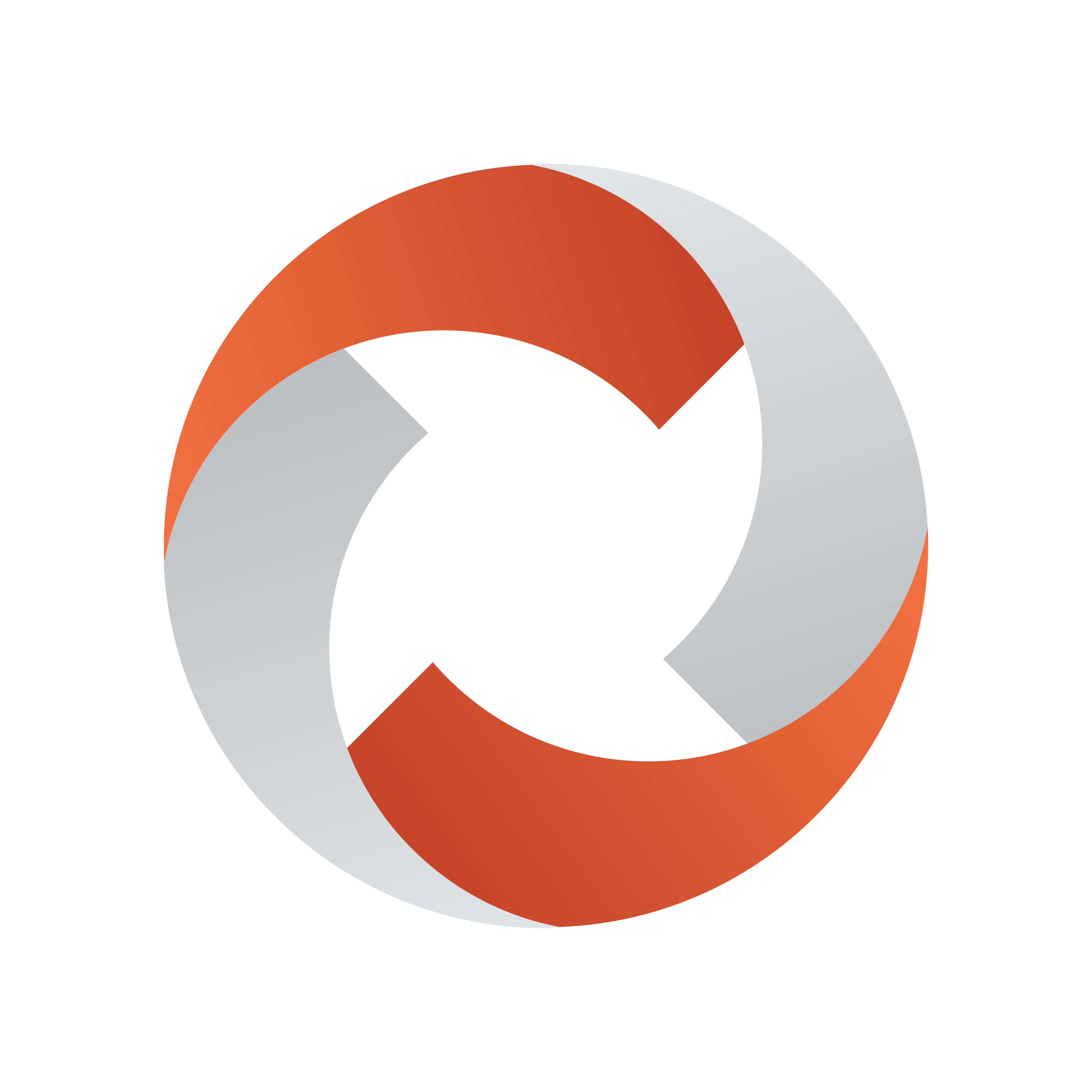
Viz Mosart Administrator Guide
Version 5.7 | Published July 22, 2024 ©
Prerequisites
There are several system prerequisites that must be in place before the Viz Mosart Applications are installed.
This section contains:
System Requirements
The following apply all machines running Viz Mosart software:
|
Prerequisite |
Target |
Description |
|
Microsoft Windows Server 2012 R2 or later |
Viz Mosart Server |
Operating system. Viz Mosart has been verified working with Windows Server versions up to and including Windows Server 2022. Viz Mosart Server will also work with Windows 10 and Windows 11. |
|
Microsoft Windows 10 or later |
Viz Mosart Client |
Operating system. |
|
Microsoft .NET Framework |
All |
See the Viz Mosart Release Notes for the applicable Microsoft .Net version. Most of the Viz Mosart installers cancel the installation process if the correct .NET version is not detected. |
|
Microsoft Visual C++ Redistributable (both x86 and x64) |
Viz Mosart Server |
See the Viz Mosart Release Notes for the applicable Microsoft Visual C++ Redistributable Package. |
|
Microsoft Edge WebView2 Runtime (x64) |
All |
Required for the Mosart Central Settings which can be opened from the combined Manus Administrator (introduced in Viz Mosart 5.2.0) or AV Automation driver properties (since Viz Mosart 5.3.0) on the Viz Mosart Server. From Viz Mosart 5.4.0 also required for the Viz Mosart UI for doing Vizrt Graphics editing and for the web-based Timeline window and Story Script window introduced in that version. For Windows Server 2012 and 2012R2, the last supported version is Microsoft Edge-WebView2 109. Use the Microsoft online installer to manually install this version if the Windows servers mentioned above are used. |
|
Wibu-Systems CodeMeter Runtime Kit |
Viz Mosart Server |
Required for licensing |
|
Windows Folder Structure |
All |
The following folder must be available, containing Viz Mosart installers, before installation: C:\mosart\installers |
|
Windows Firewall |
All |
For some versions of Windows, it may be necessary to open ports. Either completely disable Windows firewall, or alternatively open for Ping and ports 8080-8099. If Mosart Template Database is used, port 3306 also must be opened. |
|
Windows Audio |
Viz Mosart Server |
If MIDI devices are connected via direct conversion serial adapters, Windows Audio feature must be enabled on the server. Note: If using Windows Remote Desktop, audio must be set to play on the server, not the remote PC, as the Audio configuration will otherwise be disturbed. |
|
Windows Server Type |
Viz Mosart Server |
It may be favorable to configure the Windows Server running the Viz Mosart Server software to Application Server, as this automatically pre-configures several features and also automatically sets a detailed .NET configuration. |
|
Server Specifications |
All |
For more details, see below. |
Note: All prerequisites must be completed before installing any Viz Mosart components, both server and client applications.
Microsoft .NET Framework
Microsoft .NET must be installed on the system before installing any Viz Mosart Applications. See the Viz Mosart Release Notes for the applicable Microsoft .NET version.
To determine which Microsoft .NET Frameworks are installed
-
If you do not know how to determine this, contact your IT System Administrator to learn how to.
Installing the Microsoft .NET Framework
-
Obtain the applicable Microsoft .NET Framework Installer from the Microsoft Download Center.
-
Run the installer and follow the prompts.
-
Restart the machine if prompted on completion.
Microsoft Visual C++ Redistributable Package
A Microsoft Visual C++ Redistributable Package must be installed on the system before installing the Viz Mosart Server software. See the Viz Mosart Release Notes for details on the Microsoft Visual C++ Redistributable Package.
Note: Viz Mosart is a 32-bit program, but it also includes x64 components.
Obtain the applicable Visual C++ Redistributable Package (both x86 and x64) installers from the Microsoft Download Center.
Installing Microsoft Visual C++ Redistributable Package:
-
When downloading, you have to download both the 32-bit (x86) version and the 64-bit (x64) version.
-
Run the installers and follow the prompts.
-
Restart the machine if prompted on completion.
Hardware Requirements
Viz Mosart Automation Servers
Two servers: one main and one backup.
Minimum Recommended Hardware Configuration
-
Dual Power Supply for redundancy
-
Redundant disk configuration
-
Integrated Lights Out (iLO), IPMI or similar with Keyboard-Video-Mouse (KVM) support
-
Windows operating system with applicable .NET Framework
-
2 x Gigabit Ethernet ports
-
1280 x 1024 display adapter
-
16 GB Memory
Viz Mosart GUI PCs
Two PCs: One main and one backup.
Minimum Recommended Hardware Configuration
-
Local PCs physically located in the control room. Alternatively Integrated Lights Out (iLO), IPMI or similar, optionally with Keyboard-Video-Mouse (KVM) support.
-
Windows 10 or Windows 11 64 bit operating system with applicable .NET Framework
-
Gigabit Ethernet port
-
Approved video adapter with resolution 1920 x 1080
-
32 GB Memory
-
Displays with minimum 1920 x 1080 resolution, keyboard and mouse should be installed in the gallery.
Viz Mosart Audio Player
If you will use the Viz Mosart Audio player, a single dedicated PC is normally placed in the server room.
The degree of hardware redundancy required for this function shall be considered.
The PC running the Viz Mosart Audio Player should be equipped with:
-
A broadcast quality audio card registering with Windows driver.
For example, Lynx Studio Technology AES16e PCI Express AES/EBU Interfaces, www.lynxstudio.com. -
Windows 10 or Windows 11 operating system with applicable .NET Framework.
-
Ensure the audio card is supported by the selected Windows operating system.
Remaining hardware configuration and performance parameters are similar to GUI PCs
Note: The Viz Mosart Audio Player replaces the discontinued Mosart Sound File Player.
Viz Mosart Timing Display and Audio Panel PCs
The main purpose of these two PCs is to display the output from the respective Viz Mosart applications.
-
For the Audio Panel it is also possible to interact with the application via mouse and keyboard.
The configuration and performance parameters shall be similar to the GUI PCs.
Pre-Installation Tasks
A computer platform as described must be installed by the customer prior to the start of installation.
This includes:
-
Dual independent power feeds to Viz Mosart Servers and the GUI PCs, where one of the inputs is from an Uninterruptible Power Supply (UPS) source.
-
Set-up of keyboard, video and mouse for Viz Mosart GUIs and Viz Mosart Servers in the relevant gallery.
-
Cabling and connectivity-testing from the Viz Mosart servers to the gallery equipment to be automated.
-
Tested networks connection from the Viz Mosart servers to the Newsroom system and the Viz Mosart GUIs.
-
For all IP connections (see Connections below), the customer must make sure relevant ports and services are opened in any in-between firewalls.
-
Viz Mosart Support should be permitted remote access to all Viz Mosart computers for online support.
Connections
All Viz Mosart applications and services are connected via TCP/IP. This allows them to run on any computer in a common logical network.
-
Connections to external devices are a combination of TCP/IP and serial communication protocols like RS-232, RS-422 and MIDI.
-
Extenders and translators, terminal servers and MIDI over IP, may also be used.
Note: All device connections (such as link layer and application protocols) are dependent on the device itself.
Licensed and Optional Features
For general Licensing guidelines, see section Licensing.
-
Engine Switcher: If Viz Mosart is licensed to use this optional feature, please refer to the Viz Engine requirements in the Viz Engine Administrator Guide (version 5+).