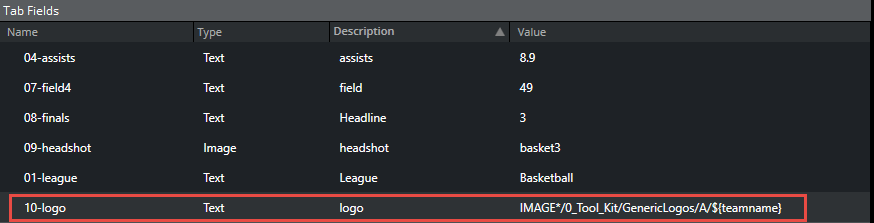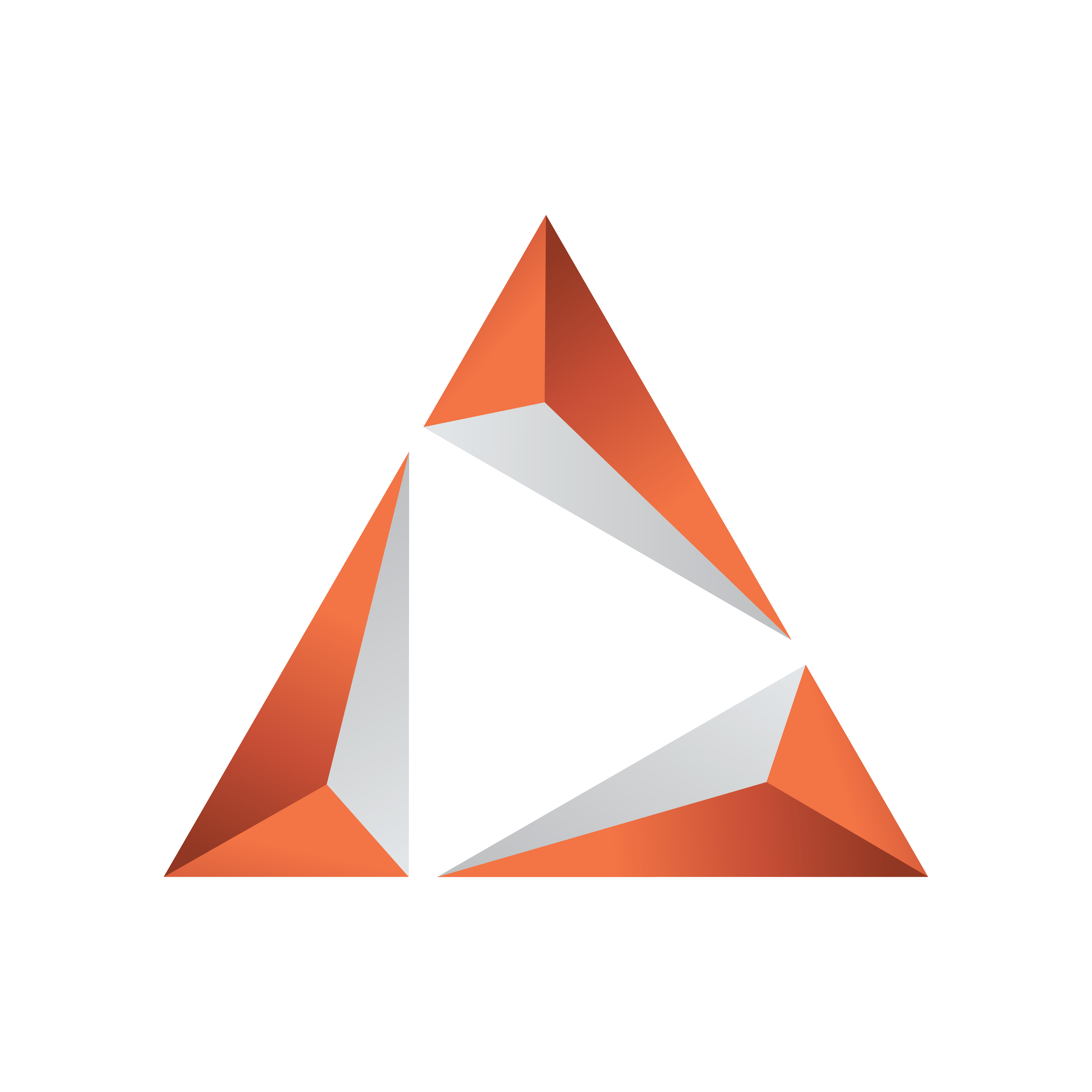
Viz Trio User Guide
Version 4.2 | Published April 02, 2024 ©
Datacenter
The Datacenter component allows you to connect data live sources to fields in the graphics without any scripting or special knowledge, and connect incoming live data fields in scenes. It is ideal to connect to, for instance, a scoreboard on a venue to clock-and-score graphics.

This section covers the following topics:
Overview
From Datacenter version 2.0, the component is not bundled with Viz Trio anymore, but provided as a standalone installer. Please see the documentation for Datacenter.
Datacenter can run on any host on the network, and as a service on the Viz Trio machine. The user interface can be opened in a web browser in Viz Trio by going to Tools > Datacenter. The user interface can also be opened explicitly in a web browser by entering http://localhost:5700/.
Requirements
Datacenter live input requires Viz Engine 4.4.1 or newer.
Control Plugins supported (these plugins can be fed with live data from Datacenter):
-
ControlText
-
ControlParameter
-
ControlImage
Getting Started
Getting started with live updated graphics in 9 easy steps:
-
In order for Viz Engine to receive live data, open configuration and enter a port for incoming UDP Shared Memory input under Communication > Shared Memory > Udp port.
-
In Viz Artist, open the scenes that contains one or mode fields that should be controlled with live data from the Datacenter.
-
For each field, locate the Control plugin and check Use shared memory placeholders.
-
Save the scene.
-
In Viz Trio, import the scenes as templates into a show.
-
Go to Tools > Datacenter.
-
In Datacenter, configure one or more Viz Engines as receivers of the live data.
-
Configure one or more data sets as input.
-
Each data set contains a list of key/value-pairs. In Viz Trio, in the Field Value for the fields being fed with live data, use the notation ${key|default value}. Now the "key" is replaced automatically by the value of the key in Datacenter.
Configuring Viz Engine
Each Viz Engine receives live data from Datacenter, and it must be configured to listen to Shared Memory input over UDP. This should also be done for the local preview Viz Engine on the Viz Trio machine.
-
Open The Viz Engine configuration.
-
Go to Communication > Shared Memory > Udp Port.
-
Enter any port number that is available on your network.
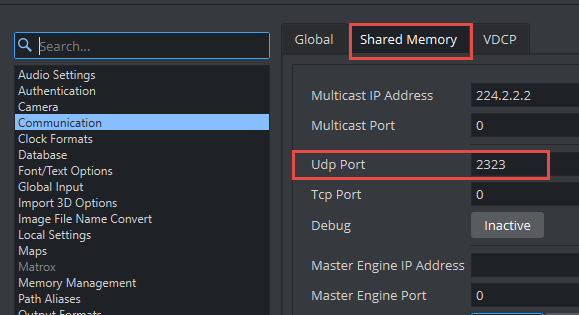
-
Save the configuration and quit. Your Viz Engine is now ready for Datacenter live input.
Prepare Scenes for Data Input in Viz Artist
The scenes that should receive live data from Datacenter, must enable Use shared memory placeholders for the control plugins that should be updated with data. The following control plugins are supported:
-
ControlText
-
ControlParameter
-
ControlImage
To enable live data input from Datacenter:
-
Open the scene in Viz Artist.
-
Locate the control plugin for the field that should receive live input.
-
Check Use shared memory placeholders. Note that this enables listening for shared memory in the System (Global) memory map.
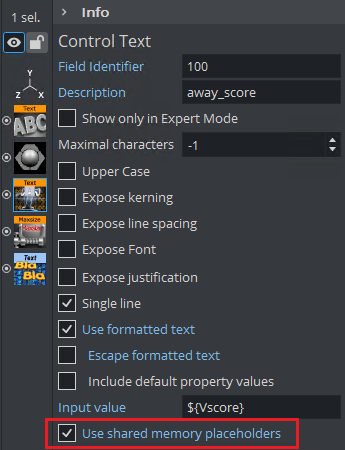
-
Save the scene.
Note: If you already have a Datacenter running and have opened the SHM UDP listener port to the local preview engine, you may test the input value from Datacenter by entering the shared memory placeholder syntax in the Input value field, for instance ${Vscore}. This requires a key called Vscore in a Datacenter dataset.

Configuring Datacenter
Please check the Datacenter documentation.
Connect Data to Fields in Scenes
After specifying datasets as input to the global key-value map, and specifying Viz Engines as receivers, you should specify where exactly the values appear in the scenes.
Each field has to be enabled for Use shared memory placeholders in the control object. See Prepare Scenes for Data Input in Viz Artist. If the scenes were already imported into Viz Trio, the templates need to be reimported after the scene has changed.
To connect one or more keys from Datacenter to a field:
-
Open the template in Viz Trio.
-
Locate the relevant field in the Tab Fields list.
-
Go to Tools > Viz Artist and enable shared memory placeholders for the control field, and reimport the template in Viz Trio.
-
In the input value, enter the following notation to use a value of a key in Datacenter: ${key|default value}.
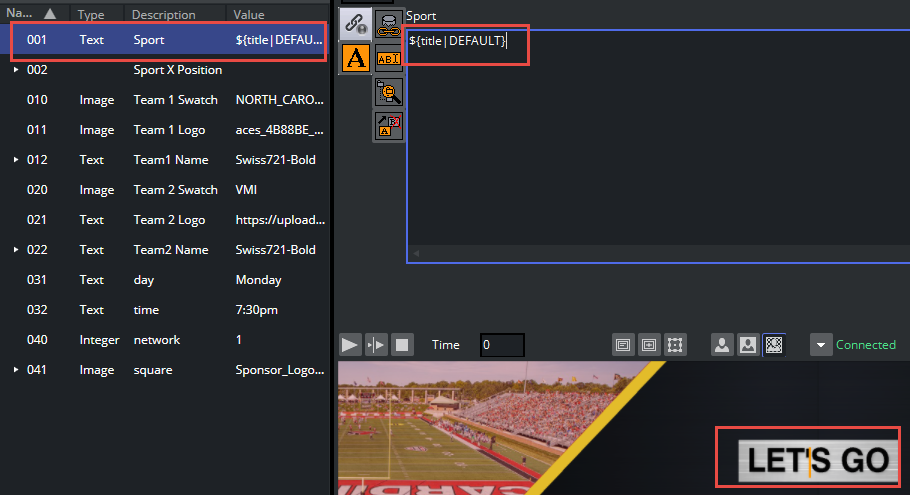
The key must be defined in one of the datasets in the Datacenter. -
After the pipe, a default value can be entered (in case the key is missing or the data source is broken).
It is also possible to build up a field value from multiple keys and text, for example: Current time is: ${clock|00:00:00} and we are in ${qtrtext|1st} quarter.
ControlImage
When enabling Shared memory placeholders for a ControlImage plugin in Viz Artist, note that this field is converted to a ControlText when imported or reimported into Viz Trio.
The control field can then only be controlled by entering the image path, either a Viz path or an URL. For example, the field value can contain a value from Datacenter being the full URL of an image, or the Viz scene path can be constructed with a path to the folder and a value representing the image name: IMAGE*/0_Tool_Kit/GenericLogos/A/${teamname}. The full path, is the path plus the value of the Datacenter key "teamname".