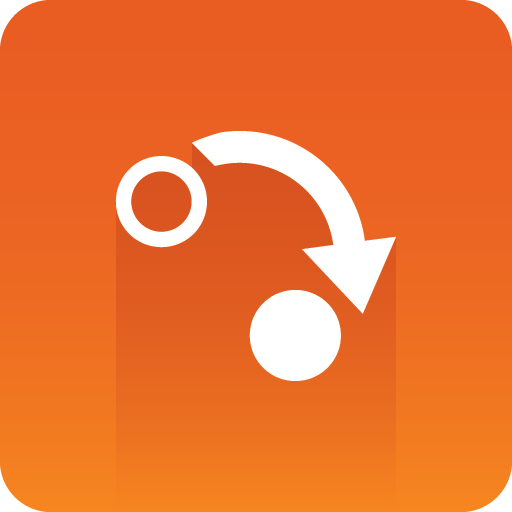
Gateway Administrator Guide
Version 5.2 | Published March 01, 2019 ©
Troubleshooting
This section explains some common challenges users have when configuring and running the Gateway server with connections to newsroom systems, Viz Pilot databases and content control applications like Viz Pilot and Viz Trio.
Common sources of error
-
NCS and MOS ID’s are case-sensitive (check the newsroom system and Gateway).
-
Gateway must be restarted after configuration changes.
-
Software or hardware firewalls are blocking connections. Verify that the gateway has connections to all newsroom systems and control stations.
The running orders from the newsroom system are not visible in Pilot or Trio
-
Check the configuration on the newsroom system. Is the Gateway configured with the correct IP and MOS/NCD-id? Remember that these ID’s are case-sensitive.
-
Check the logs on the newsroom system. Is the system sending anything to the Gateway when a new running order is created? If not, make sure that no firewall (software or hardware) is blocking the connections, and that the configurations are correct.
-
In the Gateway Controller Client, check that there are at least two connections to the newsroom system. If no connections are shown, verify that the IP address entered for the system is correct, and that no firewall (software or hardware) is blocking the connections. Check the log-window for errors and warnings.
-
In the Gateway Controller client, check that there is exactly one connection to each control station (media sequencer) that you wish to use.
-
Enable logging of traffic, and set the log level to “notice” in the controller client:
-
Is the gateway receiving any traffic from the newsroom system? If not, the source of the problem is likely to be the communication between the newsroom system and the gateway.
-
If the gateway is receiving traffic (like a “roCreate” when creating a rundown and MOS activating it), is the gateway sending any traffic to the control stations after receiving such a message?
-
If messages are sent to the correct IP (control station), check the media sequencer logs on this computer for errors.
-
Auto activation (routing) is enabled for running orders, but they are not automatically enabled or forwarded to the control station
-
If routing is used, either based on roChannel or “default routing”, make sure that every newsroom system the control stations should receive running orders from, have the “enable autoactivation” checkbox checked in the advanced settings.
Data elements (MOS objects) are not showing up in the newsroom system
-
The Gateway will push a list of MOS objects to each connected newsroom system, only if the checkbox “pushmoslist” is checked.
-
The Gateway will send MOS object messages each time a Viz Pilot data element is created, modified or deleted, only if the checkbox “send mosObj” is checked.
-
The Viz Pilot Database section of the Gateway must be enabled in order to send MOS objects, and the “DB connected” indicator must be green. If the indicator is red, and the “enable Pilot Database” is checked, check for errors and warnings in the log window.
-
Some common errors:
-
Is an Oracle 10g client installed on the computer running Gateway?
-
Is it possible to log onto the Oracle server using the same credentials as entered in Gateway Controller Client, using the SQL Plus interface?
-
-
Check Gateway’s log messages to see if MOS messages are sent to the newsroom system.
-
Database schema names are case sensitive. The default Viz Pilot database schema name is PILOT (all upper case). Check the database installation to see if this is correct, or if another schema name is used.
-
Check that the database is running by logging onto the database using SQL Plus.
-
Check that the Oracle client’s environment path is correctly set. Run the Media Sequencer in console mode and check the console’s output for problems related to the Oracle Call Interface (OCI) library.
Gateway server is not running (Running status is red)
-
Check for error and warning messages in the log window.
-
Gateway will fail to start if another Gateway is running on the same computer, for example an old Gateway version 1.x.
Note:
A Gateway server must not be used by control stations as a regular Media Sequencer. If so the Media Sequencer will not run as a Gateway server. If this has been done, re-activate the Media Sequencer to run as a Gateway by clicking the “start” button.
Ports and connections are irregularly opened and closed
-
Check firewall settings for ports that need to be open.
-
Check typical router and routing issues.
Advanced Queuing (AQ) is not working properly
-
An XML parser failure may be an indicator that the wrong AQ protocol is in use on the database.
-
Check if the Extended AQ is in use on the database. Gateway should detect if AQ is in use or not and set the correct parameters.
Changes are not taking effect
Most changes on the Gateway server require a restart of the server. Use the Gateway Controller Client to check the settings again, and restart the Gateway server by clicking the Restart button.