
Viz Licensing Administrator Guide
Version 2.1 | Published December 22, 2020 ©
Upgrade from Sentinel Dongles to WIBU Containers
Vizrt dongles that were issued for Viz Engine version up until 3.9.x (sentinel) can be upgraded in three ways under the new Viz Engine license model, which is valid from Viz Engine 3.10.
This procedure applies to two types of WIBU-managed licenses:
-
Hardware dongles (for license server or local use)
-
Software containers (for local use)
Note: A software container and a WIBU dongle container are the same thing. This process is valid for software containers and WIBU dongles.
Requirements
-
You must be covered by a valid maintenance and support agreement under which you can benefit from free upgrades to new product versions.
-
The SDI output level of your Viz Engine license must be supported on Viz Engine 3.10 and higher.
-
Viz Engine licenses that only support SD output cannot be transferred. However, to make the licenses eligible for transfer, upgrades to HDTV output can be purchased from your sales account manager.
-
-
You must have a Vizrt License Portal login. If you do not have a login yet, please contact your sales account manager.
After logging in to the Viz License Portal, go to the License Overview page. This page shows you all the dongles for which you have already started the upgrade process, respective to all software and hardware containers under the new software protection program.
Disclaimer: In certain rare circumstances, multiple products are licensed on the same dongle (such as Viz Engine and Curious Maps), whereas the conversion process only considers Viz Engine as the license to be converted. Please contact your sales representative prior to conversion if you are aware of such situations.
On-screen Elements
-
You can copy/paste one or multiple dongle IDs into this field and make them available for upgrade.
-
Alternatively, you can upload a CSV or TXT file containing the dongle IDs - respectively the HTML license file you have received for your current licenses.
-
Once your My Licenses list increases, you can use this field to search for specific dongle IDs within the list.
-
List of dongles and licenses under the new software protection program. The Current status column indicates where dongles currently are in the license upgrade process. For licenses under the new software protection program, you can see whether they are eligible for maintenance period update. Clicking on a specific dongle or license provides more details about licensed features.
-
An integer that shows you how many dongles/licenses you have selected for upgrade.
-
The button that starts the license upgrade.
-
Generates an HTML file containing the current licenses for the selected dongles/containers in a separate tab.
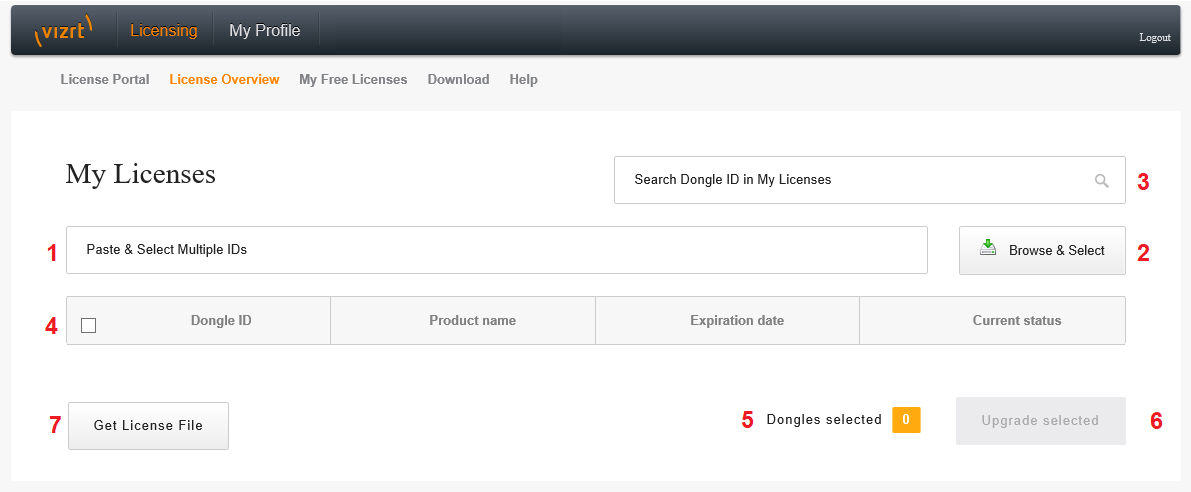
See Also