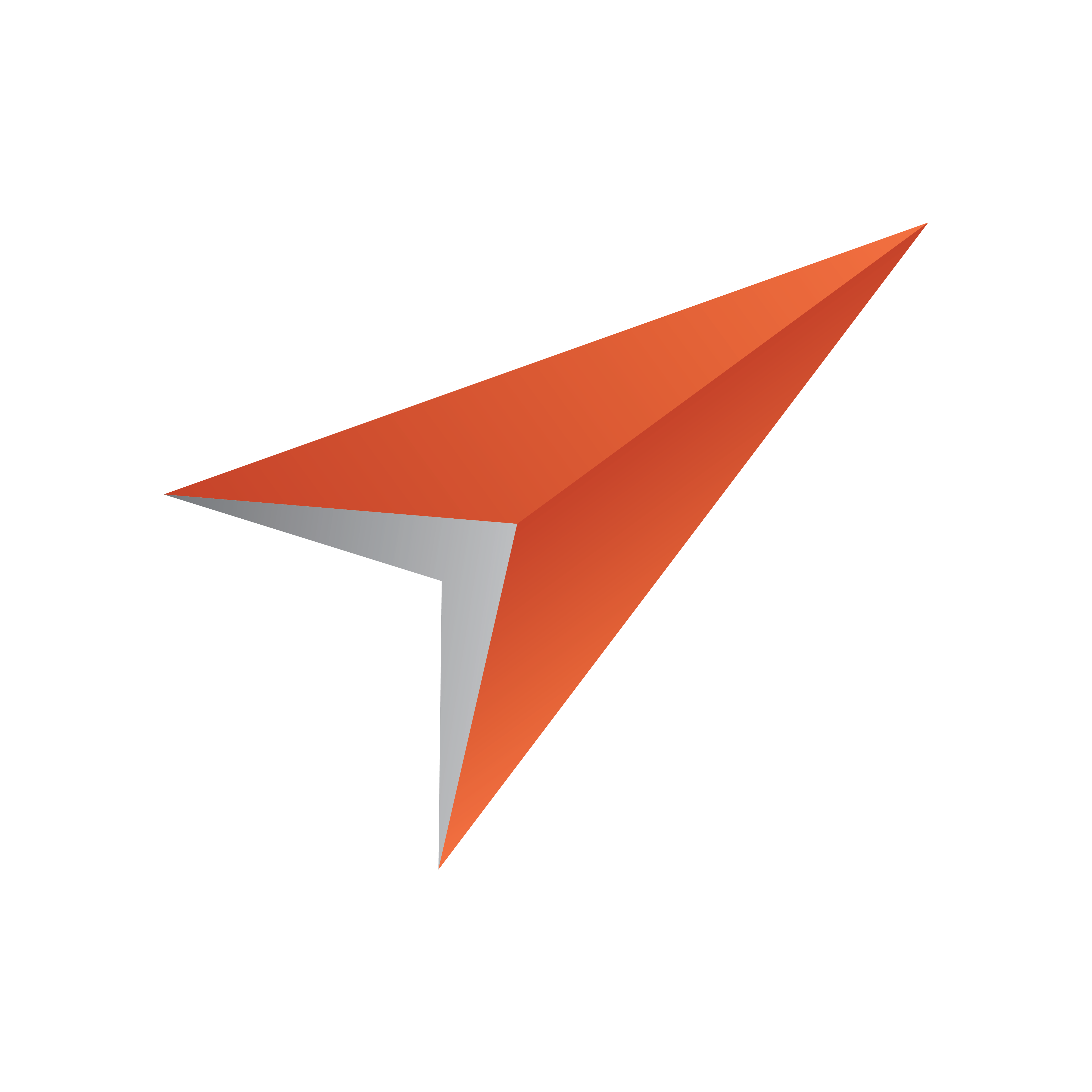
Pilot Data Server Administrator Guide
Version PDS-9.1 | Published July 17, 2024 ©
Installation
This section covers:
Installation Prerequisites
-
Visual C++ Redistributable Packages for Visual Studio 2015
The packages are included in the Pilot Data Server bundle installer, and can also be found on Microsoft's website.
Installing Pilot Data Server
There are two options to install Pilot Data Server:
-
Use the bundle installer: PilotDataServerBundleInstaller-x64-[version].exe, or
-
The MSI installer: PilotDataServerInstaller-x64-[version].msi.
|
Installer |
Content |
|
Bundle installer |
Pilot Data Server Visual Studio C++ 2015 redist Codemeter runtime |
|
MSI |
Pilot Data Server Thumbnail Generator Service (optional) |
To install with a UI, double click one of these installers and follow the on-screen instructions.
Note: The default location is %ProgramFiles%\Vizrt\Pilot Data Server\.
ShowEdge Installer
The ShowEdge installer is not bundled into the Pilot Data Server installer, nor into the Viz Pilot Edge installer, it has been available from the Pilot Data Server end point/showedge. To still be able to serve out the ShowEdge installer from this end point, the file ShowEdge.[version].exe needs to be downloaded from the FTP, and copied to the app/showedgeinstaller folder of the Pilot Data Server installation (for example, to C:\Program Files\Vizrt\Pilot Data Server\app\showedgeinstaller).
Scripted Installation
For a scripted installation, Pilot Data Server can be installed without using the installer GUI. This can be done with the MSI installer found on the Vizrt's FTP, or extracted from the bundle installer with the -msi command line option.
Note: For silent install, the step for configuring the license is skipped. The license configuration of Pilot Data Server is stored at %ProgramData%\Vizrt\Pilot Data Server\licenses.json, and the file itself can be copied from one installation to another as a way to apply known license configurations without using the GUI.
In a command shell, run the following command:
msiexec /i VizrtPilotDataServer-x64-x.x.x.x-Release.msi /quietIf required to set properties for the silent installer for the base url, use the following MSI properties:
|
Property |
Example value |
|
BASE_URL |
https://myserver.com:443/pds |
|
BASE_PATH |
pds |
|
SECURE_PORT |
7373 |
|
CONNECTION_METHOD |
GH or ORACLE |
|
ORACLE_USERNAME |
pilot |
|
ORACLE_PASSWORD |
pilot |
|
ORACLE_DATA_SOURCE |
localhost/vizrtdb |
|
GH_HOST |
localhost |
|
GH_PORT |
19398 |
|
GH_USER_ID |
Admin |
|
GH_PASSWORD |
VizrtDb123 |
|
FORCELAUNCHER |
true or false |
|
INSTALLDIR |
"c:\\Program Files\\Vizrt\\Pilot Data Server" |
Examples
msiexec /i <application.msi> CONNECTION_METHOD="ORACLE" ORACLE_USERNAME="pilot" ORACLE_PASSWORD="pilot" ORACLE_DATA_SOURCE="hostname/vizrtdb" BASE_PATH="pds" /log install.logmsiexec /i <application.msi> CONNECTION_METHOD="GH" GH_HOST="hostname" GH_PORT="19398" GH_USER_ID="admin" GH_PASSWORD="some password123" BASE_URL="https://something.com/pds" SECURE_PORT="7373" /log install.logInstalling the Thumbnail Generator
The Thumbnail Generator (see the Viz Pilot User Guide) can be installed as an optional component during the Pilot Data Server installation. The option for Thumbnail Generator installation is disabled by default. To install it, select the Thumbnail Generator manually when installing Pilot Data Server through the MSI installer.
Silent Installation
Since the Thumbnail Generator is not installed by default, the INSTALLLEVEL=2 needs to be added to the command string for the Thumbnail Generator to be included during a silent Pilot Data Server installation:
msiexec /i VizrtPilotDataServer-x64-x.x.x.x-Release.msi INSTALLLEVEL=2 /quietTo upgrade an existing Pilot Data Server to include the Thumbnail Generator without uninstalling it, the following command needs to be run:
msiexec /i VizrtPilotDataServer-x64-x.x.x.x-Release.msi ADDLOCAL=ThumbnailGeneratorService /quietAlternative Installations
-
If Crop Service installation is required (see the relevant section in the Installation chapter in the Viz Pilot User Guide), it must be installed separately, after Pilot Data Server.
-
If support for multiple Viz Pilot Database schemas is required, separate Pilot Data Servers must be installed on separate machines.
Firewall Exceptions
For Pilot Data Server to be accessible from other machines, Windows firewall exceptions are required. Pilot Data Server adds the following inbound rules to the Windows firewall during installation:
Allow connections on port:
-
8177 - Pilot Data Server HTTP port
-
7373 - Pilot Data Server HTTPS port
-
9876 - STOMP event notifications port
-
1981 - Script Runner HTTP port
-
1982 - for Pilot Script Runner HTTPS port
These ports are the recommended ports for the service. They are removed when Pilot Data Server is uninstalled.
Antivirus
Vizrt does not recommend or test antivirus systems in combination with Vizrt products, as the use of such systems can potentially lead to performance losses. The decision for the use of antivirus software and thus the risk of impairments of the system is solely at the customer's own risk.
There are general best-practice solutions, these include setting the antivirus software to not scan the systems during operating hours and that the Vizrt components, as well as drives on which clips and data are stored, are excluded from their scans (as previously stated, these measures cannot be guaranteed).
A list of services and folders which should be excluded from scanning can be found below:
|
Services:
Folder:
Processes:
|