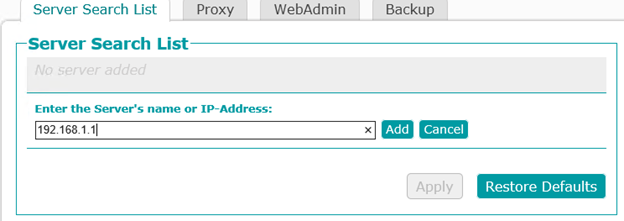Viz Licensing Administrator Guide
Version 3.0 | Published September 14, 2023 ©
Client Configuration
Clients running Vizrt software products can connect to a license server, therefore the CodeMeter Runtime needs to be installed and the connection to the license server must be configured accordingly.
The Viz software installation package adds the CodeMeterControlCenter application. Check your Windows system tray for this icon:
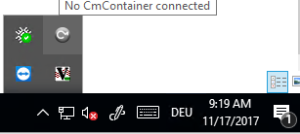
The icon is inactive when the software does not detect a hardware dongle or software container. You can still open it to configure the license server.
If the application is not running, you can run the executable from: C:\Program Files (x86)\CodeMeter\Runtime\bin\CodeMeterCC.exe.
In the CodeMeter Control Center, click WebAdmin:
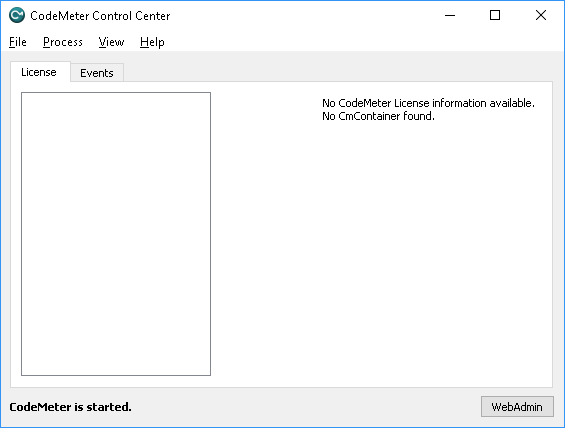
Go to Configuration > Basic > Server Search List. Press the plus (+) icon to add new Server.
The available license servers can be found with either the IP address or the server hostname of your on-premise license server. Press Apply to finish.
Clients that run on a subnet defined in a VM cloud infrastructure provider must configure a VPN gateway to establish a secure server connection.