
Viz Licensing Administrator Guide
Version 3.0 | Published September 14, 2023 ©
Free Viz Artist License
To access a Free Viz Artist License, you can either use the Community Login or enter your credentials if you used the signup page and have access to the license portal as a free Viz Artist user. In case you previously signed up for a free Viz Artist license, you will now receive an email to generate a new password for the new portal.
Note: Make sure you set up a new password.
Previous Viz Artist users commonly use the selected section to log in:
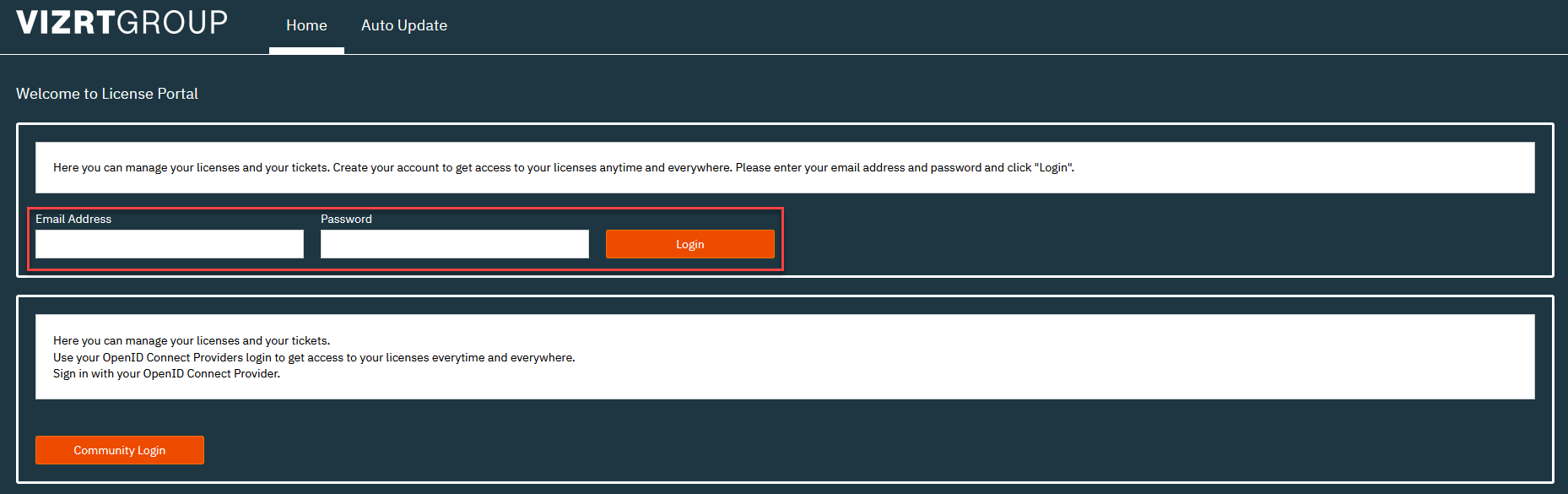
After login in, select the Free Viz Artist tab where you can now create a license.

After clicking Create License, be aware of the ticket number so you can then activate it in the Licenses tab.
Once in the Licenses tab, click the Activate Licenses button, select your container and check the Free Viz Artist License from the shown entries:
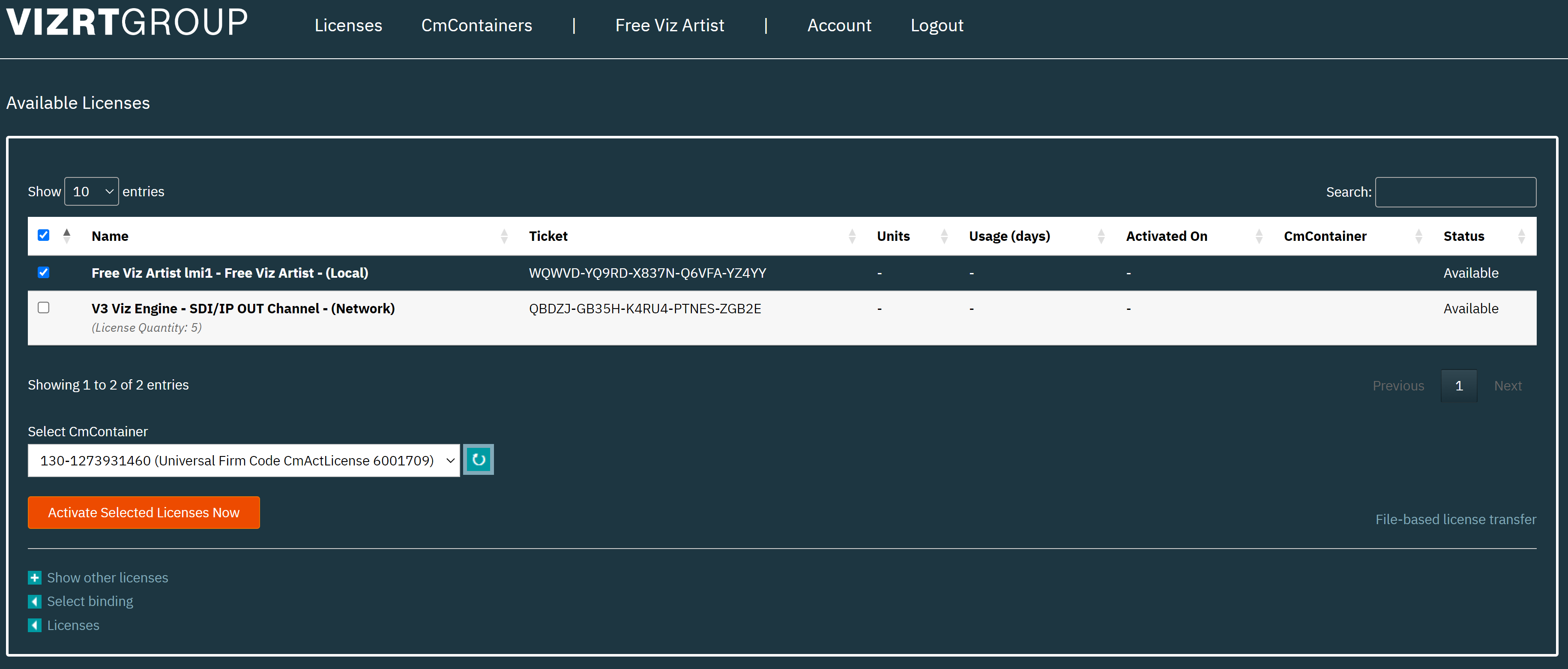
Click the Activate Selected Licenses Now and once the operation is successful, the license will be ready for use and it will appear in the Licenses tab as Activated:
