
Viz Licensing Administrator Guide
Version 3.0 | Published September 14, 2023 ©
License Admin
Customers with Administrator permissions are able to manage the licenses of their account as well as possible child accounts. Therefore, two additional tabs are available for such.
Admin
In the Admin tab you can see the account that is currently selected, and there are 5 sections where different options and information is available.
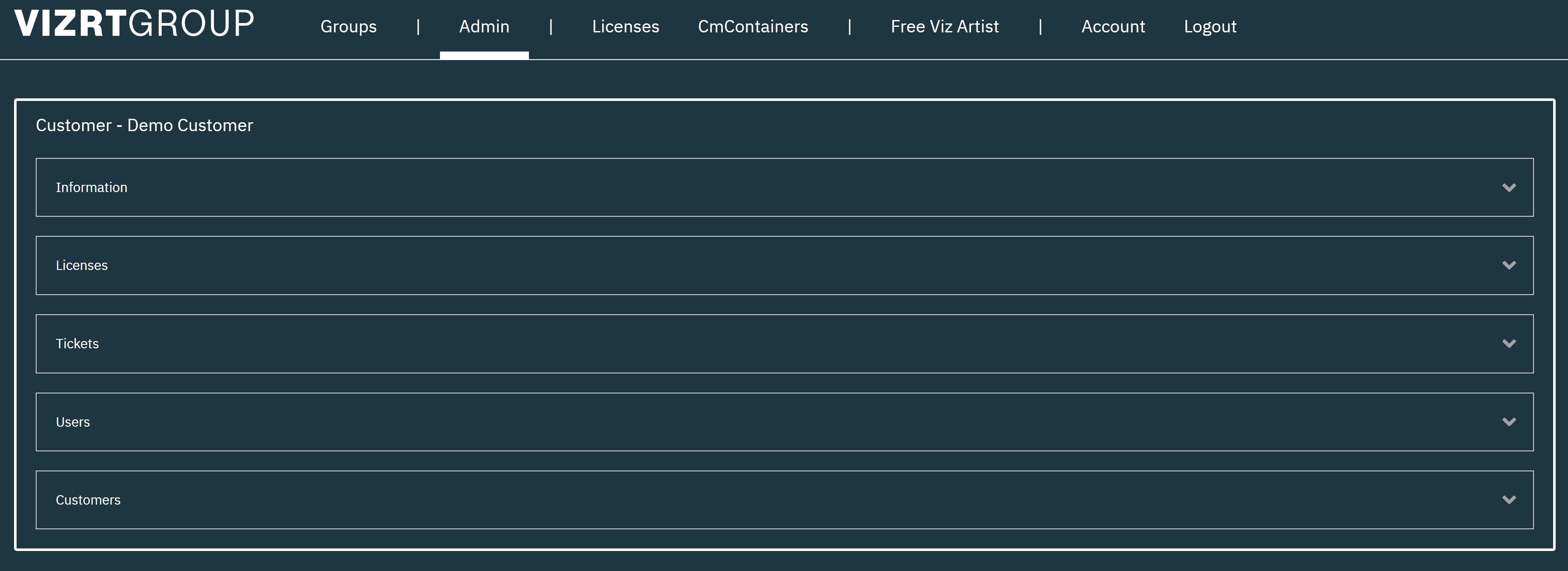
Information
In this section you can see the details about the account listed.
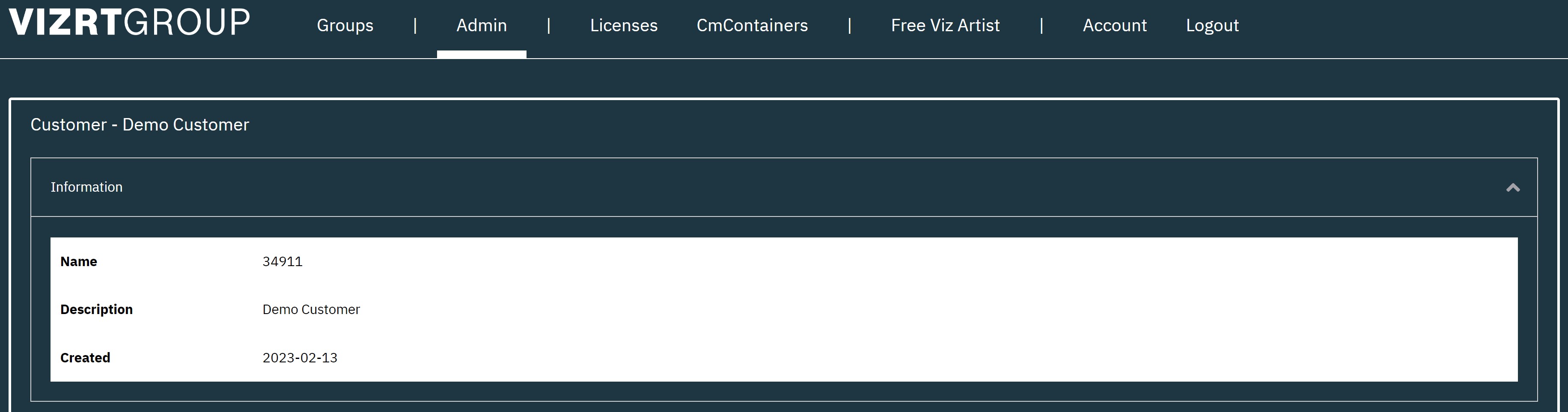
Licenses
Here, you can see all the licenses that are available for the account the Administrator is assigned to. Clicking Manage all Licenses will forward you to the license activation page.
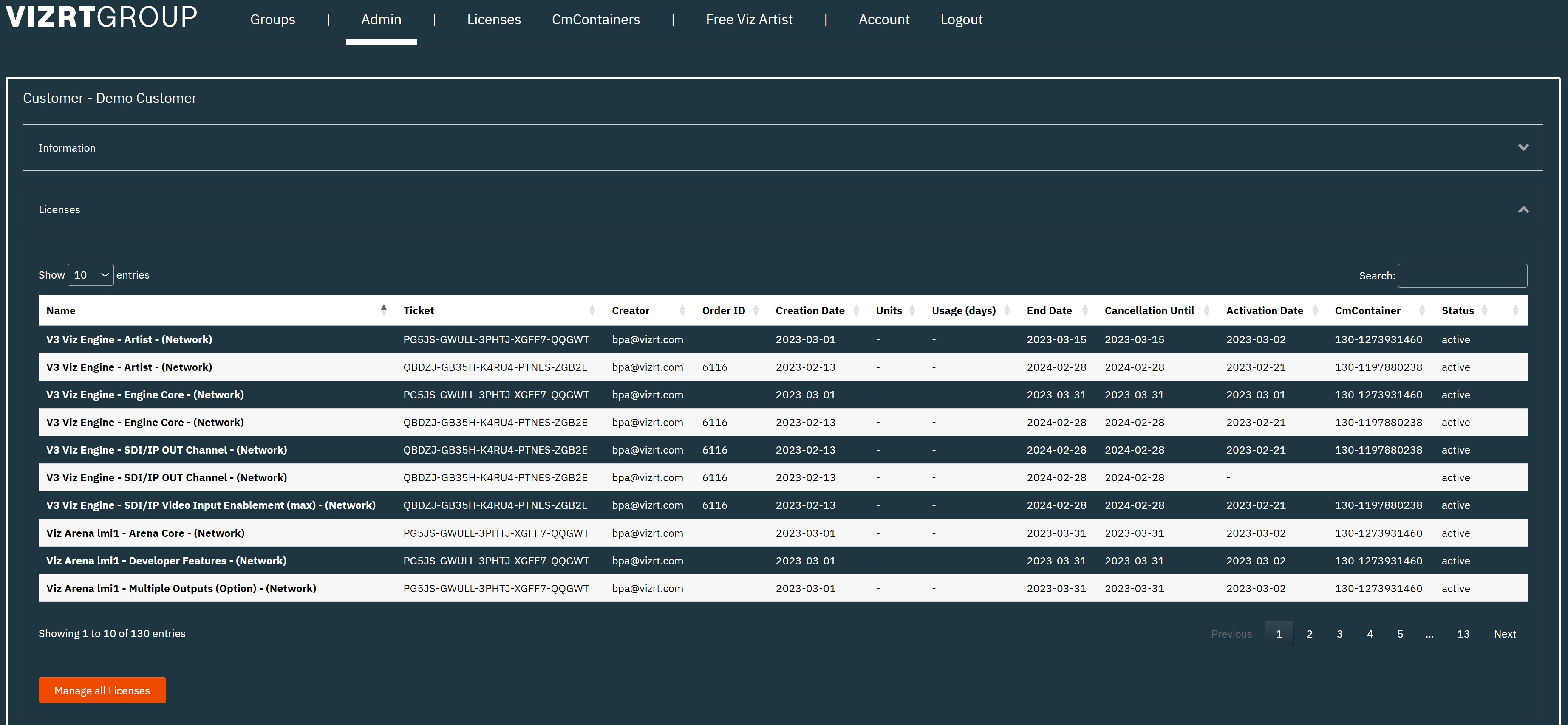
Note: The license activation page will then show all available licenses of the main account and all assigned child accounts. It is recommended to go to the License tab if only the licenses for the main account are needed. In the Manage all Licenses section it is possible to see the account a license is assigned to in the Group column.
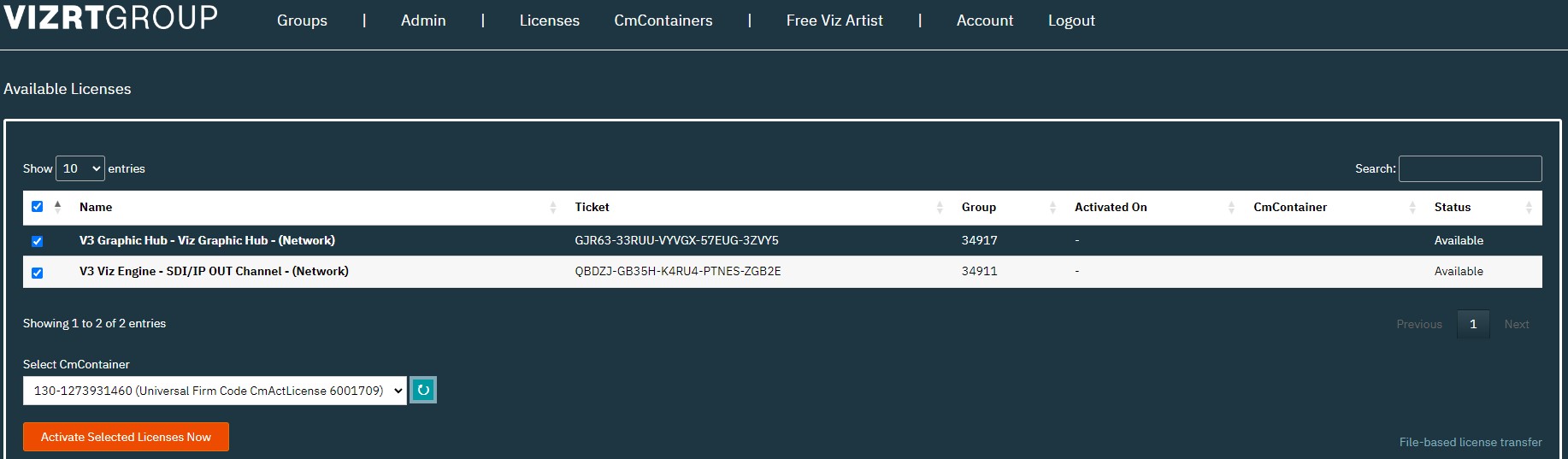
Tickets
In the Tickets section Admins are able to assign license tickets to different users within their group. By default, a ticket is accessible to all users that are assigned to an account, it is possible to change that to either administrators only or single users across the group.
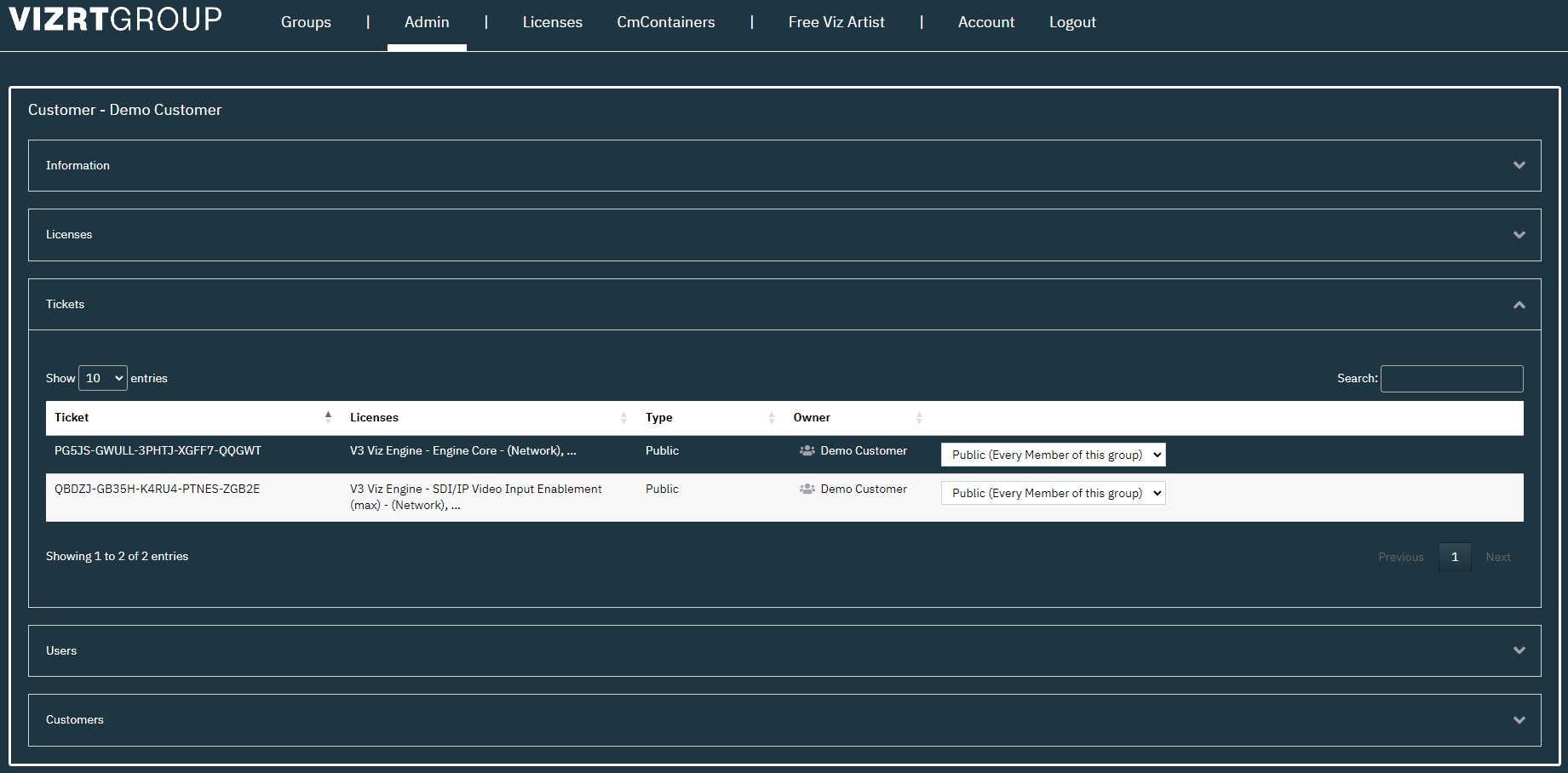
Users
All users assigned to an account including the privileges are displayed.
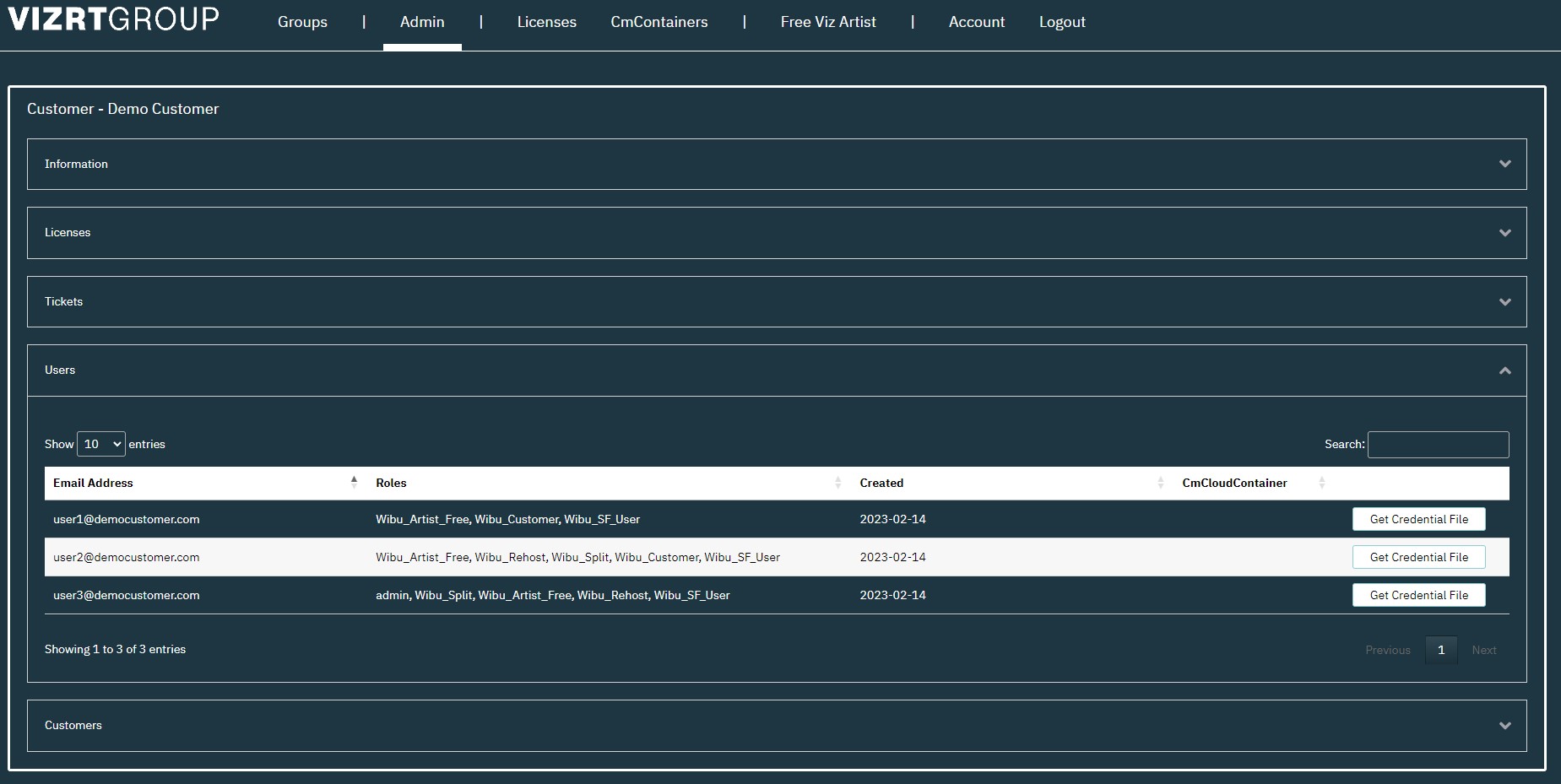
Organizations
In this section the child customers are displayed. Selecting a child account will forward to the admin section of the child account where the same functionalities are available.
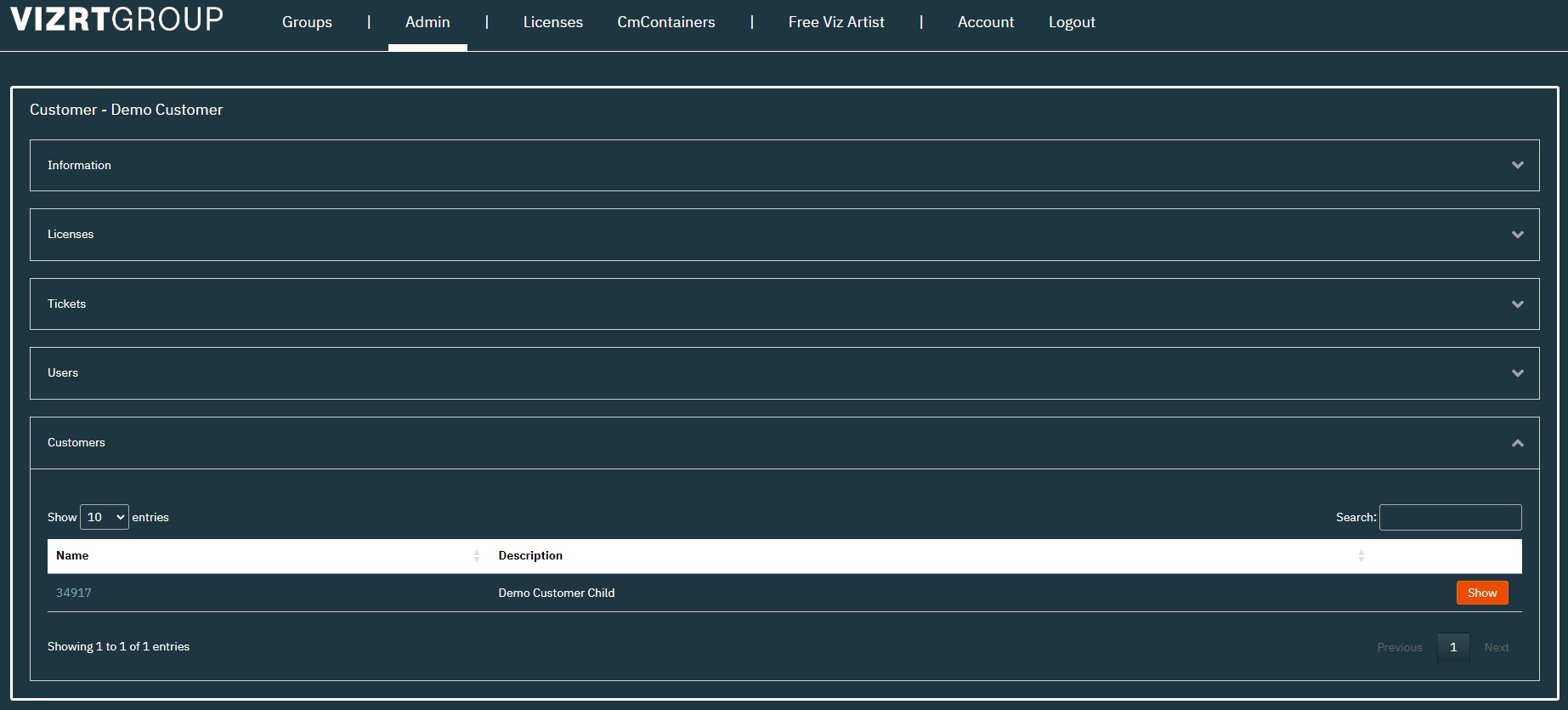
Groups
Groups are the child accounts of a main account. Administrators of a main account can see the child accounts that they manage in the groups view, select them and manage their licenses.
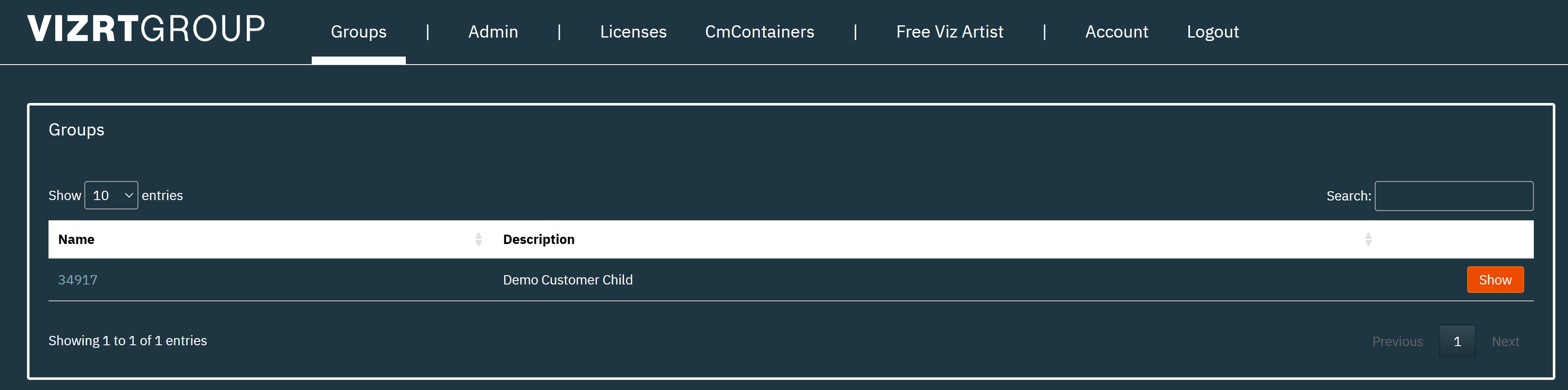
Selecting a child account by pressing the Name or the Show button will forward to the child customers license Admin tab.