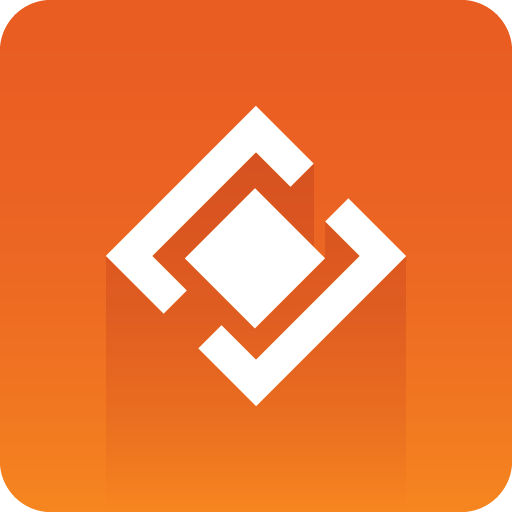
Graphics Plugin User Guide
Version 2.3 | Published September 14, 2023 ©
Graphics Plugin Editor
This section describes the Graphics Plugin Editor’s interface which is only available for Mac users. If you're using Viz Pilot Edge or Windows with Viz Pilot or Viz Trio, please see the relevant sections above.
This section covers the following topics:
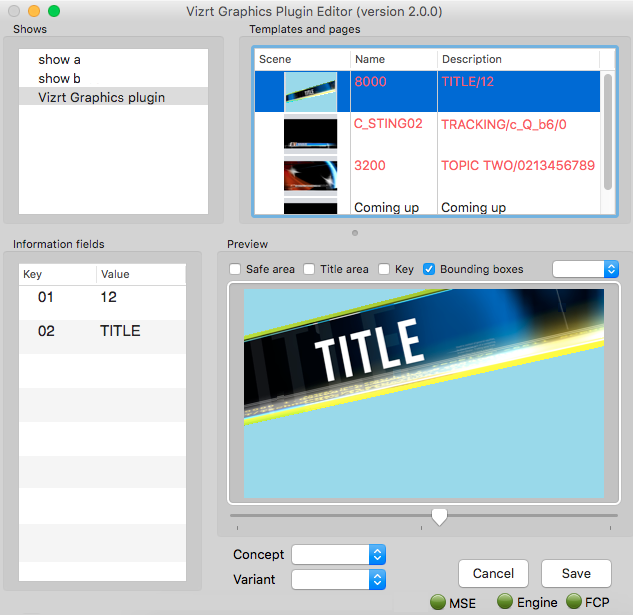
Menu Options in Graphics Plugin Editor
The following menu options are unique to the Graphics Plugin Editor. Other options are generic options provided by the operating system.
-
Page
-
Save Page (CMD + S): Saves a page back to the Media Sequencer.
-
Next tabfield (CMD + DOWN ARROW): Selects the next tabfield.
-
Previous tabfield (CMD + UP ARROW): Selects the previous tabfield.
-
-
Show
-
Import Trio XML Archive: Imports an exported Viz Trio archive. The import recreates the exported show on the connected Media Sequencer.
-
Note: When performing an import you should always make sure that the scenes are available to the connected Viz Engine.
Information Fields in Graphics Plugin Editor
The Graphics Plugin Editor supports the most common control properties; however, it is only possible to input text, change numerical values, select images, geometries, fonts and materials.
There is no support for input of boolean values, editing of lists and tables or scrolls. However, the editor can use and render Viz Trio pages made using a regular Viz Trio even though they have these field types.
Preview Settings in Graphics Plugin Editor
The following may be set for the preview:
-
Safe area: Shows the defined safe area configured by the current Viz Engine.
-
Title area: Shows the defined title area configured by the current Viz Engine.
-
Key: Shows the graphics’ key signal.
-
Bounding boxes: Shows the bounding boxes for the graphical elements in the scene.