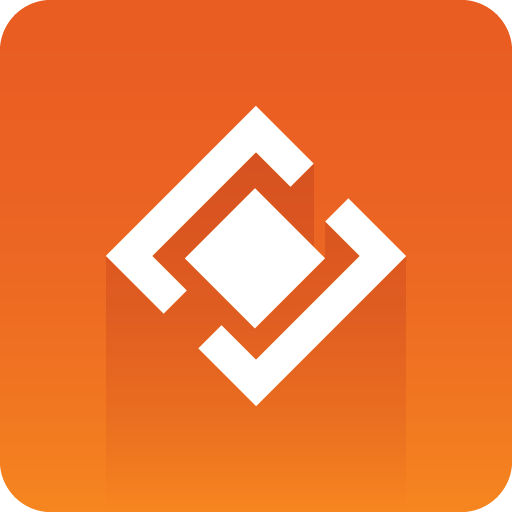
Graphics Plugin User Guide
Version 2.3 | Published September 14, 2023 ©
Viz Trio
If Viz Trio NLE has been selected in the Configuration Tool, the following Viz Trio window opens:
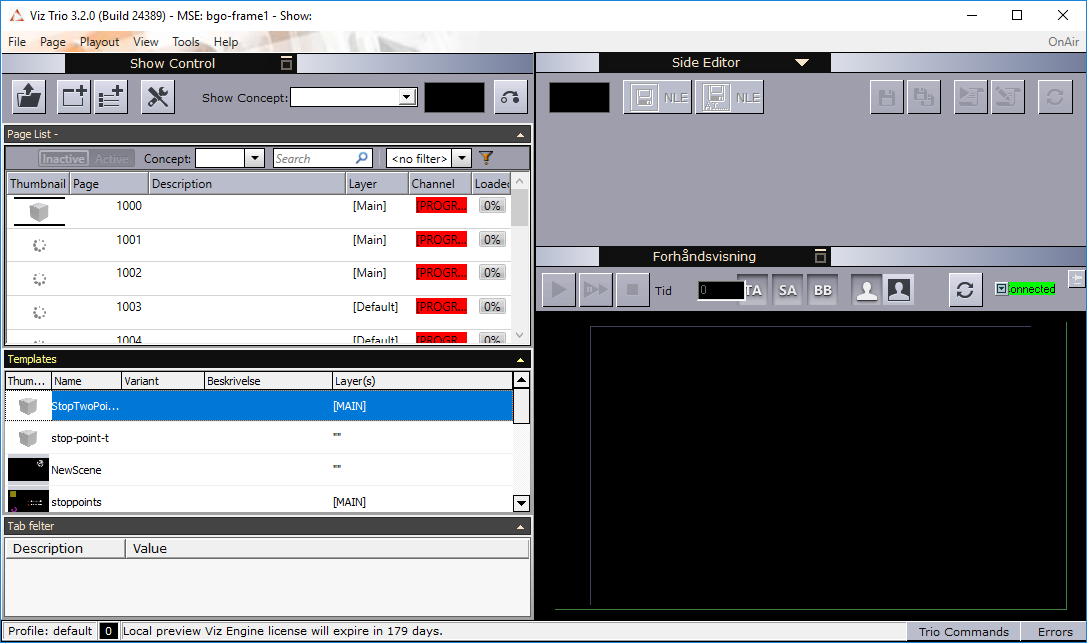
Select a graphics template by double-clicking it in the Page List. The graphic will open in the Side Editor where it can be edited and previewed in the window below:
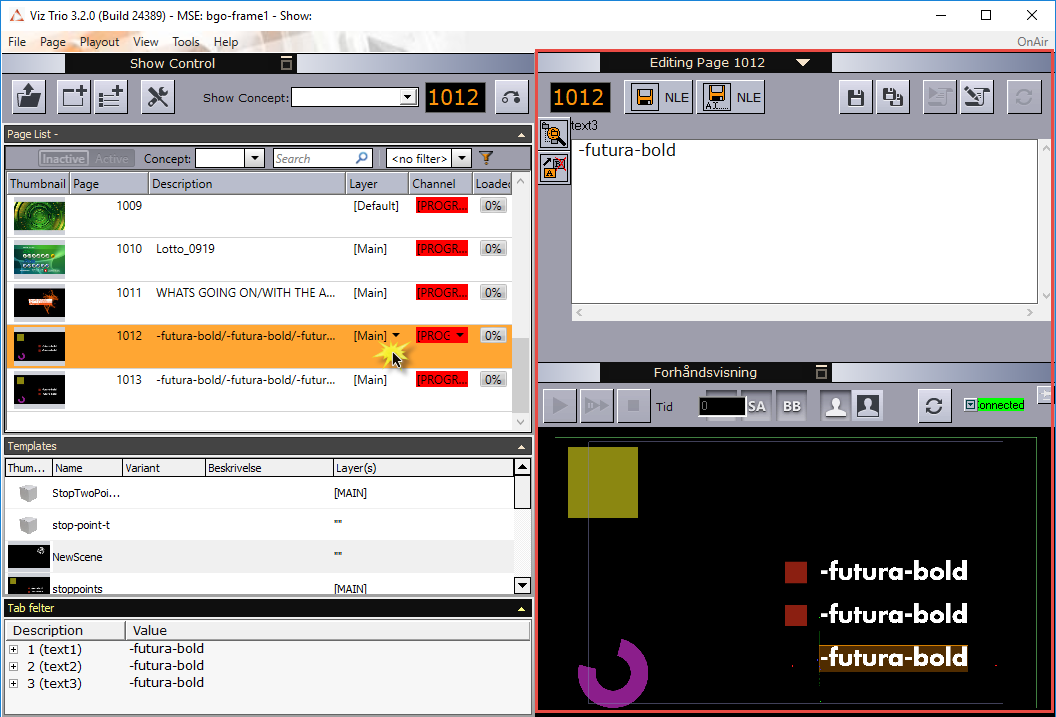
When your graphics is ready to be used in your NLE system, click the Save As NLE button to avoid overwriting the page: 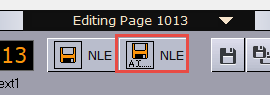
The graphics will be given a new Page ID.
Click Save and render in NLE 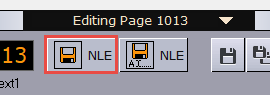 . Viz Trio closes and the graphics appear in your NLE system.
. Viz Trio closes and the graphics appear in your NLE system.
For more information on how to use Viz Trio, please see the Viz Trio User Guide.