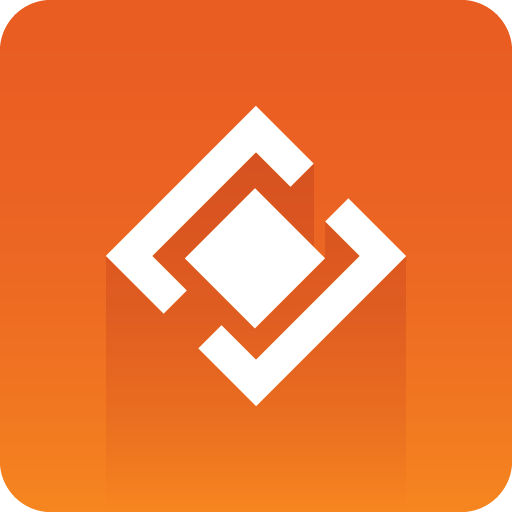
Graphics Plugin User Guide
Version 2.3 | Published September 14, 2023 ©
Viz Pilot
If Viz Pilot NLE has been selected in the Configuration Tool, the following window opens where the user can browse for templates and data elements.
The left side of the window lists available templates in the database while the right side lists available data elements (saved templates).

Select a template or element by double-clicking it and edit the content of the graphics to the left and preview the output at the right in the application.
In order to use a template subsequently, you must save it as a data element by clicking Save As, giving it a name and clicking Save as new. This closes the Viz Pilot NLE application and the graphics element appears in your NLE application.
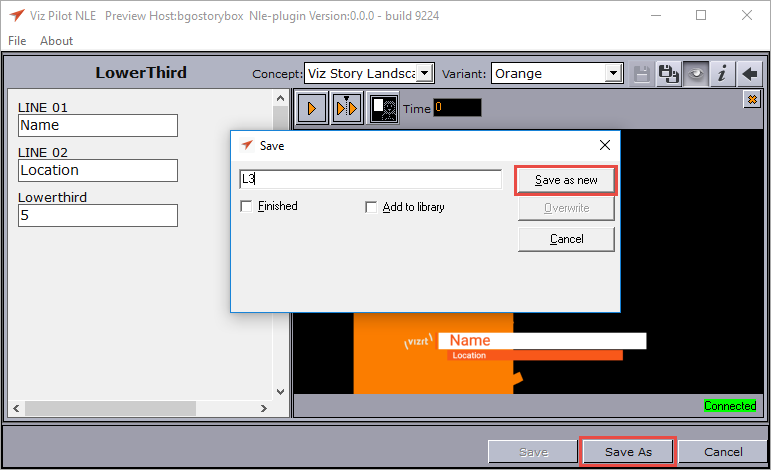
If you are using an already existing data element click Save to use the data element as is or to overwrite any changes. Click Save As to create a new data element. In both cases, the Viz NLE application closes and the graphics element appears in your NLE application.
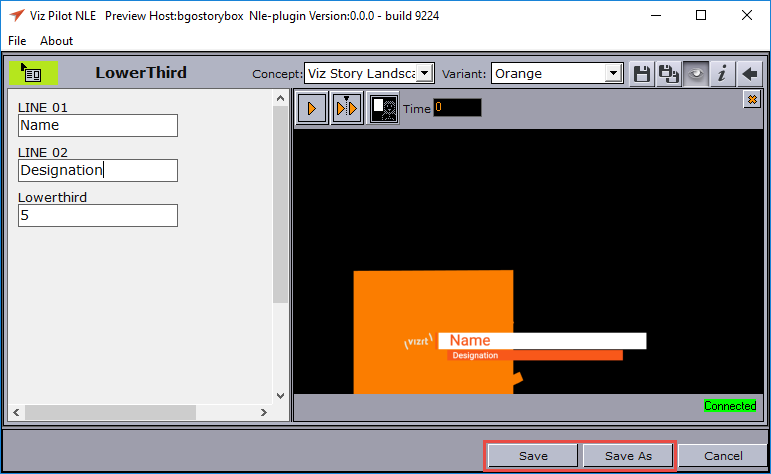
For more information on how to use Viz Pilot, please see the Viz Pilot User Guide.