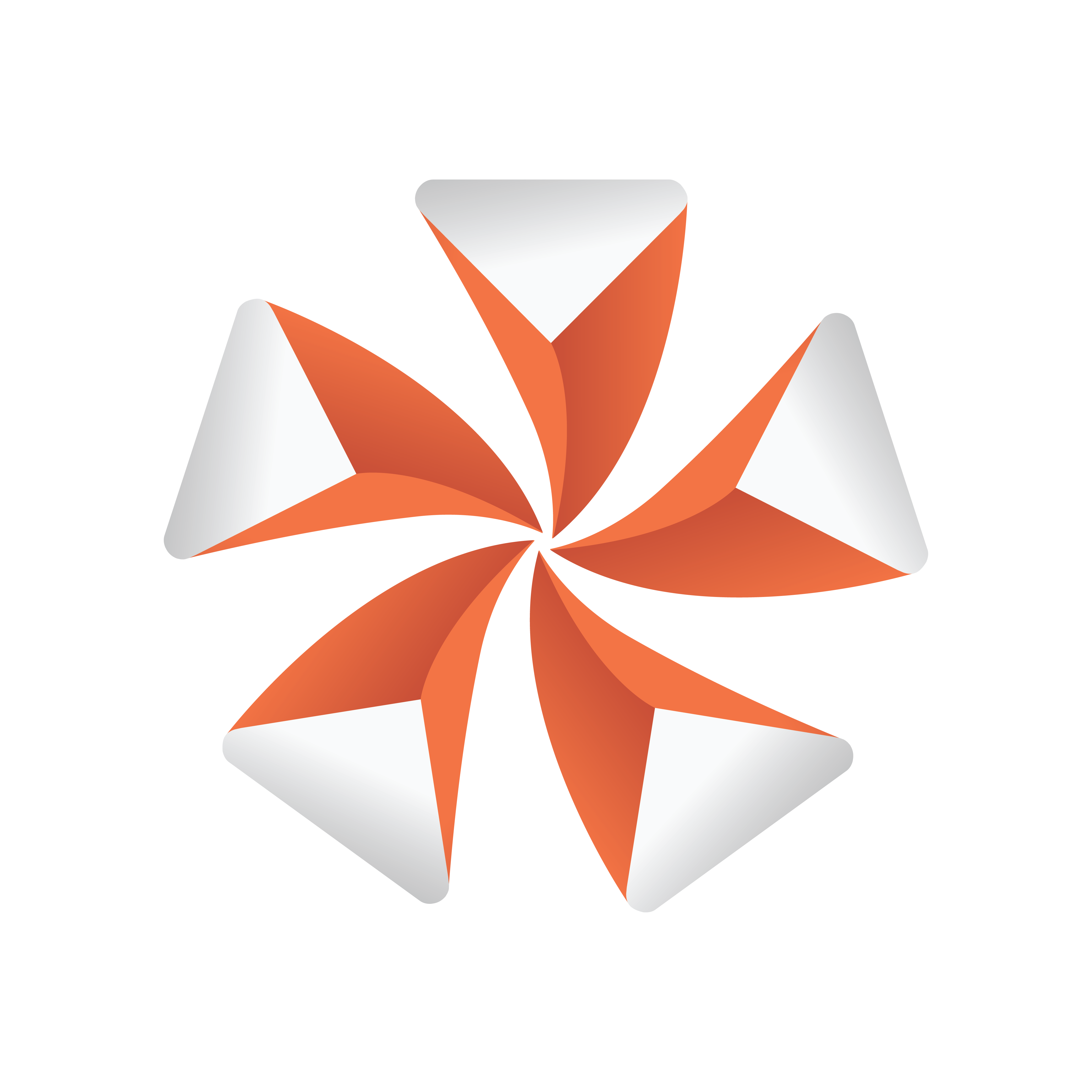
Viz Artist User Guide
Version 3.14 | Published December 06, 2019 ©
VideoWall
The VideoWall scene plug-in manages superchannel-based video wall master scenes. It has functionality for creating, updating and removing video wall presets, as well as the ability to transition between such presets. The presets define different layouts of the superchannels in the scene. Preset state and the transition animations between presets are represented by directors in the stage. The VideoWall plugin also provides a command interface that is utilized by the Media Sequencer Engine for management and playout of video wall presets.
Note: This plug-in is located in: Built Ins -> Scene plug-ins -> MSE
VideoWall Properties
-
Show advanced: Toggles advanced properties.
-
Current preset: The last preset taken, cut or selected in the dropdown.
-
Command in: Receives commands in order to perform an operation on the video wall scene.
-
Command result: Returns a result using the result parameter when a command is successfully executed.
-
Command error: Sets an error message using the error parameter on invalid commands or command failure.
-
-
Add superchannel: Adds a superchannel and a default content transition director to the scene, and applies superchannel settings needed for playout from the Media Sequencer.
-
Preset name: Specifies the name of a new preset.
-
Add preset: Adds a new preset with the name specified by the preset name parameter. The layout of the new preset is determined by the layout of superchannels in the scene at the moment of adding the preset. This does not overwrite existing presets.
-
Preset: The currently selected preset for editing.
-
Discard changes: Discards the changes made to the superchannel layout and shows the layout for the preset currently selected in the dropdown list.
-
Apply changes: Applies changes to the preset currently selected in the dropdown list. This will update the preset director and preset transition directors with the layout currently visible in the editor.
-
Remove preset: Removes the preset currently selected in the dropdown list from the scene.
Creating a Video Wall Master Scene
This section describes how to create a video wall master scene from scratch with Viz Artist. Start with an empty scene.
Adding the VideoWall Scene plug-in
The first step is to add the VideoWall scene plug-in to the scene.
Adding Superchannels
The video wall master scene manages presets that define layouts of superchannels. We need to add superchannels to the scene. Superchannels can be added to the scene one by one with the plugin:
The VideoWall plug-in also supports a command for initializing the scene with a given number of superchannels. By enabling the advanced properties and pasting the command INIT_VIDEOWALL 3 into the command in parameter, the VideoWall plug-in adds three superchannels to the scene.
It is possible to add superchannels to the scene manually in the DVE media assets tab, however this is discouraged because the default superchannel configuration does not support playout from the Media Sequencer. The following settings are set when adding superchannels with the VideoWall plugin:
-
Superchannel start mode is set to Loaded / Cleared.
-
Start mode for superchannel subchannels are set to Transition Start.
-
Force Key is enabled for superchannel subchannels.
-
Image zoom mode is set to Scale to fit min for superchannel subchannels.
Creating Presets
When the VideoWall plug-in and superchannels are added to the scene, we can create presets, defining different layouts of superchannels.
In order to create a new preset, first arrange the superchannels to the desired layout and set the desired superchannel properties:
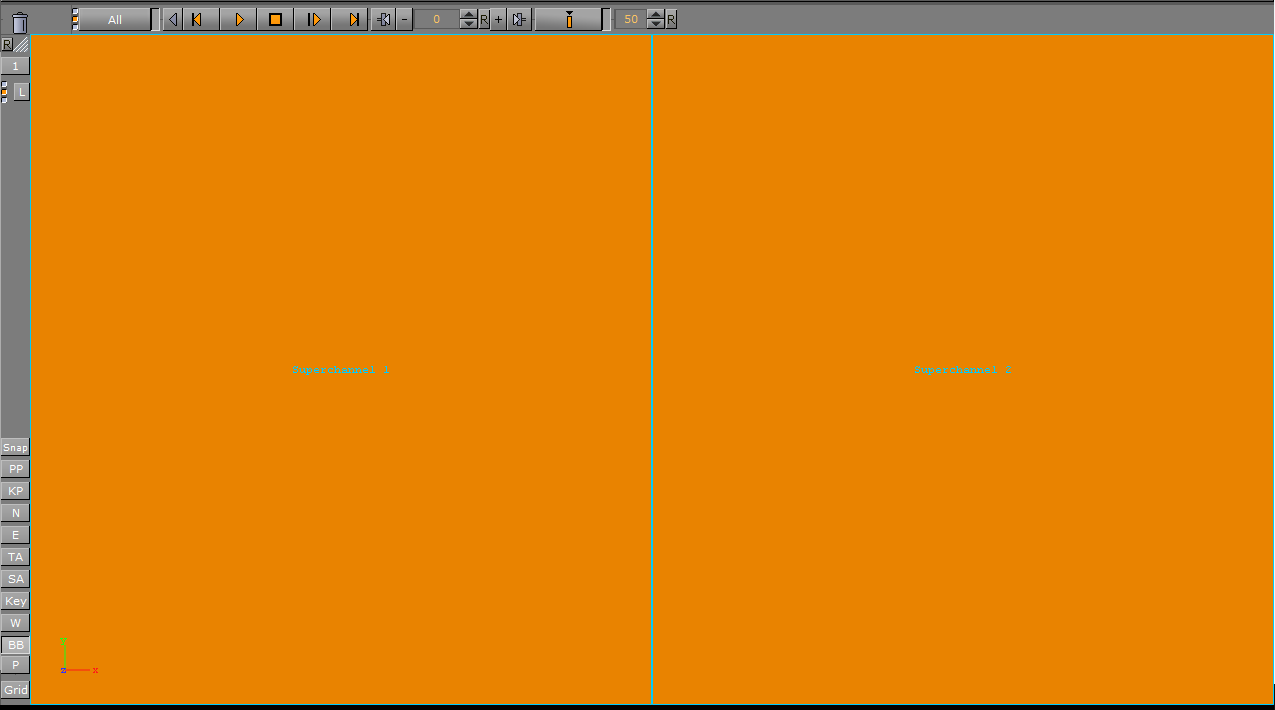
When the desired layout is set, use the VideoWall plug-in interface to add a new preset:
Specify a unique name for the new preset before pressing the Add preset button. Existing presets are not overwritten. For adding more presets to the scene, repeat the process of adjusting the superchannel layout, choosing a new preset name and pressing the Add preset button.
The presets and transitions between presets are now represented by directors in the stage, created by the plug-in:
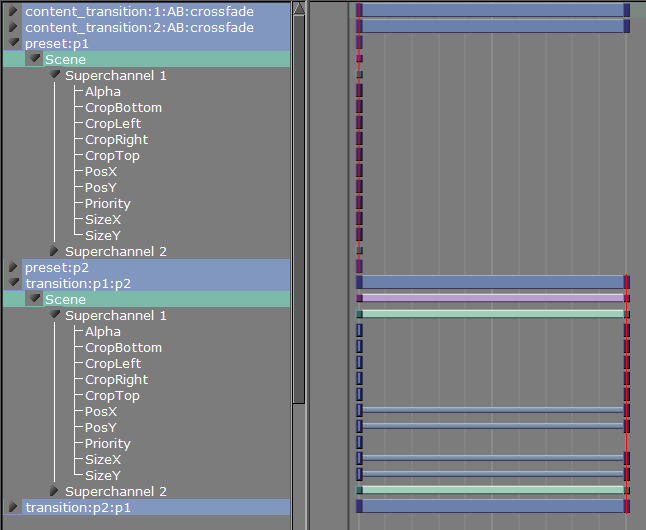
Editing Presets
In order to edit a preset, first make sure it is selected in the dropdown list:
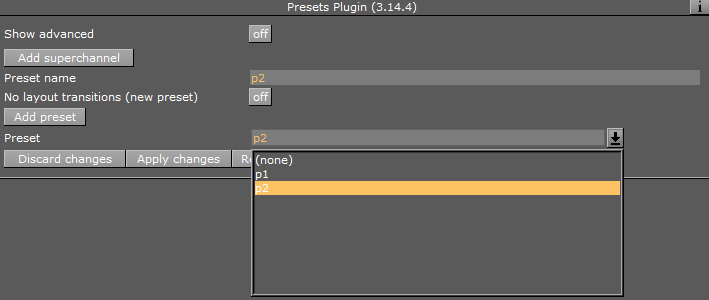
Now you can rearrange the superchannels to the desired layout. Note that selecting a different preset will discard any unapplied changes currently made in the editor. Changes can be applied to the preset with the Apply changes button, or discarded with the Discard changes button.