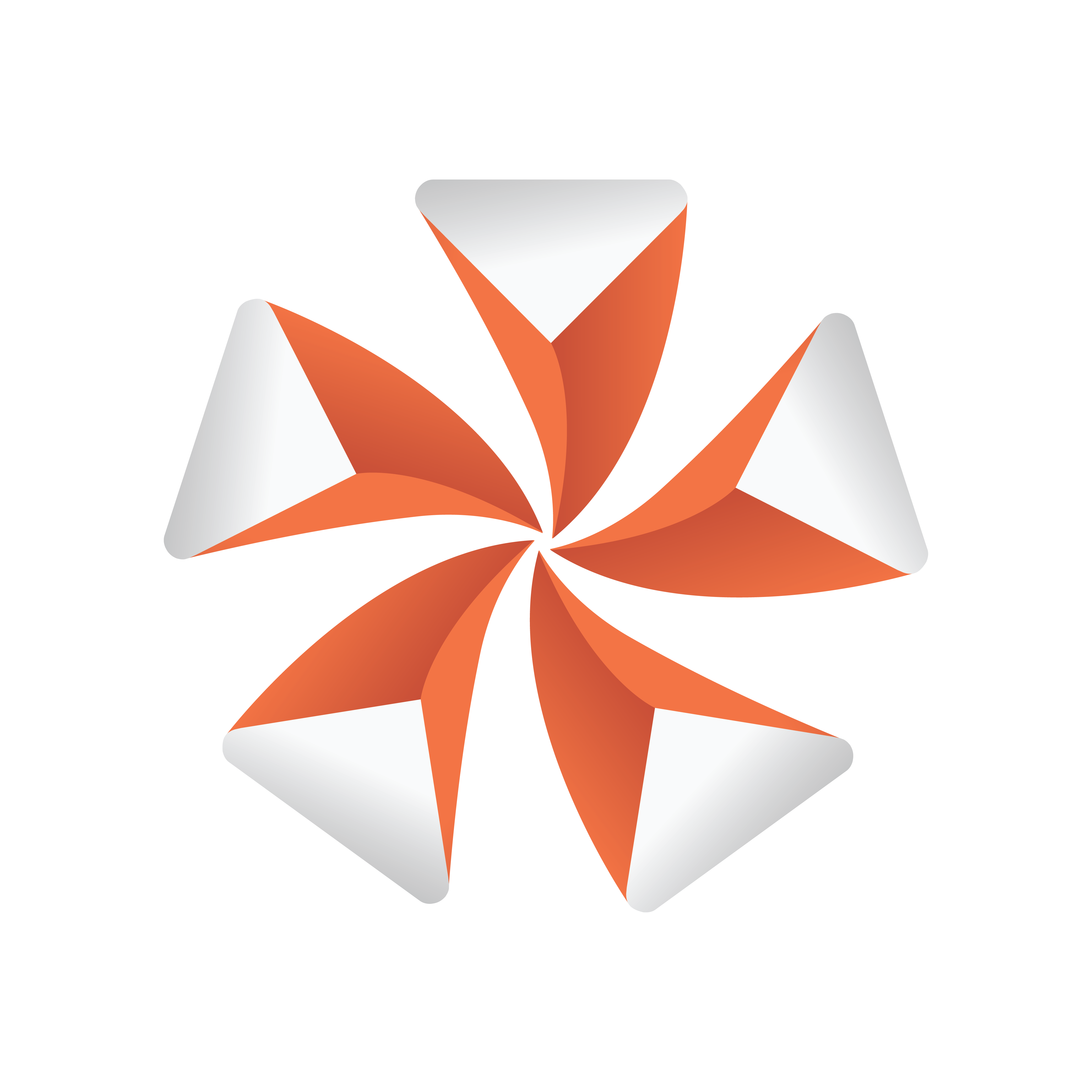
Viz Artist User Guide
Version 5.2 | Published March 20, 2024 ©
Playback of Media Assets
The playback of Media Assets depends on the machine and video board configuration. There are two Media Asset playback methods:
Media Assets are applied to a Scene either as DVE or as a Texture.
Video Input settings must be configured in Viz Configuration (see the Viz Engine Administrator Guide). These settings determine the frame rate (PAL/NTSC) of the whole video system.
Video clips transferred from Viz One can be played if the clip’s container and codec combination is supported by the Matrox board. Any other format should be played by using the VML player.
Note: Please refer to the Viz Engine Administrator Guide for supported video boards.
IMPORTANT! The most basic rule for working with Viz Engine is to always have a valid genlock attached to the video board, no matter which board is installed. Without the correct genlock setup there is no guarantee that the Engine functions correctly (see Viz Configuration > Video Output in the Viz Engine Administrator Guide).
Media Asset parameters are modified in the Media Asset Panel Tab in the Scene Settings. To control Media Assets from an external control application, see the Viz Command Interface Documentation located in the <Viz Installation Folder>.
Media Assets are applied in Viz Artist either as Digital Video Effect (DVE) or as a Texture:
DVE
The playback of external video through DVE does not have any impact on rendering performance, since it is handled solely on the board. When DVE is used, the graphics scene and the channel are composited on the video card (Matrox X.mio) and an SDI monitor is needed to show the video channel. There is also a limited set of 2D control options available in the design and animation of the Viz Artist scene (position, size, crop and alpha).
Chroma keying is not supported for channels set to DVE. The DVE Alpha setting for GFX Channels allows Media Assets as DVE to be blended, however, setting alpha for nested DVEs is currently not supported.
Texture
The playback of external video through Texture has an impact on rendering performance, since the live video needs to be transferred to the graphics board. When a video is applied as a Texture, the video is part of the graphics.
When more control of a video is needed, for example, to map the video onto a 3D object in a Scene, then Texture mode can be used. The video would then have the same control parameters as an image in Viz Artist. However, the video may now affect rendering performance, since it needs to composite the video into the render window.