
Viz Channel Branding User Guide
Version 5.0 | Published July 10, 2023 ©
Importing from Excel
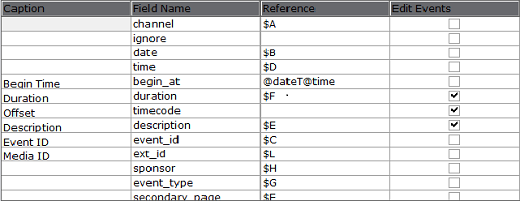
The Excel module supports both *.xls and *.xlsx formats.
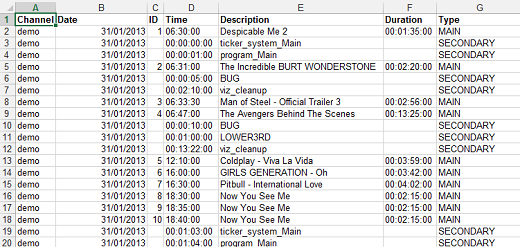
The Excel sheet column is your Reference in the mapping table. For example, for column A set $A, and so on.
When working with Excel files, the first row should always be the header row, which must span all columns in use. The Header Lines Included option must also be checked.
Enter $ and the letter representing the sequential column. You can call multiple columns/elements in a chain. You can also add characters to separate them. For example: $A / $G / $X
Secondary Fields in Excel
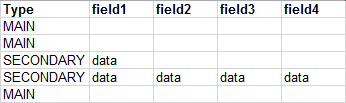
Data can be added to the schedule file that can be used by the system to fill pages with data. In order to achieve this you need to add in additional columns after the other columns in the Excel sheet.
If you are using column headers you also need to define column headers for the additional columns (for example field1, field2, and so on).
The system will start reading the fields, one by one, from that column until it gets to the first empty column header.
IMPORTANT! To use the Excel Import Type you must install Microsoft® Excel on the machine that imports the schedule file.
Note: There is a limitation of 100 columns when importing from Excel files.