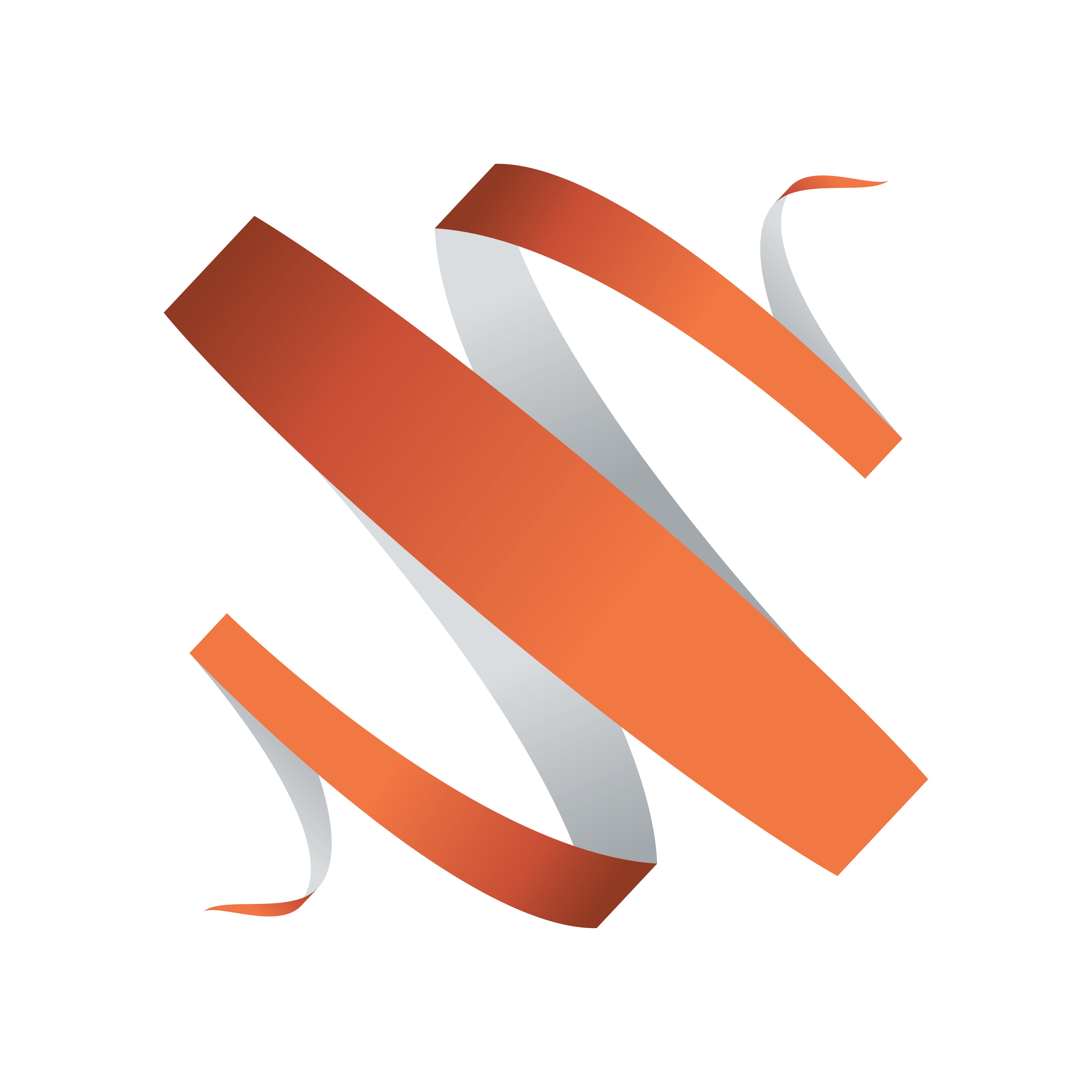
Viz Multiplay User Guide
Version 2.6 | Published September 20, 2019 ©
Preset Content Editor
The Preset Content Editor is an editor for filling video wall Presets with predefined content, which are then referred to as Filled Presets.
In the editor, search for content (videos, graphics, images) and drag it into a preset. Depending on your configuration, content is contained in various tabs, including the Templates, GFX and Media tabs etc. When the filled preset is ready, drag it either into the group for the main channel of the video wall, or to the shortcuts bar in the show.
Open the Preset Content Editor
Filled Presets can be located in the Shortcuts bar (a good idea is to create a separate group for filled presets, and keep the presets in another group) or in the main channel of a video wall. If located in the main channel, the filled presets belong to the currently selected group in the current playlist. If located on the shortcuts bar, they are always available.
-
Right-click a preset in the Shortcuts Bar or in the main channel of the video wall.
-
Click Edit Content to open the Preset Content Editor:
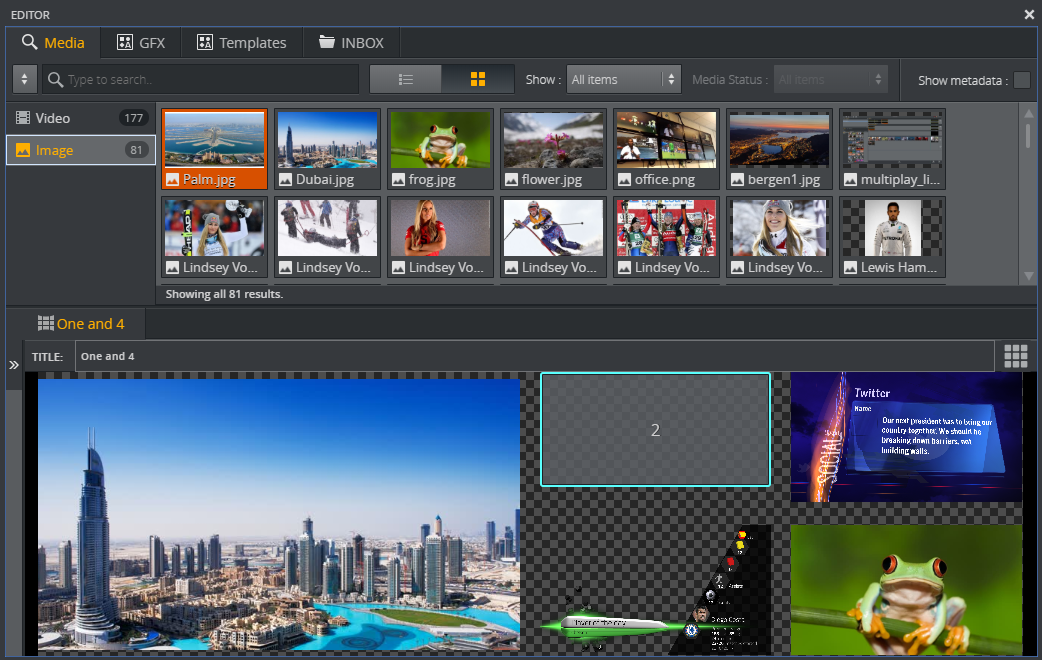
In this editor, you can create a video wall layout with content filled into the GFX areas:
-
From the top tab bar, select a source for the content. This can be Media assets, graphics or content from an inbox.
-
Drag selected content into the GFX areas.
-
Click the Play button
 on the thumbnails to edit, or alternatively double-click content or right-click and select Edit.
on the thumbnails to edit, or alternatively double-click content or right-click and select Edit. -
Click the View Mode button
 to switch between actual video wall layout and all GFX channels visible.
to switch between actual video wall layout and all GFX channels visible.
See also: