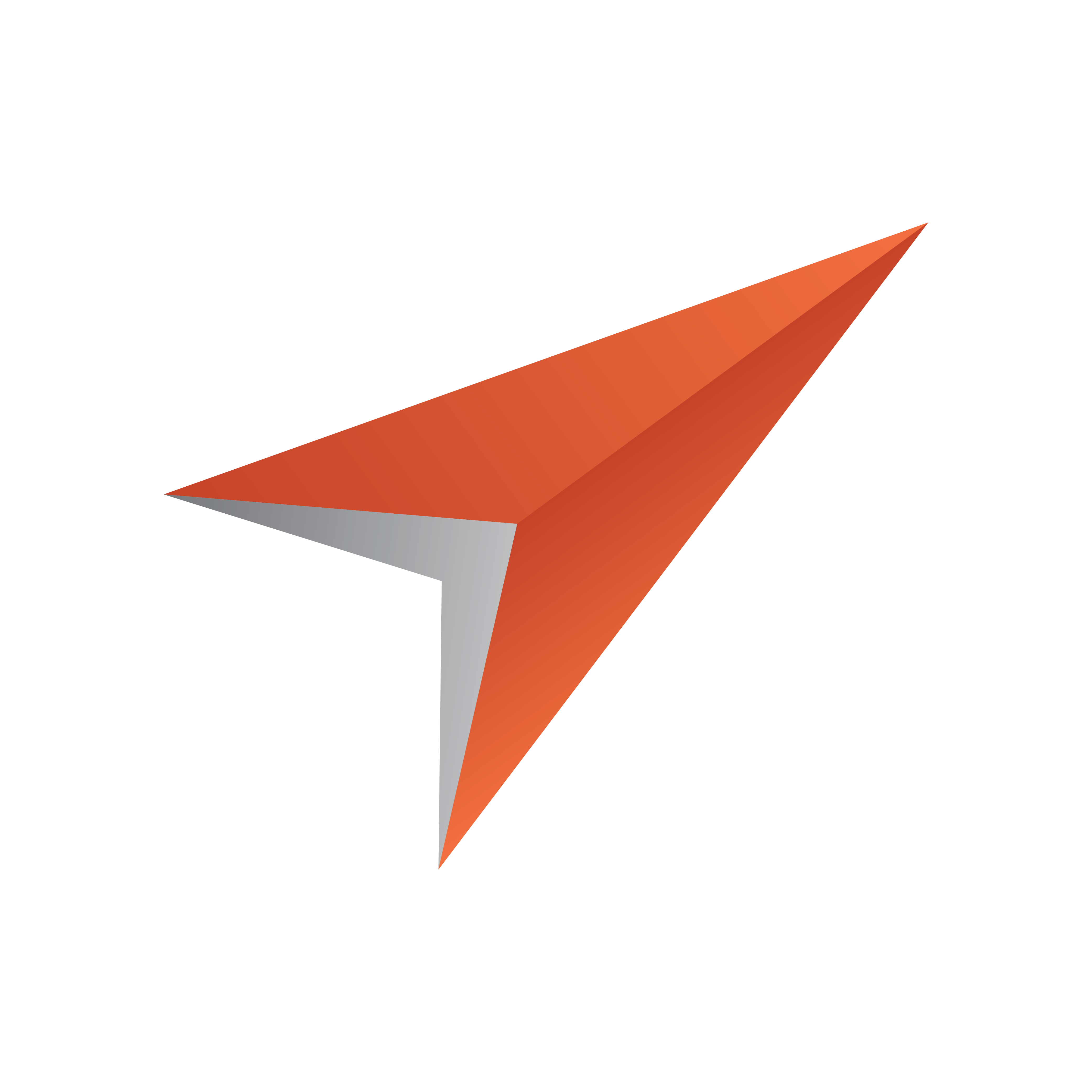
Viz Pilot Edge User Guide
Version 3.0 | Published January 26, 2024 ©
Configuring the Crop Tool
Crop Service and Pilot Data Server must both be installed before you can use Viz Pilot Edge's crop tool, Image Editor. To simplify configuration, it's recommended to install Crop Service and Pilot Data Server on the same machine. If they're installed on different machines, see Configuring the Connection from Crop Service to Pilot Data Server below. See also the Pilot Data Server Installation section in the Viz Pilot User Guide.
About Crop Service
Crop Service is a Viz Pilot tool used for basic cutting, zooming and rotating of images. It provides an efficient way for journalists and editors to quickly add new images to a data element. Crop Service makes it possible to crop RestVOS images and images from any Viz One server.
Installing Crop Service
To install Crop Service, run the Crop Service installer: VizrtPilotCropService-x64-x.y.msi.
Note: To be able to load all kinds of TGA images, a codec program like https://www.fastpictureviewer.com/codecs/ must installed on the machine where crop service is running.
Setting Database Parameters for Crop Service
Database Parameters in the Pilot Data Server must be configured for Crop Service:
-
See To access the Pilot Data Server Web Interface in the Pilot Data Server section of the Pilot User Guide.
-
Click the Settings link.
-
Select crop_service_uri and add the parameter for the machine on which you installed the Pilot Data Server: http://< cropservicehostname >: 8178/.
-
Optional: Set the croptool_max_image_area to adjust the maximum size of a cropped image that will be served by the Pilot Data Server. If the image size (*) is larger than croptool_max_image_area, then the image is resized, while still respecting the aspect ratio of the crop. The maximum image size applies even if no cropping is done. * Image size = image width x height in pixels.
-
Click Save.
Configuring the Crop Service Connection to Pilot Data Server
Note: If Crop Service is installed on the same machine as the Pilot Data Server, you can skip the steps below (Crop Service is already configured on your machine).
If Crop Service is installed on a different machine, configure the connection to Pilot Data Server as follows:
-
In Windows, open the Services dialogue and stop Crop Service.
-
Open the Crop Service configuration file. This must be done "As Administrator". For example, run Notepad (as administrator), and in Notepad open the config file: C:\Program Files\Vizrt\Crop Service\CropServiceHost.exe.config.
-
In the config file, find the following section:
<userSettings><CropServiceHost.Properties.Settings><setting name="PilotDataServerUri"serializeAs="String"><value/></setting></CropServiceHost.Properties.Settings></userSettings> -
Replace <value/> with <value>http://YOUR\-PDS\-HOST\-HERE:8177</value> and save your changes.
-
Start Crop Service.
-
Verify that the configuration is correct by viewing the log file at C:\ProgramData\Vizrt\Logs\CropService\cropservice.log.
Note: If you see an error similar to: ERROR: Failed to get payload from: http://localhost:8177/vcp/parameters, or Error: Unable to connect to the remote server the configuration is incorrect, and you must repeat steps 1-6 above.
Info: A table with the default Ports and Protocols can be found in the Pilot Data Server Administration Guide, under Configuration > Default Ports and Protocols.