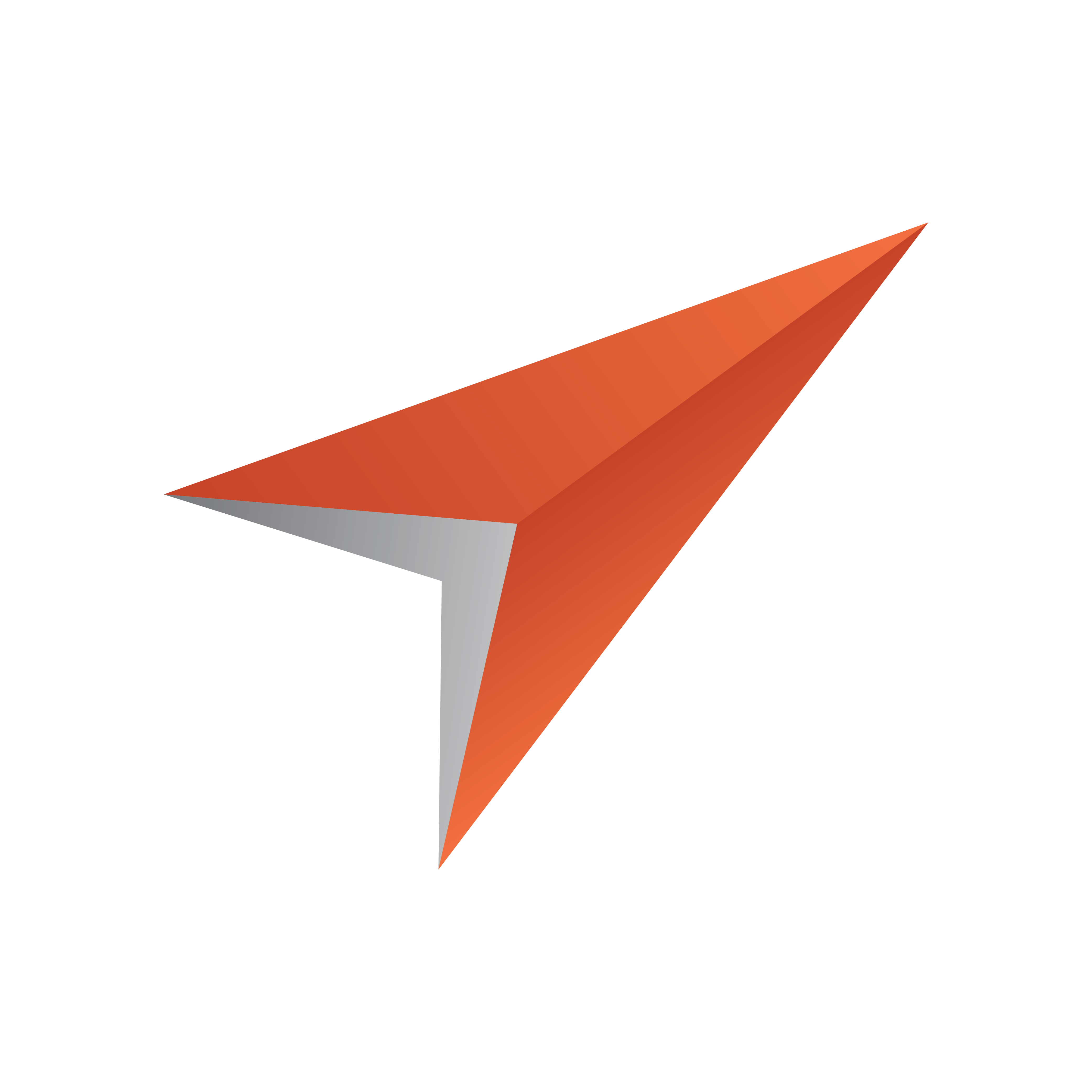
Viz Pilot Edge User Guide
Version 3.0 | Published January 26, 2024 ©
Requirements and Installation
This section shows you how to plan, install and configure a new Viz Pilot Edge system and how to configure Template Builder. It also explains how to prepare your existing Viz Pilot system to be able to work with Viz Pilot Edge.
These are the following topics:
Requirements
Pre-Installation Requirements
A Viz Pilot system must be installed and actively in use. The following Viz Pilot backend infrastructure is required:
-
Oracle or Graphic Hub servers to store Viz Pilot templates and data elements.
-
NRCS system integrated with Viz Pilot system.
-
Preview Server or Connection Broker for graphics preview.
-
Set of Viz Artist scenes used in broadcast.
Info: A table with the default Ports and Protocols can be found in the Pilot Data Server Administration Guide, under Configuration > Default Ports and Protocols.
Installation
If Viz Pilot infrastructure has not been installed, please follow the Installation procedure described in Pilot Data Server Installation and other related administration guides. Viz Pilot Edge opens as a web application in a browser:
Info: The URL to access Viz Pilot Edge is: http://pds-hostname:8177/app/pilotedge/pilotedge.html.
The URL to access Template Builder is: http://pds-hostname:8177/app/templatebuilder/TemplateBuilder.html.
Configuring Preview Server
Preview Server manages one or more Viz Engines, providing frames for thumbnails and snapshots in an ongoing preview process.
Preview Server must be configured in Pilot Data Server:
-
Access the Pilot Data Server Web Interface: http://pds-hostname:8177.
-
Click the Settings link.
-
Select the preview_server_uri setting, and add the URL for the machine on which you installed Preview Server (http://previewserver-hostname:21098).
-
Click Save.
Note: All applications with a connection to the database will now have access to Preview Server.
Specifying a Graphic Hub Endpoint
If you are using multiple Graphic Hubs, the one used to store your scenes must be configured in Pilot Data Server:
-
Access the Pilot Data Server Web Interface: http://pds-hostname:8177.
-
Click the Settings link.
-
Select the graphic_hub_url setting, and add the URL for the machine on which your scenes are stored (http://gh-hostname:19398).
-
Click Save.
Monitoring Graphic Hub Status
Since some users have multiple Graphic Hubs (GHs) for design, distribution, testing and production, green icons at the bottom of the interface show you which GH and which database you are currently connected to:
![]()
Note: GH REST status info is based on the graphic_hub_url parameter mentioned above, not Graphic Hub's search provider settings.