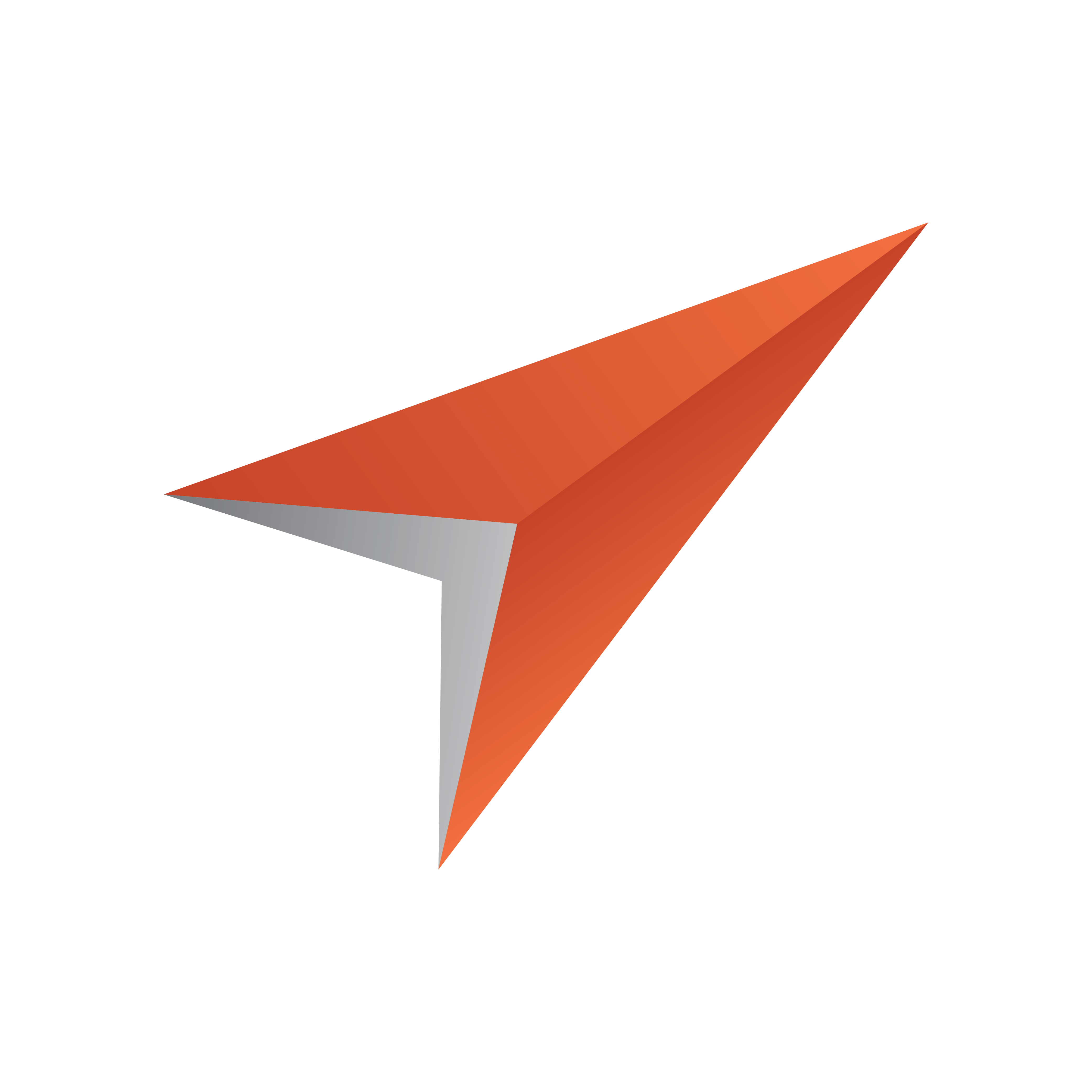
Viz Pilot Edge User Guide
Version 3.0 | Published January 26, 2024 ©
Workflows
The main purpose of the Viz Pilot Edge newsroom plugin is to browse for, edit and transport media or graphics items to a newsroom rundown. The UI has the following main functionality:
-
Select type of media item to browse for (graphics, stillstore images or videos).
-
Browse for the item to use.
-
Either send the item as it is to the newsroom rundown, or
-
Open the item in an editor.
-
Change the item and if supported, save it.
-
Send the item to the newsroom rundown.
-
Re-open the item from the newsroom rundown to edit it.
The Tab Selector

The tab selectors will expose the main section to where the media items can be found. The standard tabs are
-
Graphics (Pilot Templates and Data Elements)
-
Images (full screen still store images)
-
Videos (full screen clips)
In addition, it is possible to configure Viz Pilot Edge to display additional tabs:
-
Arc Actions (connect to a Viz Arc system and browse for Viz Arc actions to be transported to the newsroom rundown).
The Home Button
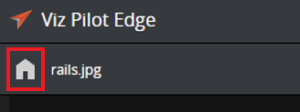
By clicking the home button when editing an item in the tabs for Graphics, Images and Videos, Viz Pilot Edge will take you back to the browser of the relevant tab.
Send to Newsroom Buttons
Both in browse mode and edit mode, there will be one or two buttons on the toolbar:
-
Drag to Newsroom system button
 exposes a drag icon that can be used to drag the MOS XML of the currently selected or opened item out from the Viz Pilot Edge plugin, either to a text editor for inspection, or directly to the newsroom rundown if the newsroom system supports it.
exposes a drag icon that can be used to drag the MOS XML of the currently selected or opened item out from the Viz Pilot Edge plugin, either to a text editor for inspection, or directly to the newsroom rundown if the newsroom system supports it.
-
Send to Newsroom system button
 will send a message to the newsroom system with the MOS XML for the currently selected or opened item. The button will turn into Update mode if the currently edited item is opened from a newsroom rundown. A click on the button will then send an update message to the newsroom system. Opening a different item in Viz Pilot Edge will transform the button back to Send mode where the plugin sends a create message to the newsroom system.
will send a message to the newsroom system with the MOS XML for the currently selected or opened item. The button will turn into Update mode if the currently edited item is opened from a newsroom rundown. A click on the button will then send an update message to the newsroom system. Opening a different item in Viz Pilot Edge will transform the button back to Send mode where the plugin sends a create message to the newsroom system.
The Send button will disappear if Viz Pilot Edge:
-
is opened directly in the browser (not hosted in a newsroom system), or
-
is hosted in ShowEdge, or
-
cannot determine which newsroom system it is hosted in.
Note: When Viz Pilot Edge is hosted in a newsroom system, the NRCS identifies itself with this message, eg. for ENPS:
<mos>
<ncsAppInfo>
<ncsInformation>
<software>
<product>ENPS Client</product>
</software>
</ncsInformation>
</ncsAppInfo>
</mos>
Historically, Avid iNews has not identified itself in this way. Viz Pilot Edge will then remove the Send button, because iNews actually supports Drag and Drop. If the Send button is removed by Viz Pilot Edge because the newsroom system cannot identify itself correctly, it is possible to force the Send button to appear by applying the sendbutton URL parameter to the Pilot Edge URL.
About
Click the Viz Pilot Edge logo 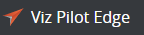 at the top left corner for information on the software version, and links to local documentation and third-party licenses.
at the top left corner for information on the software version, and links to local documentation and third-party licenses.