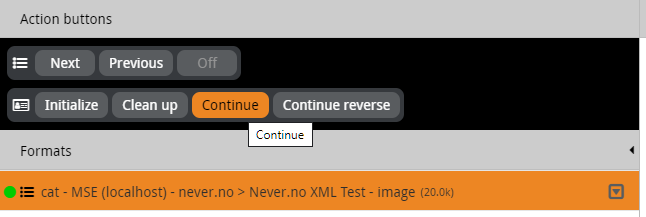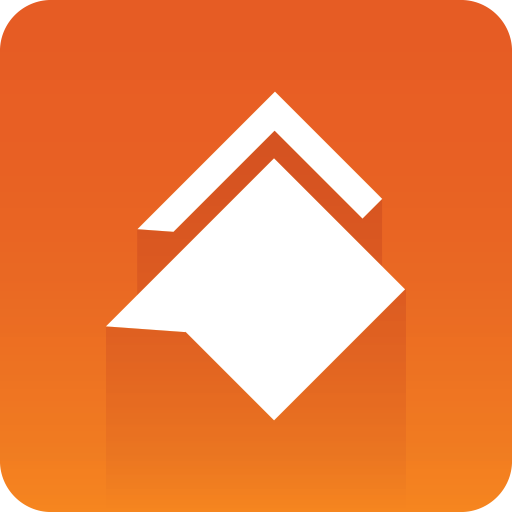
Viz Social User Guide
Version 1.1 | Published January 26, 2022 ©
Play-Out
You can decide to only export pages into Viz Trio and have a Trio operator take them to air and use them within Trio, or whether to play out published pages natively via Viz Social.
Manual
By default, Carousels are created in “manual” mode, which means you get Next, Previous and Off buttons:
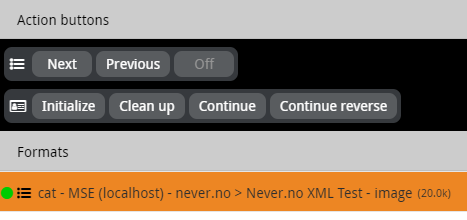
Next plays the next message out on the selected MSE profile. To select an arbitrary message to be played out next click the Cue button above the message in the Published tab of the Carousel:
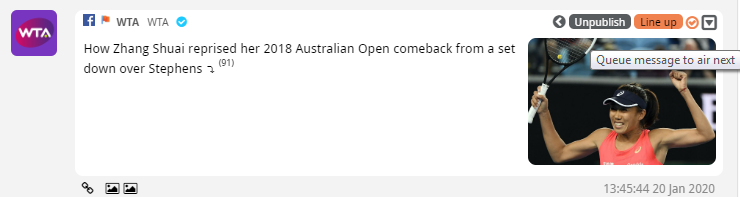
This activates the Next on air flag for the message, set the clock icon to the right of the Queue button, and give the message a yellow background:
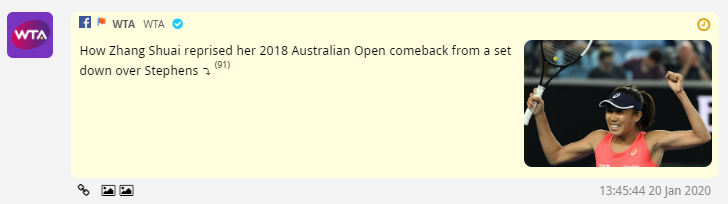
You can then press Next to play the message out. When you press Next without queueing a message, then the message below the last one played out is used. If you have not played out any messages earlier, then the first message of the Carousel is used.
Previous works the same, only the cursor is always moved upwards. Off takes out the currently played message.
Automatic
Alternatively, Carousels can be set-up to play out their content automatically (without manually triggering which post is played out next). In automatic drive mode, the inter-post interval can be set in Build and Publish now offers Start, Pause, Continue and Off buttons to control the playout.
Continue and Continue Reverse
The Viz Trio functionality for continuing playout of a scene that has stop-points does not have a default mapping in Viz Social, so you can set this up as separate action buttons (see 4.2.3.2) under the Trio actions field mapping tab.