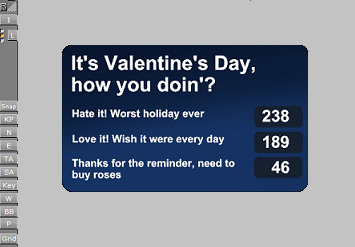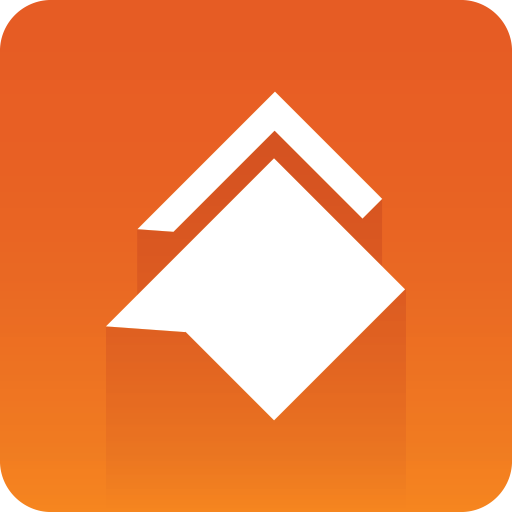
Viz Social User Guide
Version 1.1 | Published January 26, 2022 ©
Scene Design for Trio
This section contains information about scene design issues that are specific to scene design for Trio:
Scene Presenting a Single Message
A scene presenting a single message can be achieved by using the Standard Field Identifiers. The following shows a scene tree in which the Standard Field Identifiers are used to control the message:
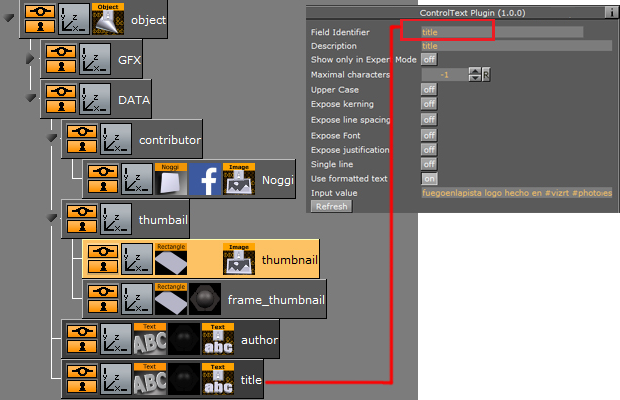
The resulting scene looks like this:

Scene Presenting Multiple Messages
Scenes presenting multiple messages, are managed by adding the ControlList plug-in to a parent container, and then inserting a series of subcontainers for the maximum number of actual items that need to be displayed. You can optionally include a ControlHideonEmpty plug-in in each of these subcontainers so that they only display if they contain data.
For detailed information about the Control List and Control Hide On Empty plug-ins, see the Viz Artist User Guide or the Viz Plug-ins User Guide.
The following shows a scene tree in which the ControlList plug-in is used to control multiple messages:
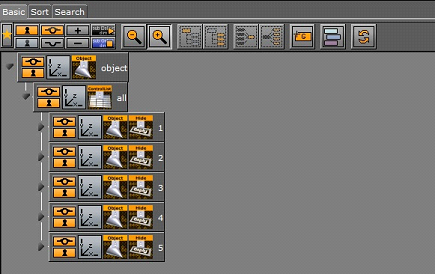
The resulting scene looks like this:
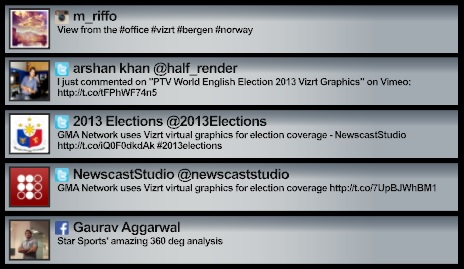
Accessing VDF Payload Data
Some Viz Social items contain non-standard data that does not fit into the standard fields described in Standard Field Identifiers. In such cases, the data is delivered in the content field, packaged inside a VDF payload document.
VDF (Viz Data Format) is a proprietary Vizrt data format used for transferring data between different Vizrt components and systems. A data set encoded in VDF is called a VDF payload (as opposed to a VDF model, which can be used to define the structure of the VDF payloads used in a particular application or context).
You can find formal reference documentation for VDF on your Viz Pilot Data Server at:
http://localhost:8177/documentation/vdf/model.htmlTo access the data in a VDF payload document, you need to use a ControlPayload plug-in. The ControlPayload plug-in unpacks the content of the payload document and makes it available as a normal set of fields to all the children of its container. The field names found in the VDF payload are used as field identifiers.
Poll Graphics
A typical situation in which you might need to unpack payload data is the design of poll graphics based on data harvested from social media via Viz Social.
Polls usually consist of questions with multiple choice answers and are usually visualized as pie charts or bar charts. It is therefore desirable to have the data made available in a form that is compatible with the visual data tool plug-ins.
Poll data might typically arrive in a message’s content field, packed in a VDF payload document that looks something like this:
<payload xmlns="http://www.vizrt.com/types"> <field name="topic"> <value>It’s Valentine’s Day, how you doin’? </value> </field> <field name="option"> <value>Hate it! Worst holiday ever|Love it! Wish it were every day|Thanks for the reminder, need to buy roses</value> </field> <field name="count"> <value>238|189|46</value> </field> </payload>The payload document contains three fields:
-
topic: The poll’s question.
-
option: The multiple-choice answers.
-
count: The number of results for each answer.
The scene tree shown below contains a ControlPayload plug-in in which the Field Identifier property is set to content. The ControlPayload plug-in is therefore able to access the payload document and make the three fields available to the controls in all its subcontainers.
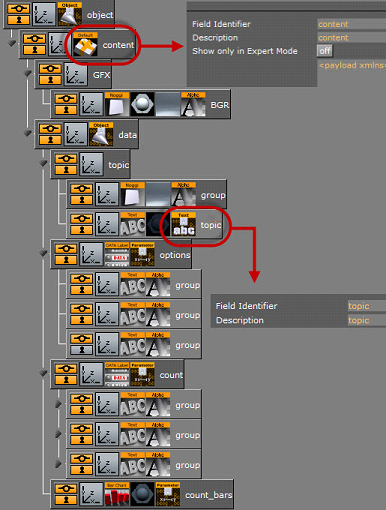
The resulting scene looks like this: