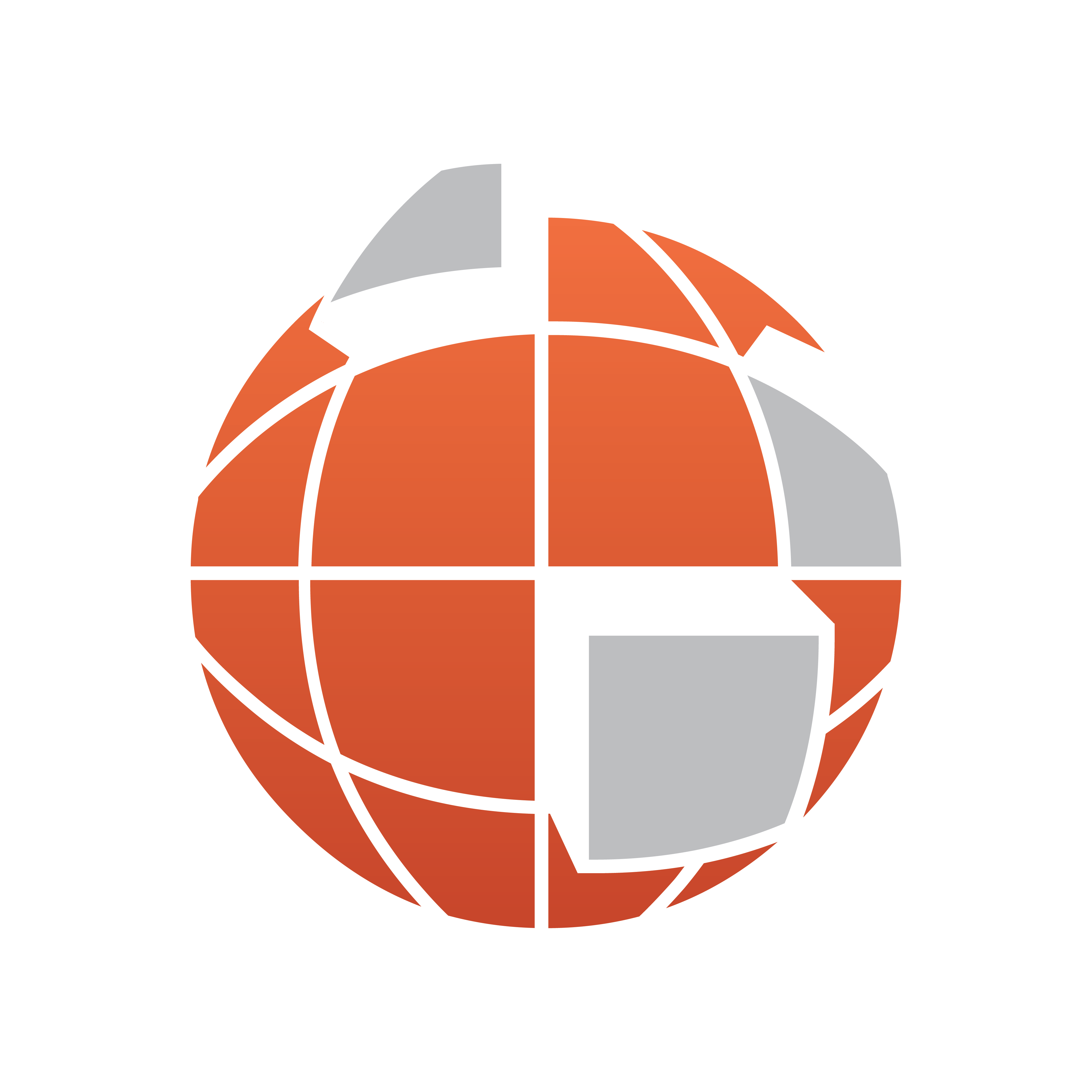
Viz World User Guide
Version 22.0 | Published December 15, 2022 ©
Getting Started with Map Builder
Once you have installed the Viz World Client you can start Viz Artist and create a scene using the Map Builder scene plug-in. Note that the Map Builder itself by default connects to the same Viz World Server as Viz Artist. If needed you can switch to another Viz World Server from Map Builder’s file menu.
As a first step to work with the Map Builder you can create a scene that only contains the Map Builder scene plug-in. Once created you can launch the Map Builder by clicking the Launch Wizard button. This opens the Map Builder and allow you to Choose Scene Type.
To Start Creating a Scene Using the Map Builder
-
Start Viz Artist.
-
Click Built Ins and then the Scene Plugins tab.
-
Select the Maps plug-in folder. This shows the Map Builder scene plug-in:
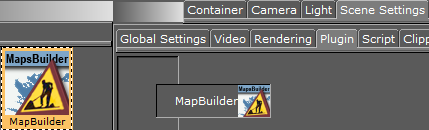
-
Click Scene Settings and the Plugin tab.
-
Drag and drop the Map Builder plug-in onto the plug-in areas placeholder.
-
Save the scene. Once the scene has been saved you can open the Map Builder and click the Launch Wizard button to open the Map Builder.
To Import Basic Map Elements
-
Start Viz Artist.
-
Click Import and select Archives from the drop-list.
-
Navigate to C:\Program Files\Vizrt\Common\Maps\Archives.
-
Select the VizWorldGlobalDesigns.via archive.
-
Click Import Archive.