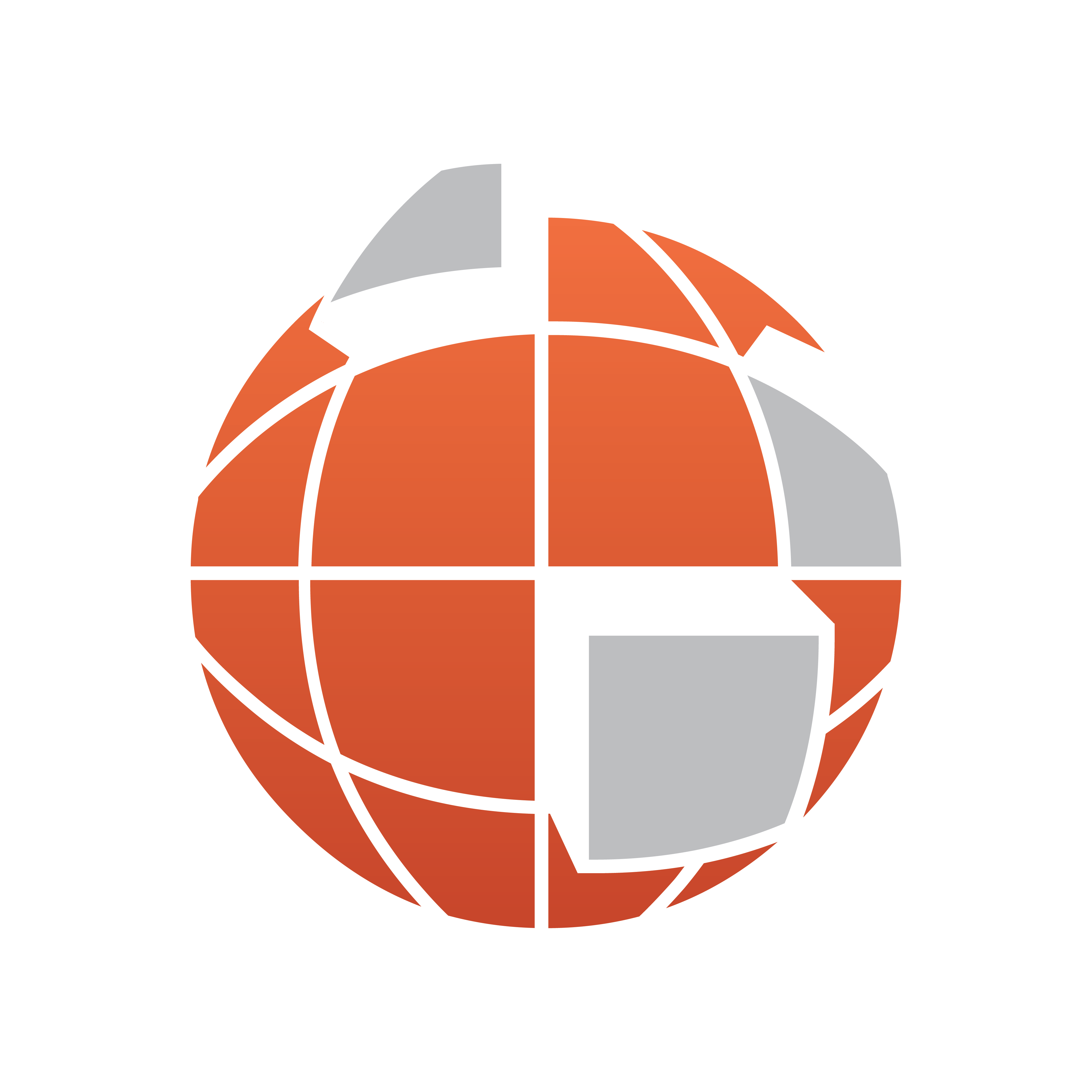
Viz World User Guide
Version 22.0 | Published December 15, 2022 ©
Installing Viz World Client
Viz World Client (WoC) is used to integrate maps and geographical data into scenes. Its components are Map Designer, Map Builder, World Map Editor, Map Editor Classic. For Viz Engine Map plugins see the separate Viz Engine Maps Plugin installer.
Viz World Client (WoC) installs new components in the following place:
-
C:\Program Files\vizrt\common
Select the installer settings that correspond to your Viz Engine (32-bit or 64-bit). Use the bundle installer (which includes both 32-bit and 64-bit) for easier installation of Viz Trio/Viz Pilot/Viz Weather clients when combined with a 64-bit Viz Engine.
There are two ways of installing the client:
-
The standard installation: that requires the user to perform and confirm all actions during the installation.
-
Silent installation: that enables the user to install Viz World Client without using the installer’s dialog boxes.
Viz World Client may run in a virtualized environment.
This section contains information on the following topics:
To Install Viz World Client
-
Double-click the VizWorldClient_x.x.x.msi installer to start the installation.
-
In the Setup Type window, select Typical, and click Next.
-
Select the Yes, I want to restart my computer now option.
-
Click Finish.
To Install Viz World Client in Silent Mode
Viz World Client 64-bit Silent Install
-
Command: msiexec /i <path to Viz World Client installer file> /passive (This installs Viz World Client 64-bit including the design client, help files and API files to C:\Program Files\Vizrt\Common)
Example: msiexec /i C:\VizWorldClient_x64_21.0.0.14934.msi /passive -
Command: msiexec /i <path to Viz World Client installer file> /passive ADDLOCAL=ALL (This installs Viz World client 64-bit including all client files (Design-Admin-Traffic), help files and API files to C:\Program Files\Vizrt\Common\Maps).
Example: msiexec /i C:\VizWorldClient_x64_21.0.0.14934.msi /passive ADDLOCAL=ALL -
Command: msiexec /i <path to Viz World Client installer file> /passive ADDLOCAL=ALL REMOVE=Admin (This installs Viz World client 64-bit including client files (Design-Traffic), help files and API files to C:\Program Files\Vizrt\Common\Maps).
Example: msiexec /i C:\VizWorldClient_x64_21.0.0.14934.msi /passive ADDLOCAL=ALL REMOVE=Admin
REMOVE key values are:
-
Design: To not install Map Design Client, Style editor.
-
Admin: To not install Map config client, World server Monitor, Maps Name Editor, GeoFeeds Configuration, CMS Test Client.
-
Traffic: To not install FetchTraffic and TotalTrafficConfigurator.
-
H: To not install help files.
-
A: To not install API files.
To Uninstall Viz World Client in Silent Mode
Viz World Client 64-bit/32-bit silent uninstall:
Command: msiexec /x <path to Viz World Client installer file> /passive
IMPORTANT! Any unexpected events during silent installation may result in a failure. Unexpected events can be, for example, needing to restart the computer.
To Remove Viz World Client
-
Start the Client installer by either:
-
Starting Add or Remove Programs and click the Change/Remove button next to the Vizrt Viz World Client item, or
-
Running the VizWorldClient_x.x.x.x.msi installer file.
-
-
Select the Remove Installed Files option and click Next.
-
Click Finish.