
Datacenter User Guide
Version 2.2 | Published May 16, 2024 ©
Fluid Data Services
This section provides the steps to configure a Fluid Data Services dataset.
-
Create a new dataset of type Fluid Data Services, specifying a name and (optionally) a prefix to use to identify the dataset and its values, respectively:
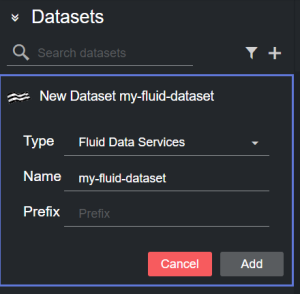
-
Click Add. The dataset is added to the list, and it has an initial WARNING status as it contains no configured endpoints yet.
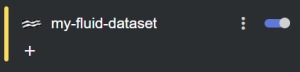
-
Select one or more endpoints from the table in the Dataset configuration panel by double clicking a row. A new endpoint card is then created.
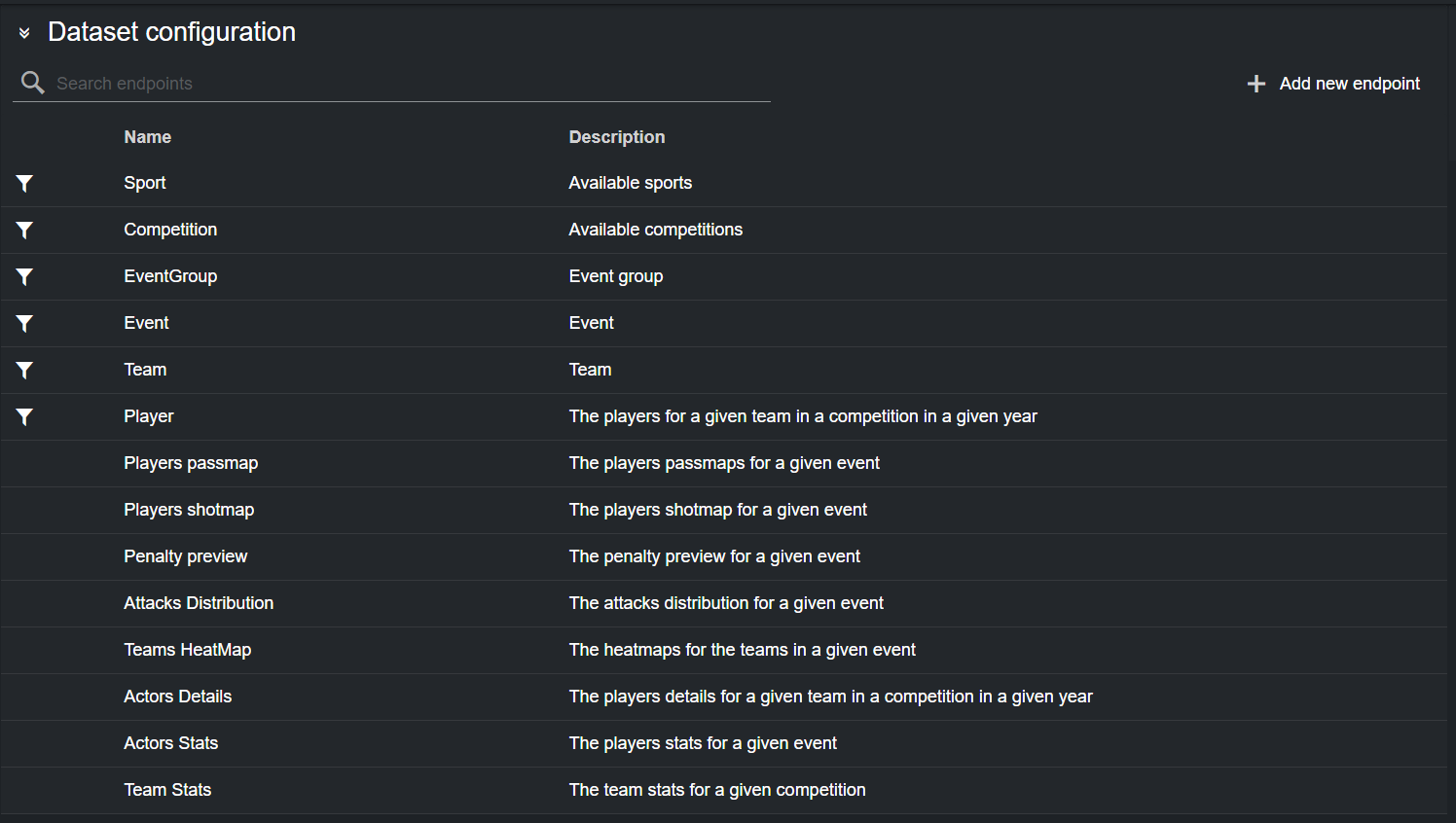
Alternatively, you can enter a new endpoint by clicking Add new endpoint on the right-side of the panel, and then clicking on the empty endpoint that is added at the bottom of the table to configure it.

This reveals the new endpoint details, where its properties can be entered.
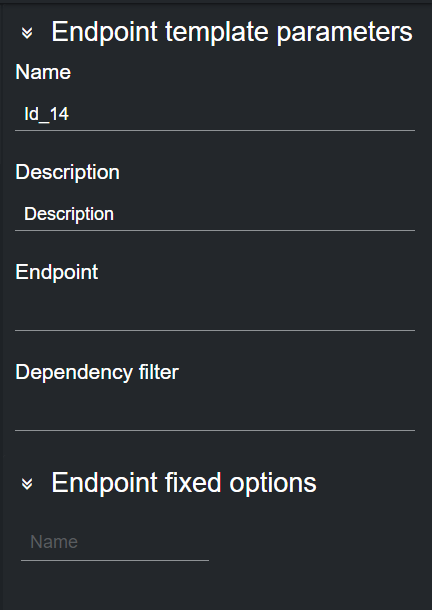
Endpoint Options: When adding a new endpoint, parameters (for example, parts of the endpoint whose value should be fetched from other endpoints) should be encapsulated in curly braces: {part_name}.
The value inside curly braces is then resolved either using other endpoints present in the Dataset configuration table, or the ones specified in the Endpoint fixed options section of the main view.Using as example the images above, the following endpoint /Competitions/{Competition}/{%year%}/teams/{Team}/actors, would use the {Competition} and {Team} options from the respective endpoint in the table. The {%year%} option, on the other hand, is a special token used to list years as date.
-
Once an endpoint is added to a dataset, you can select the endpoint card in the Dataset configuration panel. You can now edit the endpoint configuration (for example, Sport, Competition and Year shown in the picture below) in the Endpoint parameters panel on the right.
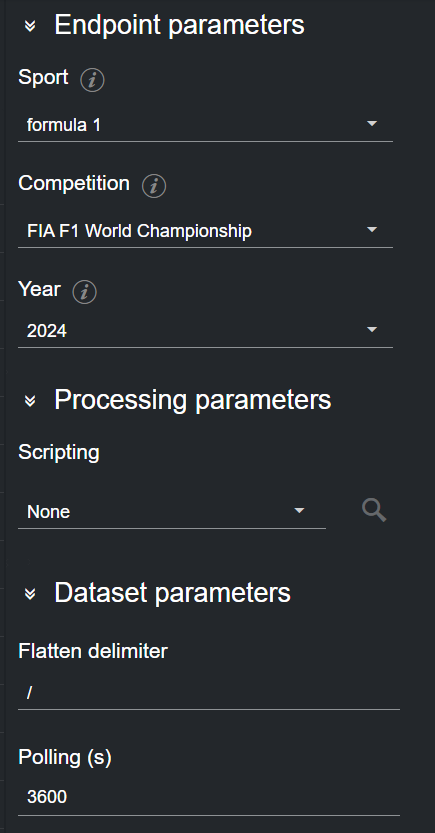
-
To change the polling rate (how often the Fluid remote host is polled for data, in s) for the dataset, select an endpoint card from the list and edit the Polling field in the Dataset parameters on the right-most column.
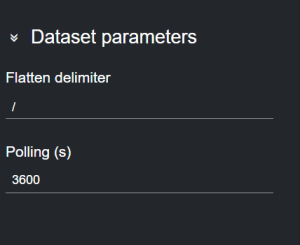
-
When done, the data is added to the Dataset output table.
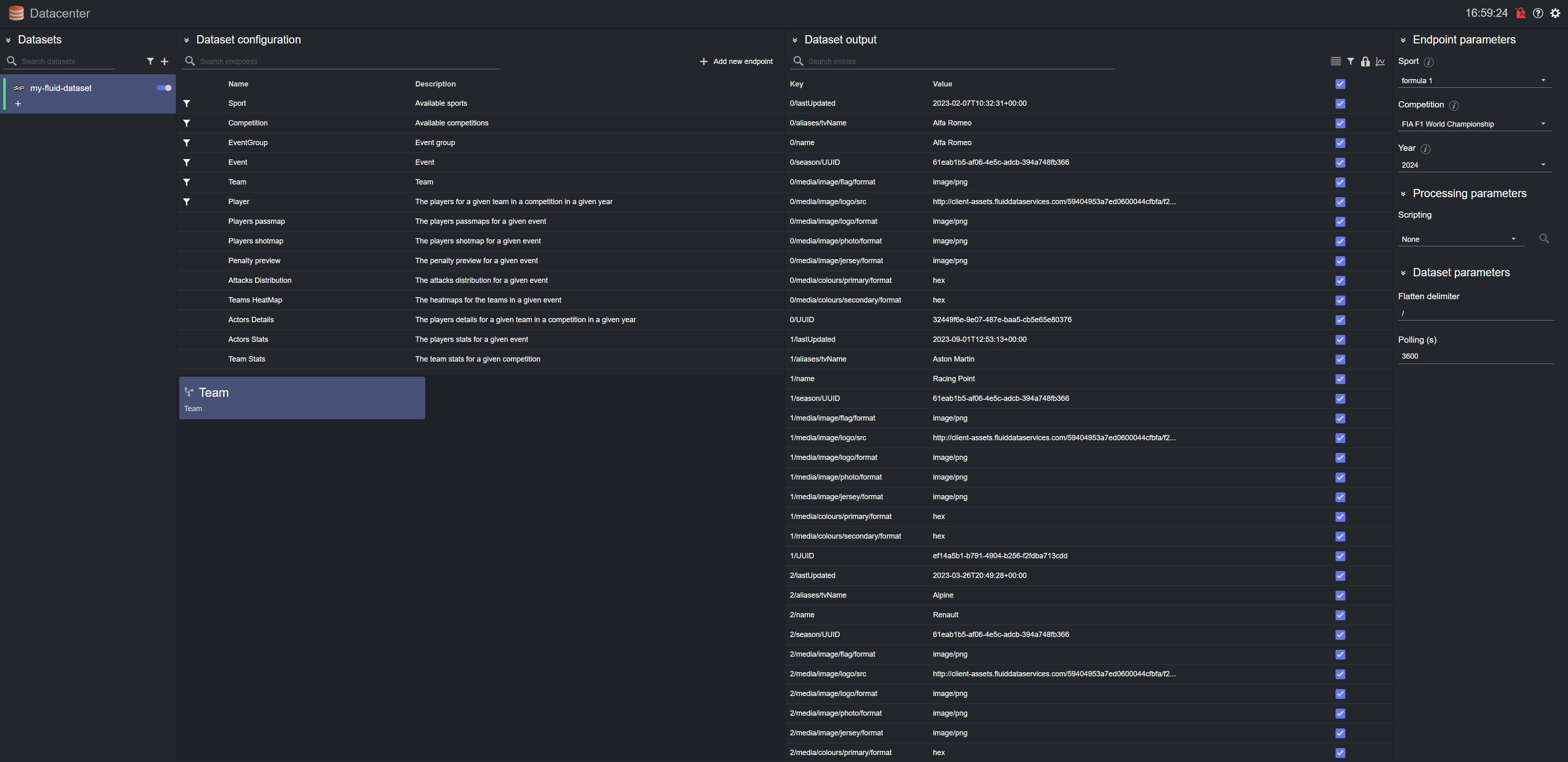
Filter a Dataset
Values read from a file into a dataset can be filtered with the Filtering tool. To do so, select the dataset card, click on the hamburger menu and then press the Filter button.
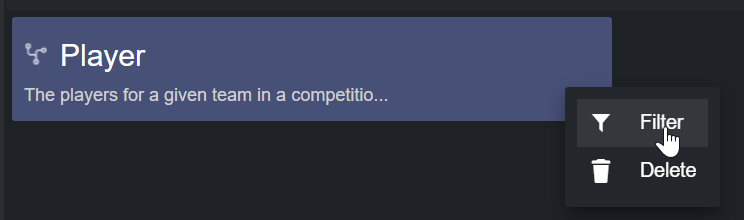
A dialog visualizing the file's payload schema opens, through which a user can filter the source data.
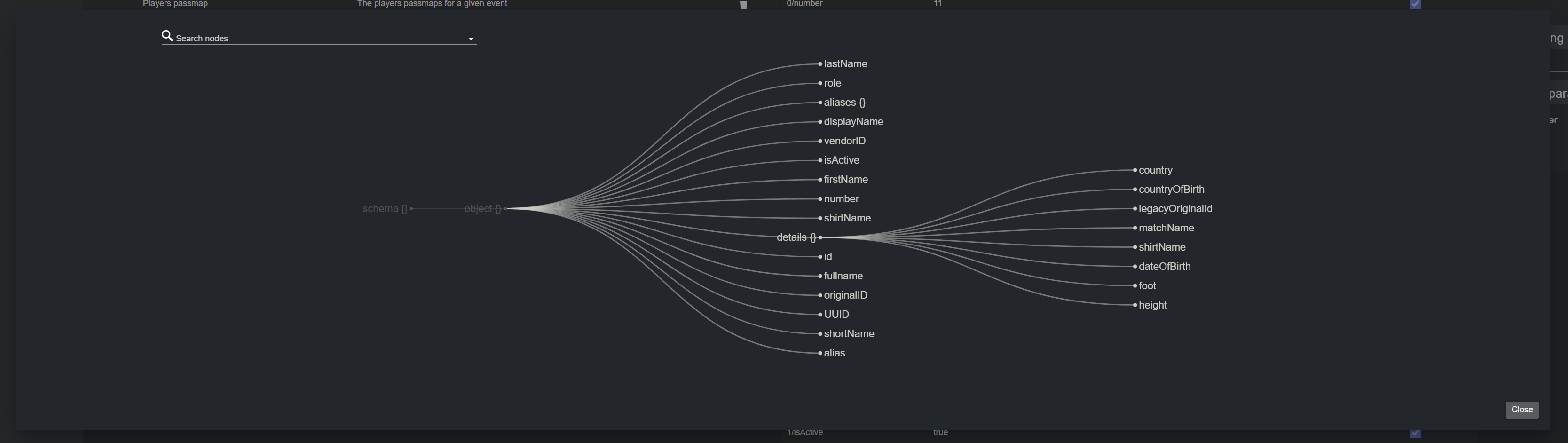
Please refer to the Filtering and Manipulating the Dataset Entries page to learn how to enable, disable and edit the entries added.