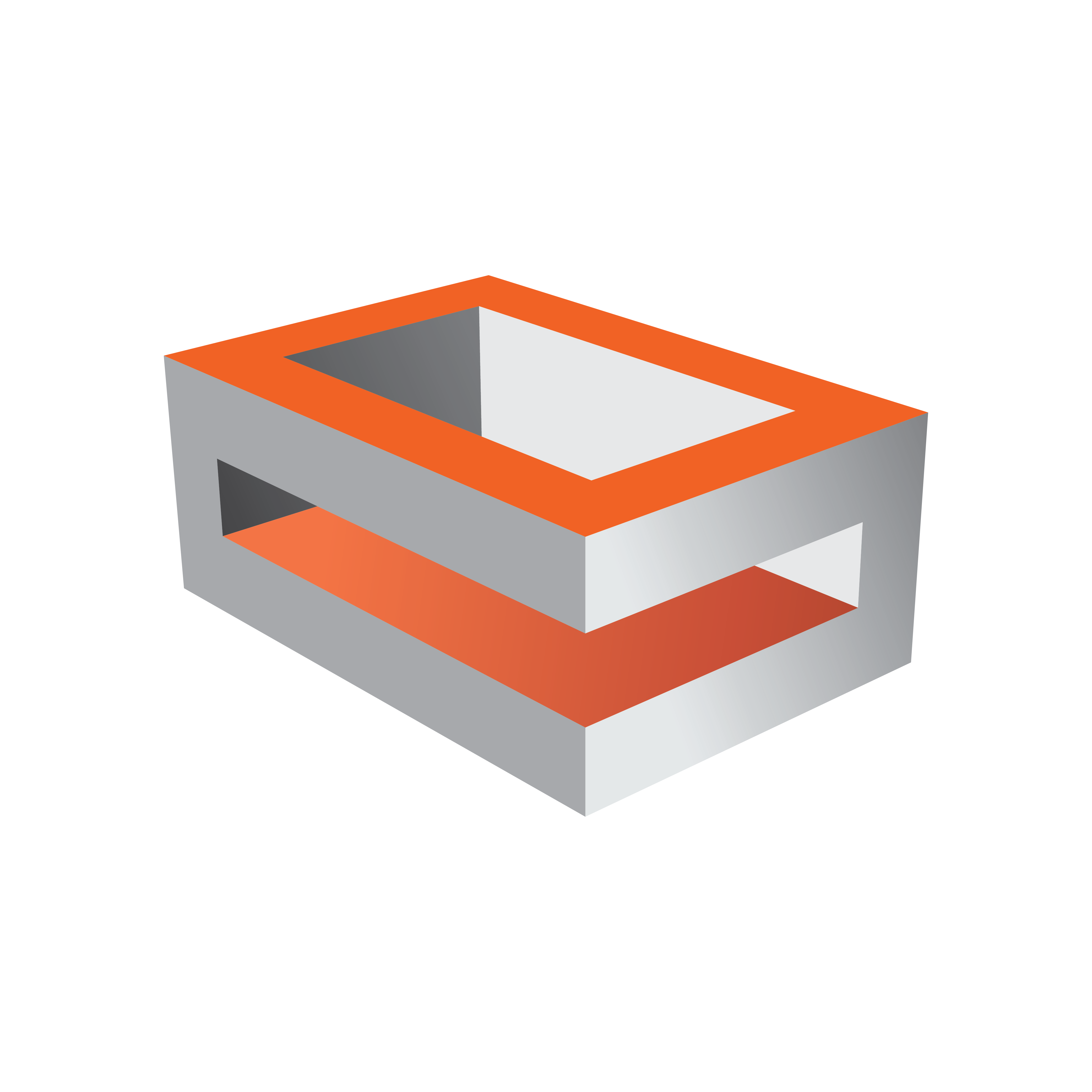
Viz Engine Administrator Guide
Version 3.13 | Published March 28, 2019 ©
Newtek NDI
Viz Engine fully supports the Newtek NDI protocol. This can be either done by using the native Newtek Integration or in combination with Matrox.
Newtek Only
To configure the Viz Engine using Newtek only:
-
Install a video version of Viz Engine.
-
Make sure any Video Board is disabled.
-
Set the Software I/O Mode to NewTek Tricaster.
-
Enable the number of stream inputs for your output system in the Video Input section.

Once the engine has been configured and started, it discovers all available NDI sources within the network.
Note: Sources created after the Viz Engine has started are not available, as discovery currently only happens within the startup procedure.
Sources can be assigned by selecting a source in Configuration > Video Input: Stream Input.
Note: Audio is currently only fully supported on progressive formats.
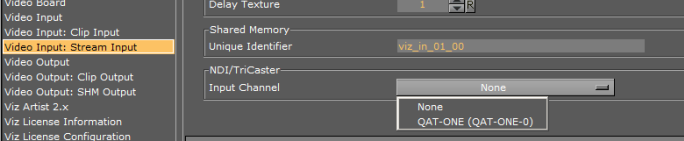
This NDI stream can be used afterwards as a regular stream input.
Note: If a source can not be discovered, install the NDI tools from Newtek and manually add the source by using the NDI Access Manager.
The output registers itself as NDI stream and the machinename+instance.
Note: The maximum number of inputs is limited by the network capabilities and the resolution. Usually two 1080p inputs on a dedicated network are realistic.
NDI in Combination with Matrox
To use NDI inputs and Matrox Output, you need to manually set the value for stream_in_type in the VIDEO section of the Viz Config file: stream_in_type = 4.
You should manually assign your sources, in this case (no GUI support) in Viz Config file: StreamInXXX.NDISource = "SOURCE" (e.g. StreamIn1.NDISource = TESTMACHINE-Z8-W10 (FFMPEG), StreamIn2.NDISource = TESTMACHINE-Z8-W10 (VLC)).
Only inputs are supported, there is no additional NDI Output.
Note: The number of inputs available for usage is dependent on your network usage and bandwidth. In an ideal scenario, a dedicated network is favored.
Note: Each configured Input channel can directly affect performance, it is therefore advised to only activate the inputs to be used.