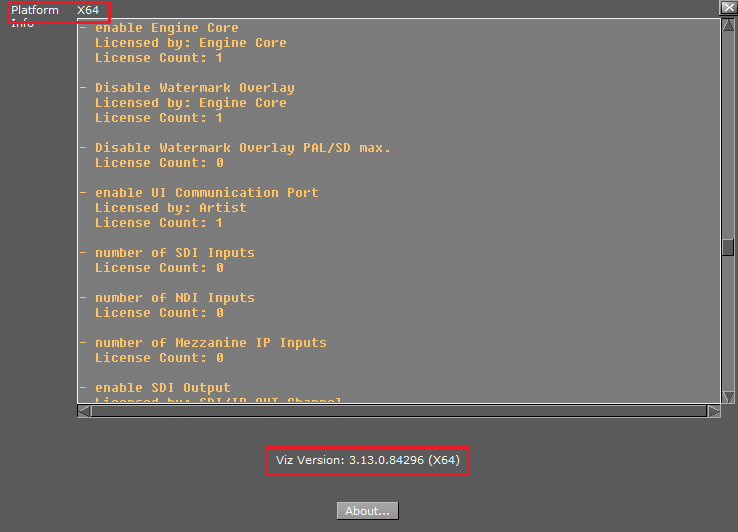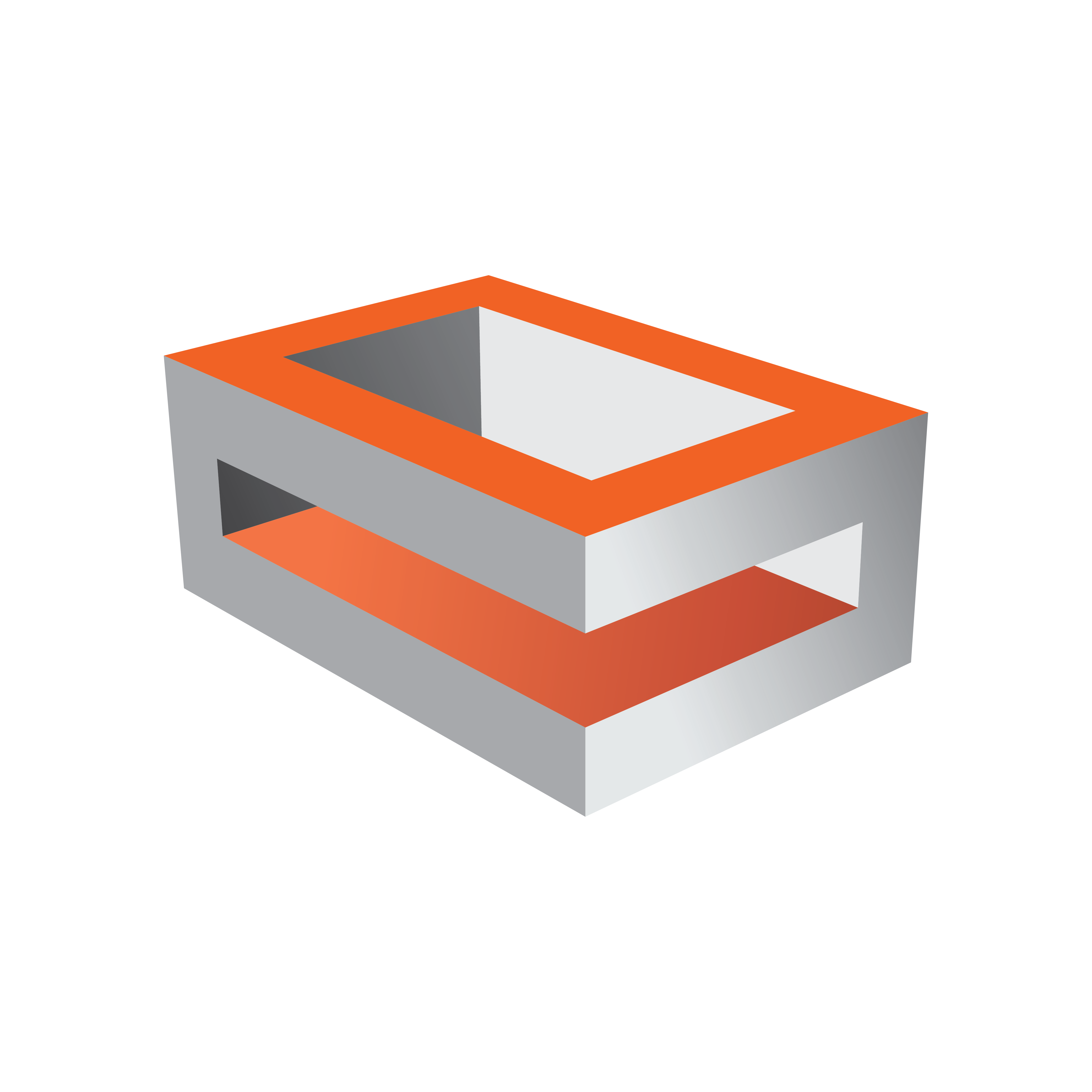
Viz Engine Administrator Guide
Version 3.13 | Published March 28, 2019 ©
Viz Artist and Engine Installation
Use the Viz Artist Bundle Installer to install both Viz Artist and Viz Engine. The bundle installer contains Viz Artist, Viz Engine, the license dongle drivers (Codemeter and legacy Hardlock), and all required dependencies.
This section covers the following topics:
The software package is available in 32-bit and 64-bit versions. Most modern PCs should run the 64-bit version. Install the 32-bit version only if required (e.g. for missing codecs).
The file name of the bundle installer indicates the architecture and software version in the following pattern: Name-Architecture-Major.Minor.Maintenance.Build
Where architecture can be either x64 or x86. By common convention, x64 signifies the 64-bit version, and x86 signifies the 32-bit version.
Example: The file VizArtistBundle-x64-3.13.0.99999.exe is the bundle installer for Viz Artist and Engine version 3.13, for 64-bit architecture platforms.
Installing Viz Artist and Engine
Installation of Viz Artist and Engine requires elevated permissions on the destination computer. Make sure to log on to the computer with either an administrator account or a user account with elevated rights, before installing the software. See Running Viz Engine and Viz Artist without administrator rights for further details. If you install Viz Artist on a non-supported operating system platform, you get a warning message.
Before installing the software, make sure to:
-
Check that your computer meets the Prerequisites for hardware and system configuration.
-
Decide which of the Viz Artist and Engine Platforms is suitable for your installation.
-
If upgrading, familiarize yourself with the information in the Upgrading from a previous installation section.
Tip: Download the Viz Artist and Engine installer from Vizrt’s FTP server.
-
Run the installer. The bundle installer provides an overview of all required dependencies that need to be installed in addition to the main application. Already installed dependencies are listed as Installed. You can collapse the selection list by clicking Settings.
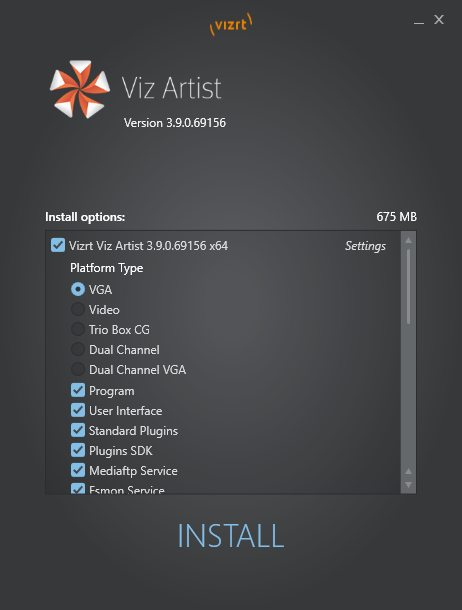
Note: The bundle installer selects most features by default. Check the feature list and add or remove features as required.
-
Scroll further down to select a custom installation location, if required.
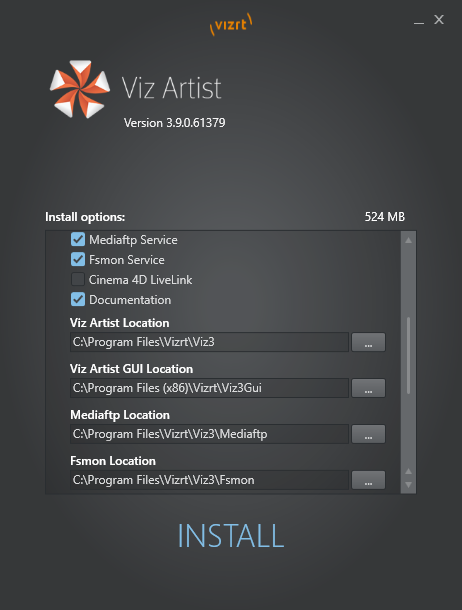
-
Click install to complete the installation wizard. The various dependencies are installed as required.
-
Click Finish. If something interrupts the installation, click Show log to view the installation log files.
Upgrading from a Previous Installation
When you upgrade an existing installation to a new version of Viz Artist and Engine, observe the following:
-
If upgrading an existing installation with the VizArtist.msi installation file, you see this message: “Viz Artist 32bit is already installed. Remove the existing installation first, then restart the installer.” Open Uninstall a program from the Control Panel, select Viz Artist and remove the existing installation. Then run the MSI file to install Viz Artist/Engine.
-
Installing Viz Artist/Engine using the bundle installer upgrades older installations. Any older version is removed, except versions prior to Viz Artist and Engine 3.6. This is true even if you opt to install Viz Artist/Engine in a different directory.
-
You can only install one version of Viz Artist/Engine per architecture. This means:
-
You cannot install Viz Artist and Engine in parallel with older versions.
-
You can install a 32-bit version and a 64-bit version of Viz Artist/Engine in parallel.
-
Installing the 64-bit version does not upgrade any existing 32-bit version, and vice versa.
-
-
The installer suggests installing to the previous installation folder. You may change it. The recommended installation directories are C:\Program Files (x86)\vizrt\Viz3 for the 32-bit application and C:\Program Files\vizrt\Viz3 for the 64-bit application.
-
The installer pre-selects all previously installed features. You may change them.
-
The installer does not support downgrading. Remove the currently installed version to install an earlier version of Viz Artist and Engine.
-
Upgrading does not change any modified or newly added files of the old installation. For example, files like Configuration files, Log files or additional files like customer plug-ins, remain unchanged in their original folder.
-
Since Viz version 3.7.1, viz.exe no longer checks the %Program Files% folder for Configuration files (.cfg) or Lens files (.lcb). These files must be located in %ProgramData%\vizrt\viz3.
-
If the previous Viz Engine/Artist was installed in the default folder, the Configuration and Lens files are automatically copied during upgrade from the default installation folder to %ProgramData%\vizrt\viz3.
-
If the previous Viz Engine/Artist was installed in a custom folder, the Configuration and Lens files needs to be copied manually from the old installation folder to %ProgramData%\vizrt\viz3.
-
To Change or Reinstall an Existing Installation
Use the Viz Artist bundle installer to change or reinstall an existing installation. The installer pre-selects any already installed features. Check the boxes for the components that you want to add or remove, then click INSTALL. This reinstalls the complete software suite, repairing any damaged or accidentally deleted files.
Silent Installation of Viz Artist and Engine
The bundle installer does not support silent installation, which requires that you install each package separately. Extract all packages from the bundle by adding the /dump command line option.
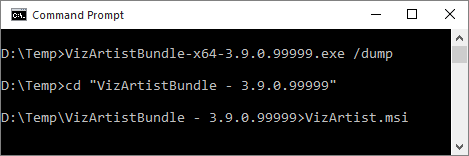
This creates a sub-folder containing all packages contained in the bundle installer. Use the VizArtist.msi file located in this sub-folder for unattended installations. This is useful in large-scale enterprise deployment.
IMPORTANT! The VizArtist.msi installation file does not support upgrades, and terminates without installing. Enable logging and specify a log file to keep track of any issues during silent installation.
IMPORTANT! The VizArtist.msi installation must be done within an Administrator console.
-
Run the following from a command line prompt, or save it to a batch file for execution:
@remsilent installation@remplatformtype: standardpc, video, trioboxcg, dualchannelmsiexec.exe /i <msi\_package> /quiet PLATFORMTYPE=<platformtype> -
Enter msiexec on the command line and press enter to see other options. Common options are:
-
/i: Installs or configures a product. Package: Specifies the name of the Windows Installer package file. ProductCode: Specifies the globally unique identifier (GUID) of the Windows Installer package.
-
/x: Removes a product. Package: Name of the Windows Installer package file. ProductCode: Globally unique identifier (GUID) of the Windows Installer package.
-
/l, /log: Enables logging. Make sure to specify the log file name.
Example: msiexec /i VizArtist.3.13.0.99999_32bit.msi /norestart /passive PLATFORMTYPE=standardpc -lv installation.log
-
To Identify Installed Architecture and Version
To check if Viz Artist is a 32-bit or 64-bit installation, click on the Show License Information button:
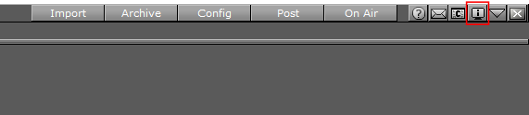
In the License Information window, the platform and Viz version number show as:
-
Platform:Win32 (32-bit) or X64 (64-bit).
-
Viz Version: 3.13.XX.XXXXX (Win32) or (X64).