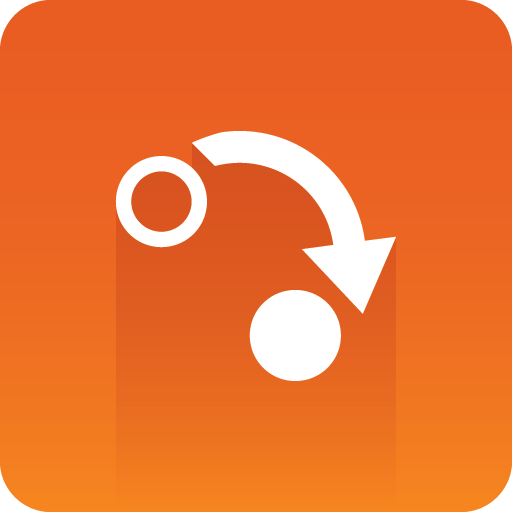
Gateway Administrator Guide
Version 5.6 | Published May 15, 2024 ©
Control Station Backup
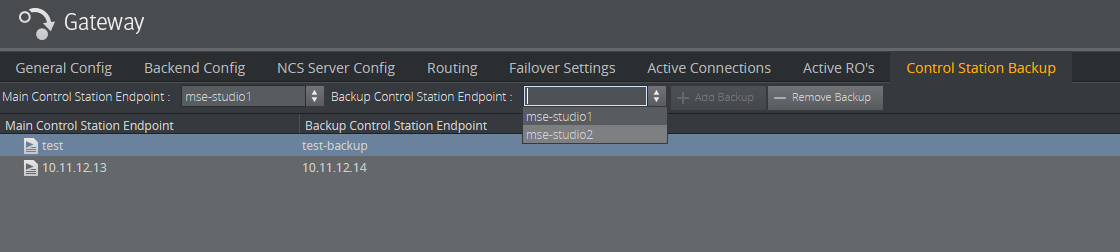
The Control Station Backup panel allows you to manually configure a backup Control Station endpoint. The backup Control Station endpoint receives the same rundowns (and updates) as the main Control Station endpoint. This means that changes seen by a client connected to the main Control Station endpoint show up for clients connected to the backup Control Stations endpoint, and in turn means that any changes made during a live show are reflected in the backup client. If the Control Station endpoints have been configured to send status information back to NCS, status messages are only sent from the main Control Station.
Adding a Backup Control Station
-
Enter Main Control Station Endpoint.
-
Enter Backup Control Station Endpoint.
-
Click Add Backup.
A control station endpoint is either an ID of a Media Sequencer connected to the Gateway with a websocket, or an IP address of a Media Sequencer connected to the Gateway over TCP. All currently connected control stations will be listed in the drop-down list when entering endpoints, but it is also possible to enter control stations not yet connected to the Gateway manually.
Removing a Backup Control Station
-
Select an item under Control Station Backup.
-
Click Remove.
-
Click OK to confirm the removal of the Control Station backup item.
Note: When adding or removing a single or several new backup Control Stations, the Gateway server must be restarted in order for the settings to take effect.