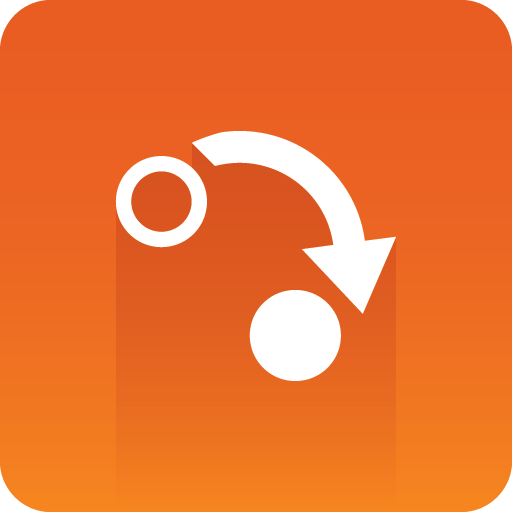
Gateway Administrator Guide
Version 5.6 | Published May 15, 2024 ©
Viz Trio
Before running an installation test, check that all settings and see that the connection status in the content control application is good.
-
Connection to the Gateway is good.
-
Connection to the database is good.
-
Connection to the Viz Engine renderer is good (program or preview).
-
Connection to the Video output is good (program or preview)
Request Running Order
To request a running order
-
Click File and then select Open External Playlists...
-
If all settings are correct the running orders from configured NCS servers should be visible in the Playlists tab.
-
Select the playlist and click OK. The MOS playlist for the running order should open.
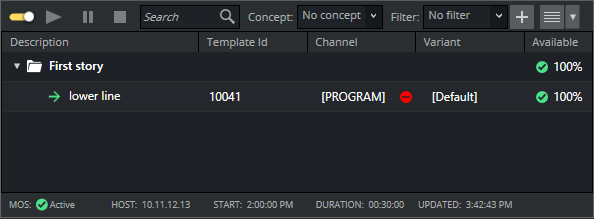
-
Verify that MOS status in the lower left is Active and has a green checkmark, indicating the playlist is MOS active. If not and status is indicated in red as Inactive, right-click on the icon and select Request.
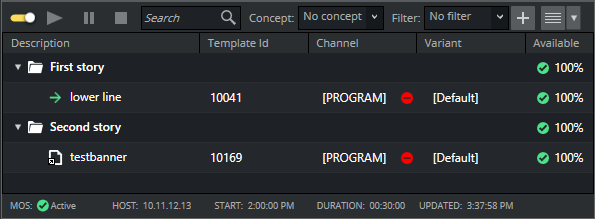
-
Add a new story and see that Viz Trio receives the update.
Note: To be visible in the Viz Trio playlist, the corresponding item in a running order requires a MOS object created in the NCS client.
-
This concludes the installation test for Viz Trio.
For more information on how to use Viz Trio with newsroom systems and Gateway, see the Viz Trio Documentation.