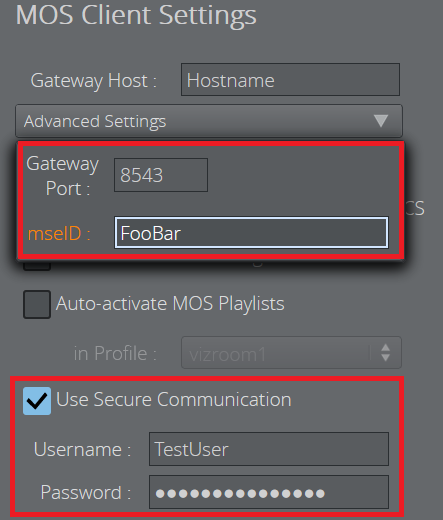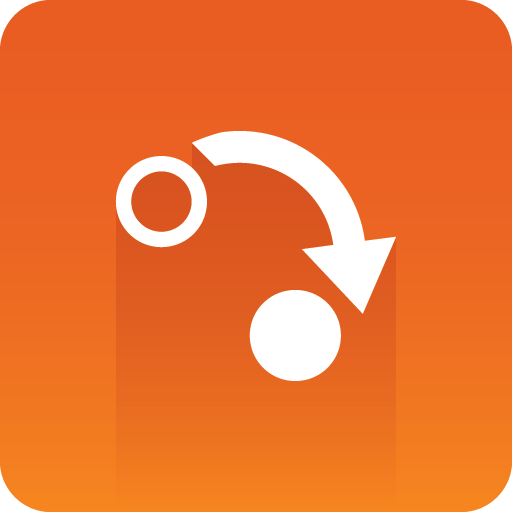
Gateway Administrator Guide
Version 5.6 | Published May 15, 2024 ©
Launch Standalone MOS Config Web-Application
For setups where no Control Clients (Viz Trio/Viz Pilot Director) are part of the system, you can still launch a standalone MOS Config web-application to configure your Control Station to connect to Gateway.
Setting up your Control Station as a MOS Client
The Media Sequencer running on your Control Station must first be configured to connect to a Gateway.
On the Control Station which runs the Media Sequencer, open the following page in a Web Browser: http://localhost:8580/app/mosconfig/mosconfig.html .
Note: It is important that the URL above connects to the Media Sequencer running on the Control Station, and not the Media Sequencer on the Gateway Server. See section Gateway Server for details on how the Gateway Controller web-application is used to configure the Media Sequencer running on the Gateway Server.
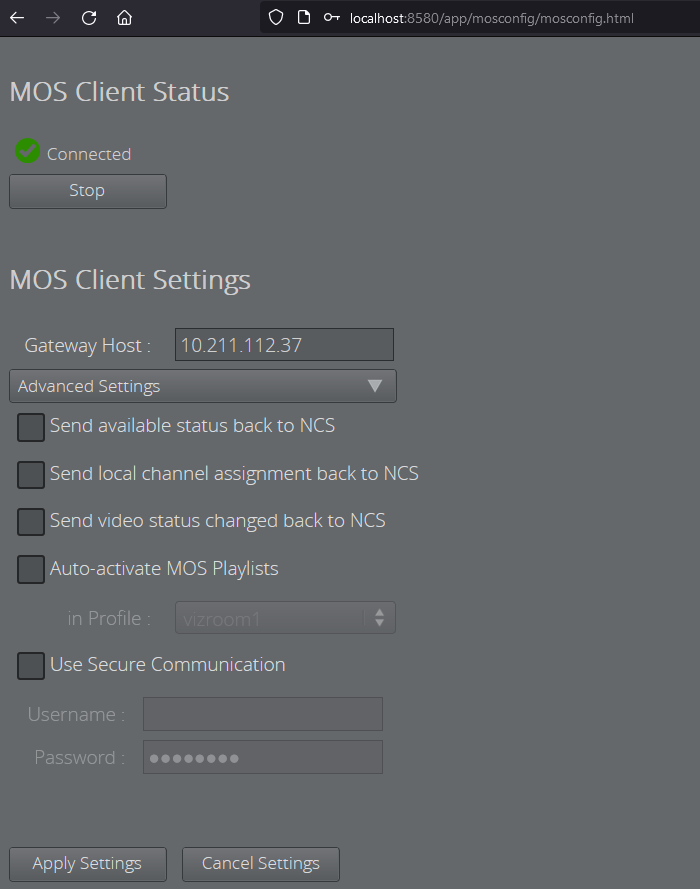
MOS Client Status
In this scenario, the MOS client is the Media Sequencer. The MOS client must be configured to communicate via the MOS protocol with a Gateway.
-
MOS Client Status shows whether the Media Sequencer is able to connect to the Gateway.
-
You can also Start and Stop the local client.
MOS Client Settings
-
Gateway Host: Hostname or IP of the machine running Gateway.
-
Advanced Settings: A drop-down menu in which advanced settings about the used port or MSE ID can be made, if these should differ from default values.
-
Send available status back to NCS: Sends the available status for elements containing clips and/or images back to the NCS as Ready or Not Ready.
-
Send local channel assignments back to NCS: It is possible to make last-minute changes to an element's playout channel in Viz Multiplay. The Media Sequencer then sends this channel assignment back to the newsroom system if this setting is enabled. If this setting is disabled, the local change may be overwritten on the next update from the newsroom system.
-
Send video status changed back to NCS: Sends the clip playback status (CUED, PLAYING, STOPPED) back to the NCS.
-
Auto-activate MOS playlists in profile: If no client application operates the MOS rundown (and if it is controlled by an automation system, for example) you can auto-activate all MOS playlist for a specific profile.
-
Use Secure Communication: If enabled, the MOS client connects to the Gateway via a websocket secure connection (MOS 4). Furthermore, a username and a password are required for the connection.
-
Apply Settings: Applies the changed settings without closing the window. This button is only enabled when changes have been made.
TCP Connection
Connecting a MOS client to the Gateway over TCP uses port 10640 by default. This could be changed using the Advanced Settings drop-down menu, as shown below.
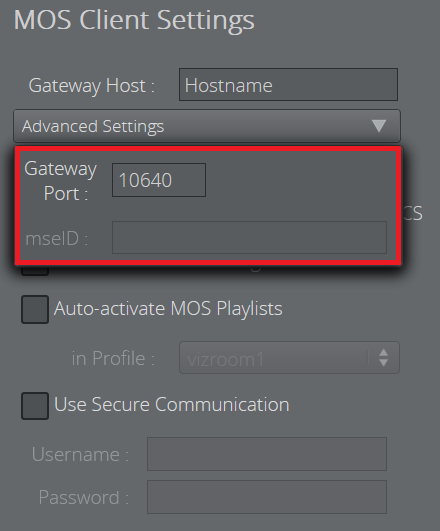
Websocket Secure Connection
Since MOS version 4.0.0, it is possible to connect a MOS client to the Gateway using a websocket secure connection. For this, User Secure Communication must be activated. This setting additionally requires a username and a password for establishing a connection, which can be entered in the two corresponding input fields below.
As shown in the Advanced Settings drop-down menu, port 8543 is used by default for websocket secure connections. This setting, however, can be overwritten using the corresponding text field. Such secure connections, furthermore, require a unique MSE ID. By default, the hostname of the machine on which the MOS client runs is used, but the same Advanced Settings drop-down menu could be used to also overwrite this default setting.