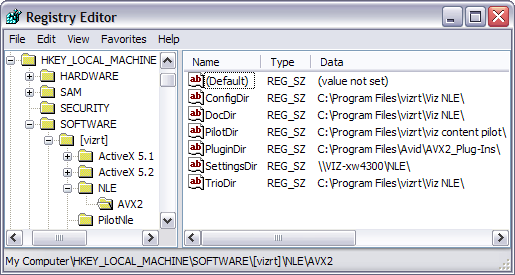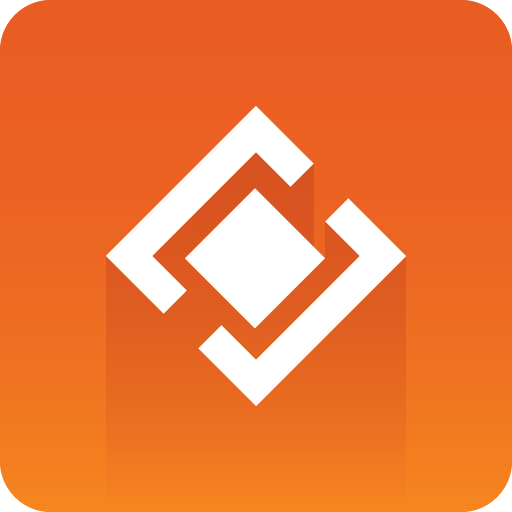
Graphics Plugin Administrator Guide
Version 2.1 | Published October 06, 2017 ©
Graphics Plugin Configuration Tool
This section describes the basic user interface that applies for the configuration tool’s General and Advanced tab.
-
Reset All: Resets all settings to default (factory settings).
-
Performance: Opens the performance tester for Tuning the System. See also Graphics Plugin Performance Tester.
-
OK: Saves the current configuration.
-
Cancel: Cancels all changes and closes the configuration tool.
-
Help: Opens this guide in a browser.
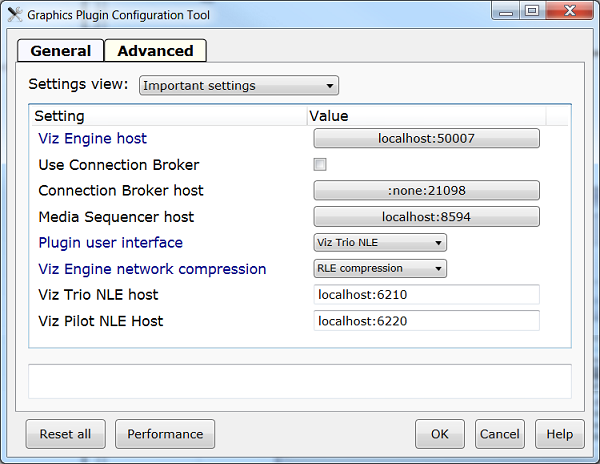
Depicted above is the Windows-based configuration tool that describes the basic settings needed to connect to a remote machine running a multiplexed Viz Engine and a Media Sequencer as the “database”.
The following sub sections describe all user-configurable settings under the configuration tool’s Advanced tab. The tables contain information about valid values and what the settings are used for. Information about operating system specific settings are noted in the Description column.
This section contains information on the following topics:
Important Settings in Graphics Plugin Configuration Tool
The Important settings view displays the most important settings needed in order to run the Graphics Plugin.
Important settings
|
Setting |
Description |
|
Viz Engine host |
See the Viz Engine Settings in Graphics Plugin Configuration Tool section. |
|
Use Connection Broker |
Enables use of the Connection broker, see Connection Broker. |
|
Connection Broker host |
Sets the host of the computer running the Connection Broker, see Connection Broker. |
|
Media Sequencer host |
Sets the host of the computer running the Media Sequencer service. |
|
Plugin user interface |
See the Plugin Settings in Graphics Plugin Configuration Tool section. |
|
Viz Engine network compression |
See the Viz Engine Settings in Graphics Plugin Configuration Tool section. |
|
Viz Trio NLE host |
Defines the hostname of the machine running the Viz Trio NLE. Typically, this hostname is localhost. |
|
Viz Pilot NLE host |
Defines the hostname of the machine running the Viz Pilot NLE. Typically, this hostname is localhost. |
Tip:
These settings can be modified by selecting Important settings from the drop-down list in the Graphics Plugin configuration tool’s Advanced tab.
Plugin Settings in Graphics Plugin Configuration Tool
The Plugin settings view displays all settings that are separate and only in use by the Graphics Plugin, hence they are not application specific settings such as Viz Engine and Graphics Plugin Editor.
Plugin settings
|
Setting |
Description |
|
Plugin anti-aliasing |
Determines whether requests for small frame sizes should be anti aliased on the Viz Engine. |
|
Plugin color correction |
Enables broadcast-safe colors. Set cap-601 to cap high and low values directly to get 16-235. Set linear-cap-601 to perform a linear recalculation of the data to 16-235. Default value is None. |
|
Plugin field dominance |
In case the host application consistently reports a wrong field dominance to the plugin, it is possible to force the plugin to assume the field dominance which is correct. It will not override the host application when the host application states that there is no field dominance, but will override it when it does. Available options are: Autodetect (default), Lower field first and Upper field first.Limitation: Mac OS X only. |
|
Plugin log directory |
Use this setting to override the default logging directory. See the Log Files section for more information on logging. |
|
Plugin log level |
Set the log level in order to provide an error report to Vizrt. Set to "Report" the plugin will generate dated log files. See the Log Files section for more information on log file locations. Only use it when it is specifically needed to make a report as it will slow the effect of the plugin. The default directory where logs are saved can be overridden using the plugin log directory setting. If set to None, the plugin will only log errors, which is the default behavior. If set to Report, the plugin will in almost all cases include enough information in the log files to let Vizrt figure out the cause of problems. If set to Extreme, the plugin will generate a very large amount of logging information. Options: None,_ Report and Extreme_. Default value is None. |
|
Plugin premultiply alpha |
Configures whether the plugin will pre-multiply alpha or not when rendering. In some cases, the Viz Engine has already multiplied the color channels with the alpha channel. |
|
Plugin should log fields/frames |
Enables the plugin to dump all frames and fields it renders to the file system allowing the user and Vizrt support to identify issues related to the graphics. Files are dumped in a sub directory below the "Plugin log directory". |
|
Plugin user interface |
Sets the interface to use for selecting graphics templates. The plugin works with Viz Trio (default), Viz Pilot and Viz Pilot Edge. Templates using the same scene but opened from Viz Trio, Viz Pilot or Viz Pilot Edge are different entities. Once an editor is set and used to add a graphic effect to the timeline the effect is also bound to that editor. To create an effect with a template from another editor the old effect must first be deleted, a new editor configured, and then a new effect created. Limitation: Viz Trio and Viz Pilot are Windows only. |
Tip:
These settings can be modified by selecting Plugin settings from the drop-down list in the Graphics Plugin configuration tool’s Advanced tab.
Viz Engine Settings in Graphics Plugin Configuration Tool
The Viz Engine settings view displays all settings relevant for Viz Engine.
Viz Engine settings
|
Setting |
Description |
|
Use Connection Broker |
Enables the Graphics Plugin to connect to the Connection Broker for graphics rendering. |
|
Connection Broker host |
Sets the hostname or IP address of the Connection Broker (see Connection Broker). |
|
Viz Engine host |
Sets the hostname or IP address of the Viz Engine renderer. |
|
Viz Engine network cleanup |
Sets the time for how long the plugin should wait after last use before considering tidying up loose connections to the Viz Engine. Unless the actual use of the plugin has been measured, this should not be changed.Default value is 8m. |
|
Viz Engine network compression |
Sets the compression to level. No Compression for gigabit networks will send all frames across the network uncompressed. PNG (Portable Network Graphics) is a lossless compression format. RLE (Run-length Encoding) is a lossless compression format. RLE is only supported by Viz Engine 3.2.2. and later versions (see the Software Requirements section). It is recommended to use no compression on gigabit networks, and compressed formats on slower networks (e.g. 100mbit).Default value is RLE. |
|
Viz Engine network timeout |
Sets the time for how long Viz Engine connections should wait for replies. Unless network measurements for the Viz Engine have been performed, this setting should not be changed.Default value is 45s. |
|
Viz Engine prefetching |
Pre-fetching, also known as caching, greatly increases the rendering speed when using a start to stop rendering, like Pinnacle's yellow slices, or Avid's pre-render effect mode. Failsafe mode is off. Default value is on. |
|
Viz Engine prefetch size |
Use this setting to indicate how many frames or fields the plugin should pre-fetch. A higher number improves start to stop rendering (pre-render) performance but reduces the scrub performance. Note that this option is only available if pre-fetching is enabled. Default value is 20. |
Tip:
These settings can be modified by selecting Viz Engine settings from the drop-down list in the Graphics Plugin configuration tool’s Advanced tab.
Editor Settings in Graphics Plugin Configuration Tool
The different editor settings views display settings relevant for either the Graphics Plugin Editor, Viz Trio or Viz Pilot. Limitations are noted.
Editor settings
|
Setting |
Description |
|
Drive remappings |
Semicolon-separated list of drive remappings used during import of Viz Trio shows. These will cause associated files of the specified file types to be unpacked to a different drive letter than stored in the *.trioshow file. Each mapping is on the form wildcard=driveletter. Limitation: Only used by Viz Trio. |
|
Executable |
Name of the editor's executable file. Can be changed in case another filename is in use than the usual. Default values are trionle.exe or VcpAxNle.exe. Limitation: Windows only. |
|
Grace period |
Sets the time for how long the plugin should give Graphics Plugin Editor to start everything without interruptions. Default time is 2s. |
|
Host |
Sets the hostname or IP address of the machine running the Graphics Plugin Editor, Viz Trio or Viz Pilot. |
|
Network timeout |
Sets the time for how long connections to Graphics Plugin Editor should wait for replies. Unless network data for the Graphics Plugin Editor has been measured this should not be changed. Default value is 90s. |
|
VOS image search |
URI template for image search from Object Store, a component of Viz Pilot. This requires the Viz Pilot Data Server, introduced in Viz Pilot 5.6. Being a URI template means there should be a placeholder in the text you enter, indicated by curly-brackets, which gets replaced by specific search terms, as in this example: http://vcpserver.example:8177/vos/search?q=\{query}. Limitation: Mac only. |
|
Options |
The exact command line option(s) string that should be passed to the editor’s process at startup. For more information on command line options, see the Startup Variables section. Limitation: Only used by Viz Trio and Viz Pilot. |
|
Shared folder |
Shared path used for temporary files during import of Viz Trio shows. Both the Graphics Plugin and the external Viz Engine should have full access to this folder. Limitation: Only used by Viz Trio. |
|
Shared folder for Viz Engine |
Shared path as seen from the Viz Engine machine, must refer to the previous setting. Only needed if the external Viz Engine uses a different path (e.g mapped network drive) for the same folder. Limitation: Only used by Viz Trio. |
|
Url |
Url to the Viz Pilot Edge app. This requires a Viz Pilot Data Server with Pilot Edge installed. Limitation: Only used by Viz Pilot Edge |
Tip:
The various editor settings can be modified by selecting Graphics Plugin Editor, Viz Trio NLE or _Viz Pilot NLE _from the drop-down list in the Graphics Plugin configuration tool’s Advanced tab.
Object Store Image Search
When using the Graphics Plugin for Final Cut, it is possible to set up an Object Store image search, provided that an app server is set up.
To perform an Object Store image search
-
Create a sequence.
-
Add a clip to the sequence.
-
Drag the Graphics Plugin effect to the sequence.
-
Double-click the effect, and select the Controls tab at the top of the screen.
-
From the Controls panel, click the Graphics Plugin Config button.
-
In the Graphics Plugin Configuration Tool window that opens, click the Advanced tab.
-
From the Settings view list, click All settings.
-
Locate the VOS image search, and set the path to your Object Store.
-
Click the OK button.
-
Back in the Controls panel, click the Graphics Plugin Editor button.
-
In the Graphics Plugin Editor window that opens, select a show and then a template containing an image field.
-
From the Information fields list, select the field that contains the image.
-
From the window that opens, click the Search tab.
-
Type a search string that matches your preferences in the search field.
-
From the list of images on your app server, select the one you prefer.
-
The image is being updated both as a thumbnail in the Information fields list and in the preview window.
-
Click the OK button to return to the sequence view.
Startup Variables
Options are used as variables for the actual value set for the plugin. The options can be used as part of an editor’s startup options.
The following options are available and configurable:
-
MSE_HOST: References the active Media Sequencer host.
-
Example: -mse MSE_HOST
-
-
LOG_PATH: Refers to the currently used Plugin log directory.
-
Example: -logfile-path "LOG_PATH"
-
Note:
The startup options are only valid for NLE editors on Windows.