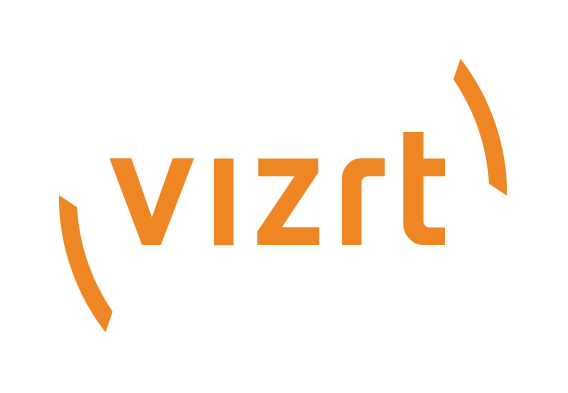
Viz Mosart Administrator Guide
Version 5.0 | Published June 21, 2022 ©
Configuring the MSE Playlist Panel
The MSE Playlist panel is presented on the Viz Mosart UI, offering users active (touch or click-sensitive) thumbnails of graphics held on an MSE (Media Sequencer Engine).
Managing the MSE Playlist Panel
Setting User Access to MSE Playlist Panel
To configure MSE access using Manus Administrator
The Viz Mosart UI needs a connection to MSE. You must configure or change an existing MSE host to activate the MSE Playlist panel.
-
Open the Viz Mosart Manus Administrator console window.
-
Type settings
-
Navigate to the Viz Media Sequencer configuration.
-
Modify the value of Mse host.
-
Restart the console.
Adding the Host Address of the Media Sequencer in the Viz Mosart UI
To configure MSE access using the Viz Mosart client
-
If the MSE Playlist panel is visible in the Viz Mosart UI, you can add the host address of the Media Sequencer directly.
Either computer name or IP can be used.
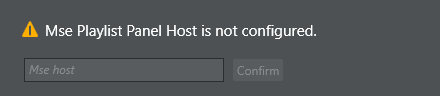
Floating MSE Panel
To allow floating of the MSE Playlist panel
The MSE Playlist panel can be hosted as a floating window or as a docked window in the Viz Mosart UI.
-
This is controlled with View > Floating windows > Playlist Panel.