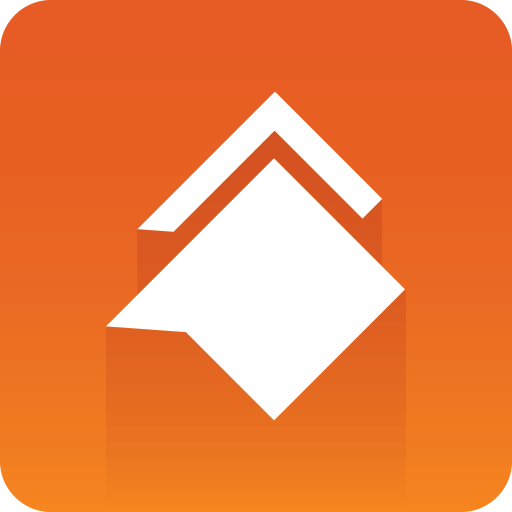
Viz Social User Guide
Version 1.0 | Published June 22, 2021 ©
Authentication
To comply with Facebook and Twitter’s login and security requirements, it is necessary that someone first authenticates in Viz Social before any Facebook, Instagram or Twitter Search can be set up.
The authentication logic on Viz Social can operate in two modes:
-
Global, in which there is a single authenticated Facebook and Twitter account for all Stories on the whole installation,
-
Local, in which a separate authenticated Facebook and Twitter account is used for each Story.
Prior to authentication, search options that require authentication are always disabled and a login option is offered.
Global Access Control
In global mode the authorization during the first login procedure is used in all Stories and for everyone on the Viz Social installation. Administrators see an enable option Manage social accounts in their context menu in the right top corner. When this option is selected, a page opens where the administrator can further narrow down which Pages/accounts are made available in Gather (for searching) and in Publish (for social reactions). It is only possible to further restrict and not possible to enhance access.
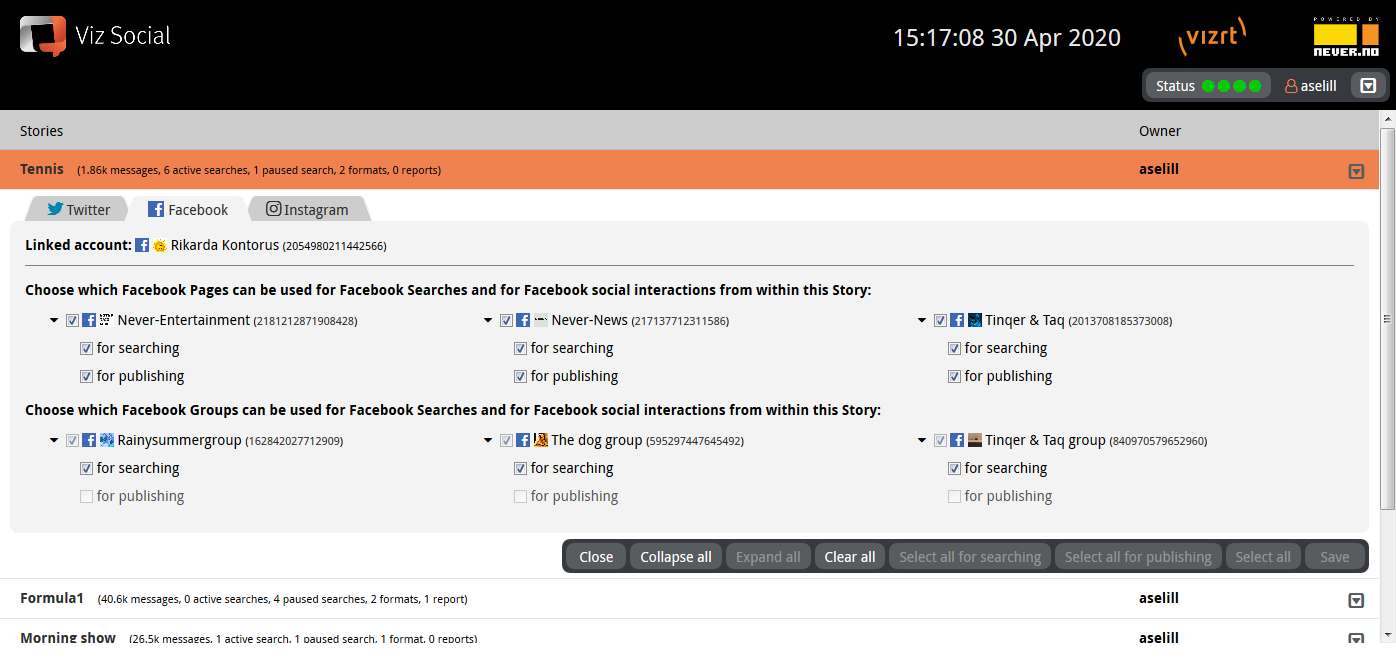
On the Story Overview page, the exact same pages/accounts are available for administrators and for the owner of each Story. This gives admins and owners the option to narrow down access rights per Story. Here one can only further restrict and not enhance what has already been allowed on installation level via login.
Local Access Control
Access control in Local mode works exactly like in Global mode, except that Page/Account access is managed per Story and not per installation. So, there is no option to set social accounts via the context menu in the right top corner, but only one on the Story overview page. For every new Story Facebook and Twitter login are needed again.
Searches for which the account's permission is withdrawn while running is paused until a new (valid) account is provided for them. The Manage social accounts page can also be used for unlinking the authorized Facebook or deleting Twitter account(s).
Facebook and Instagram Authentication
To receive access to their social data, Facebook and Instagram require you to have a:
-
a Facebook Page.
-
a role on that Page.
-
an Instagram business account.
After Facebook login via Viz Social, the Facebook Pages that the authenticated user manages become available for use in the Facebook Searches. For this reason, it is important that the authenticated Facebook user has been granted sufficient permissions by the Facebook Page owners.
The Instagram account has to be a business account connected to the Facebook page. For more details about this see, Connecting Instagram Business Accounts.
Before the login process is completed, all Facebook/Instagram Search options are disabled and only the Facebook login button is enabled. Selecting this option leads the user through the login procedure which results in the registration of one or several Facebook pages and Instagram accounts if Instagram is being used.
If there is an active Facebook session in the same browser (you are logged into Facebook), it is assumed you are logging in on behalf of that identity. To use another user, log out of Facebook in the browser first on facebook.com.
Click the Login button to start authentication process.
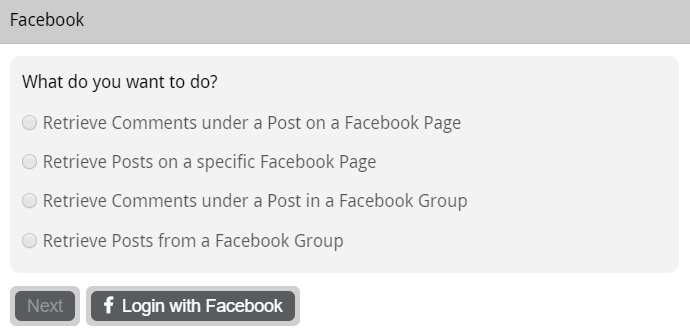
After having authenticated with Facebook, the user can select which of the Pages and linked Instagram business accounts he/she manages, should become available within Viz Social. Independent permissions can be set for collecting (in Gather) and for publishing (in Publish) on a Page by Page basis.
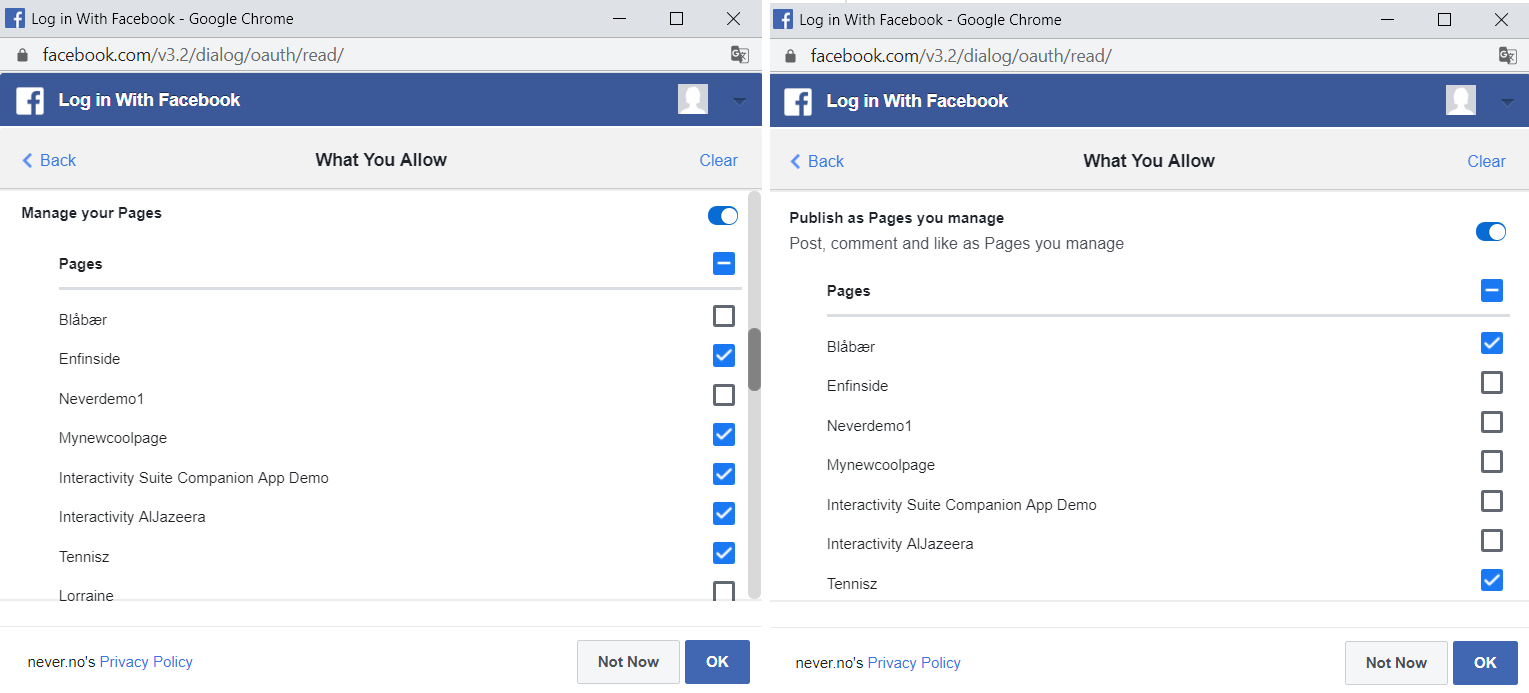
After this procedure, all Facebook and Instagram Search options are available again.
Twitter Authentication
Before the first Twitter Search is set up, all Twitter Search options are disabled and only the Twitter login button is enabled. Selecting this option leads the user through the Twitter login procedure which results in the registration of a Twitter account.
After the first Twitter account has been authenticates, additional account can be added via the Manage Social Accounts menu. If there is an active Twitter session in the same browser (you are logged in on Twitter), it is assumed you are logging in on behalf of that identity. To use another user, log out of Twitter in the browser first on twitter.com.
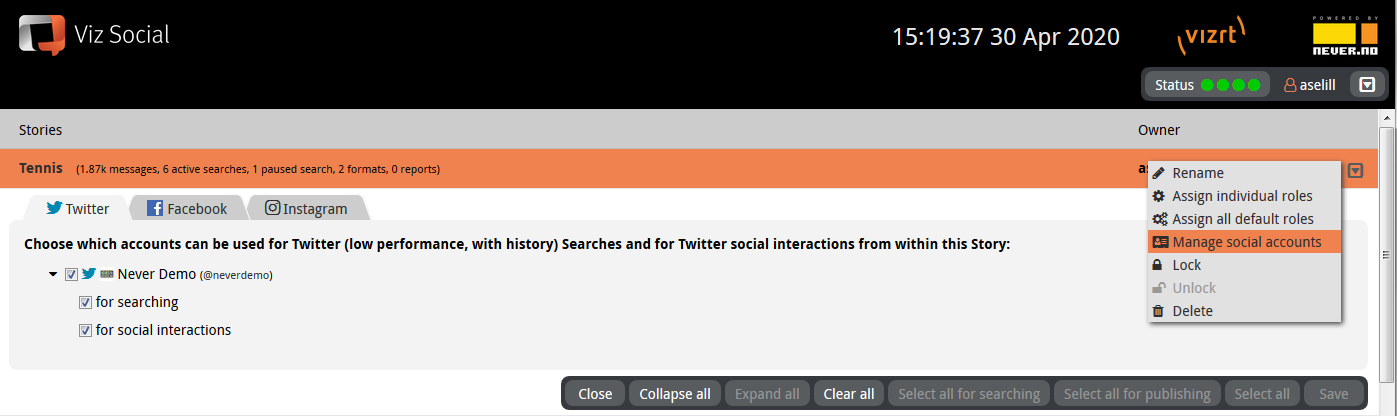
One account (usually the oldest) is also assigned to the 'medium performance, no history' Searches. This type of Searches only needs a single system-wide Twitter account and its assignment does not affect the account in any way, so its selection is completely arbitrary. By default, Viz Social uses the first Twitter account registered on the platform, but another one can be assigned via the Switch account button.
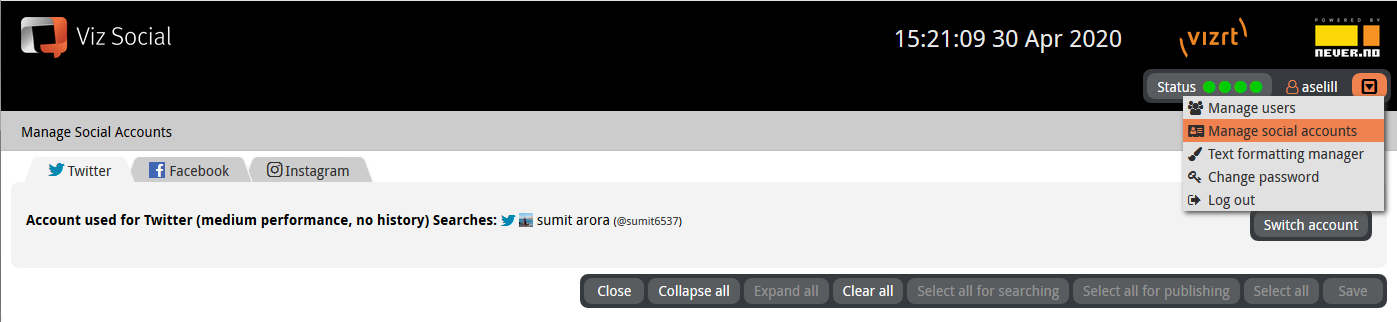
Google Authentication (for YouTube)
Google Login is always administered system wide, so it only needs to be done once per installation, and the authenticated YouTube user is subsequently available within all Stories on the platform.
Admins can add additional authenticated YouTube-users to the system via the system-wide Manage Social Account menu. It is also possible to prevent registered YouTube accounts from being used in a certain Story via the Story-specific Manage Social Accounts menu.
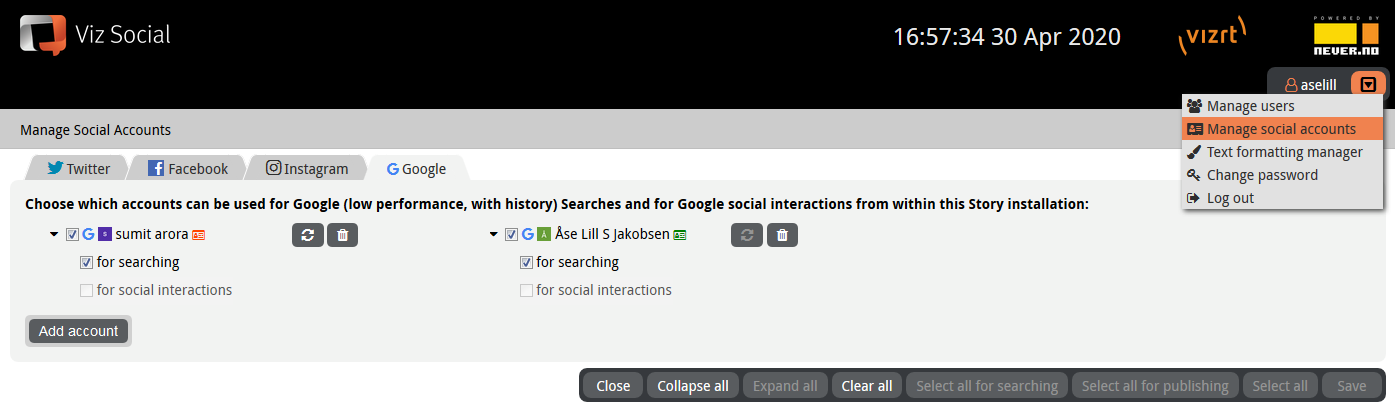
Note: Google must grant your YouTube account the permission to stream first. The procedure for requesting this is explained here: https://support.google.com/youtube/answer/2474026?hl=en. It usually takes 24 hours to be granted the requested permission.