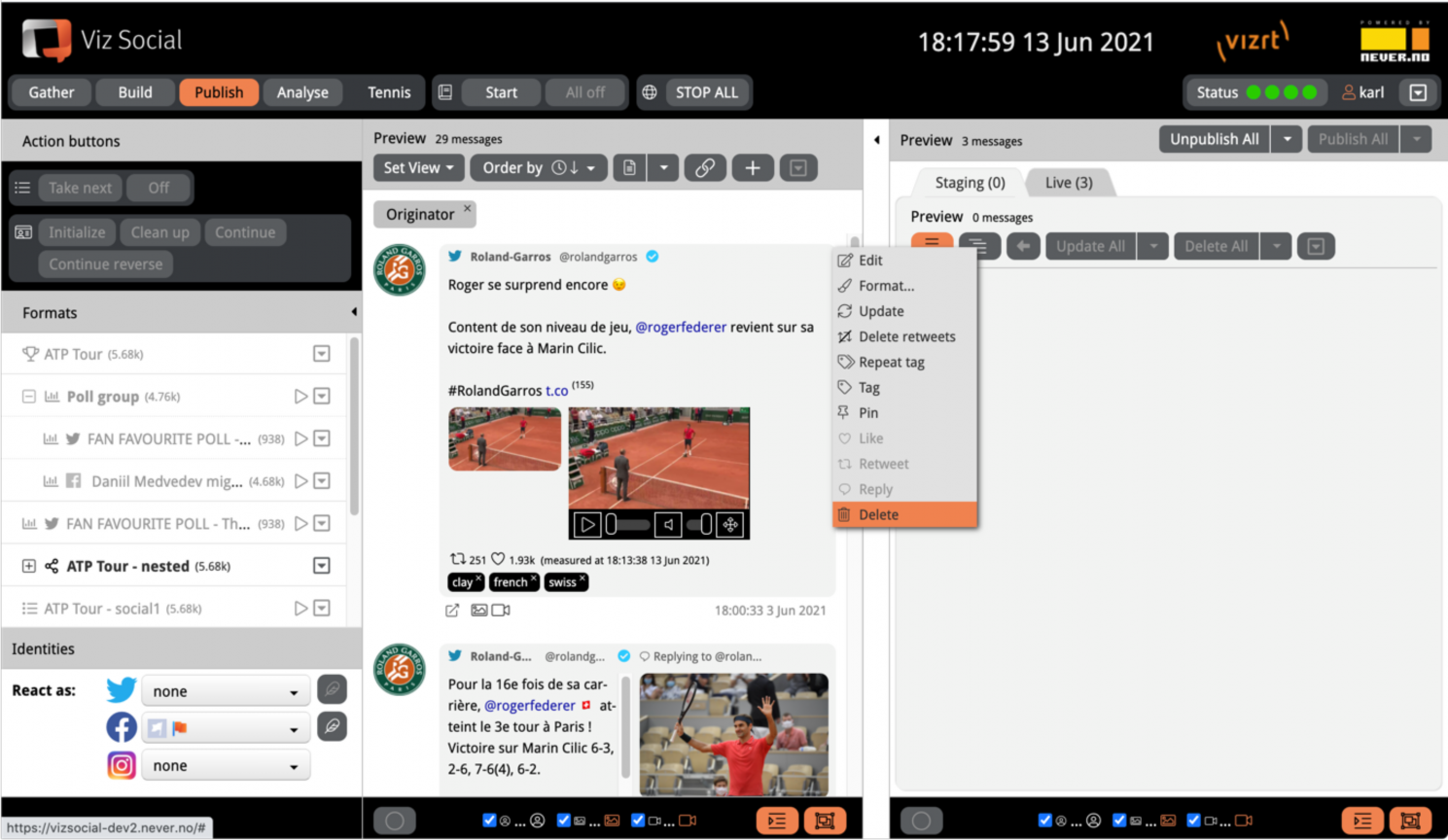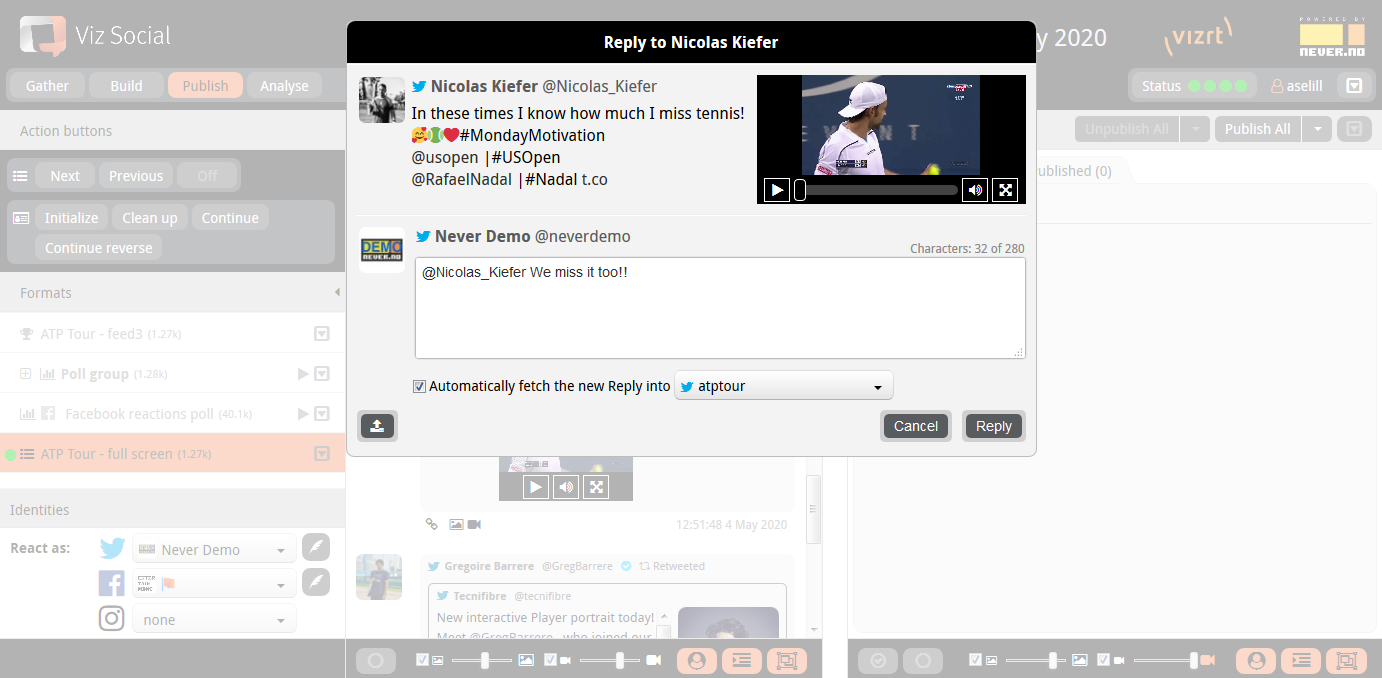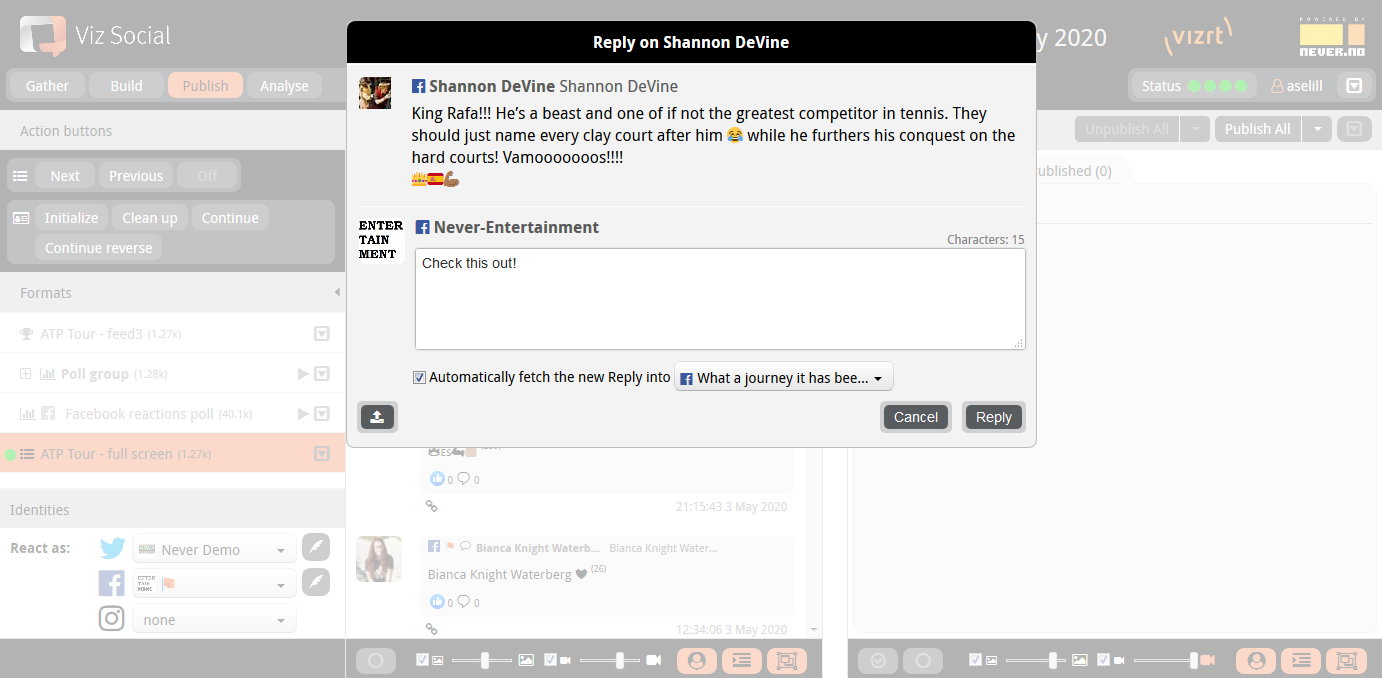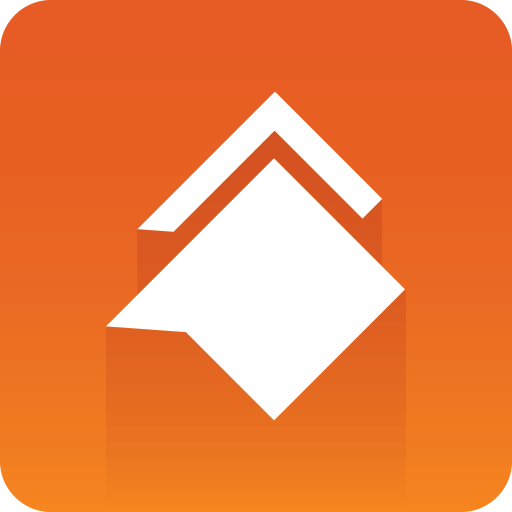
Viz Social User Guide
Version 1.0 | Published June 22, 2021 ©
Manual Intervention
Posts in a Carousel originate from the configured source. However, Viz Social also offers the possibility to manually intervene by allowing manual insertion of artificial posts, insertion of additional posts via their URL, editing of posts and deletion of posts. It is important to realize that all these actions only apply to the posts in the active Carousel. Hence, if the same post (or even the same feed) occurs in other Carousels, they remain unaffected.
Manually Inserting Posts
A moderator can manually insert new posts by clicking the + sign in the header of the middle column. The user can select the type of post of to insert: Twitter, Facebook, Instagram, YouTube, WhatsApp or Moderator, which is a special type to allow identification of manually inserted posts. For each manually inserted message, the user can specify a name, a username/alias, timestamp and the message text itself. Furthermore, it is possible to upload an avatar and to upload images, videos and audio files and attach them to a post.
In case a post is inserted into a Format that is sourced by a Group, Viz Social allows the user to choose to which of its Group members the post are physically added. It is also possible to install a template so that each new post starts with the same default text (please contact support for this).
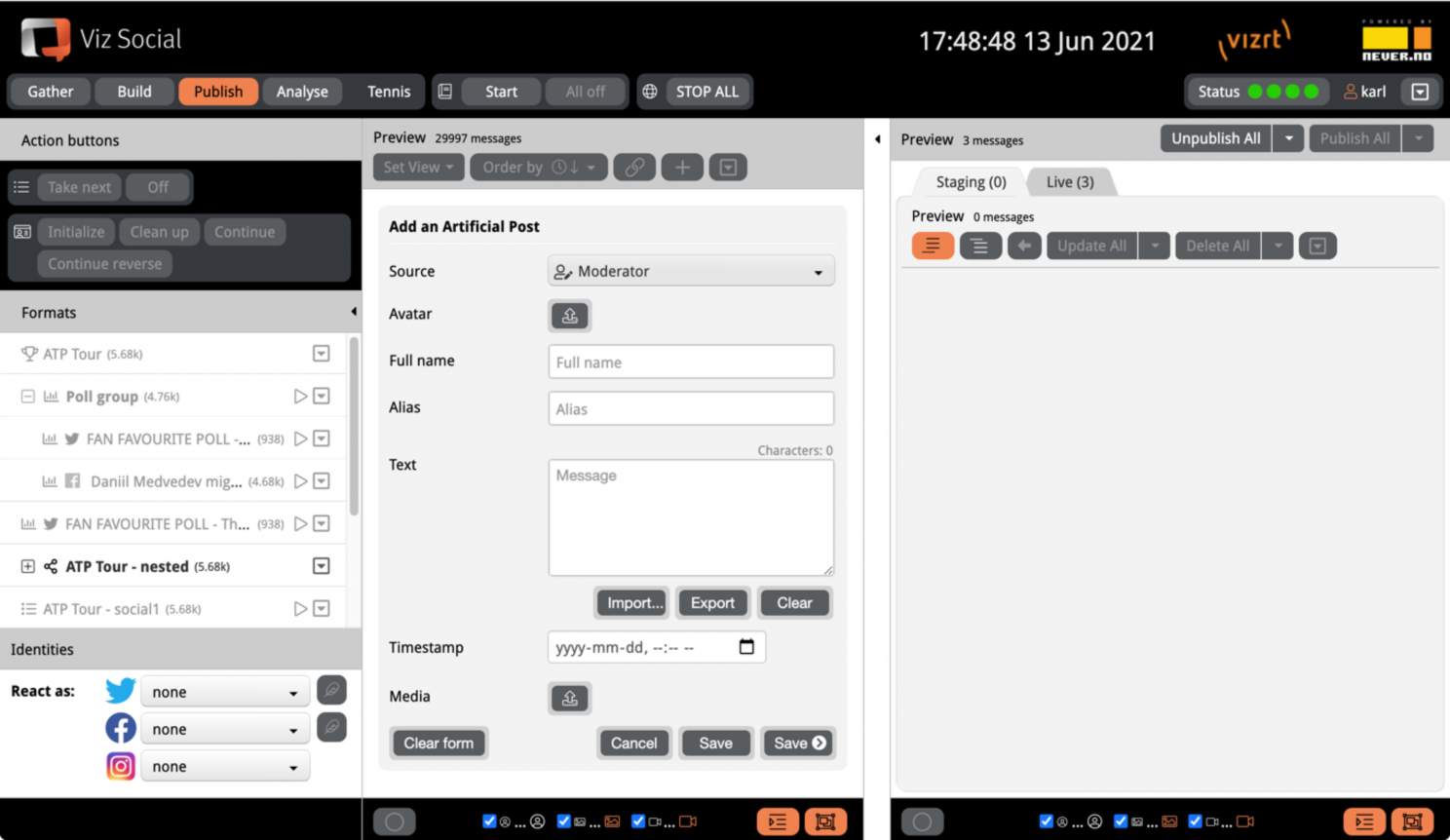
Manually Inserting Forms
A moderator can also insert a new post based on a form. Forms are extremely useful when various posts with the same or similar data have to be created using the same syntax. A Form enforces a certain structure so that the risk of human error (and human boredom) is decreased significantly.
The structure of a Form can be configured via the Form Manager which is accessible for admins under the main context menu in the top right corner.

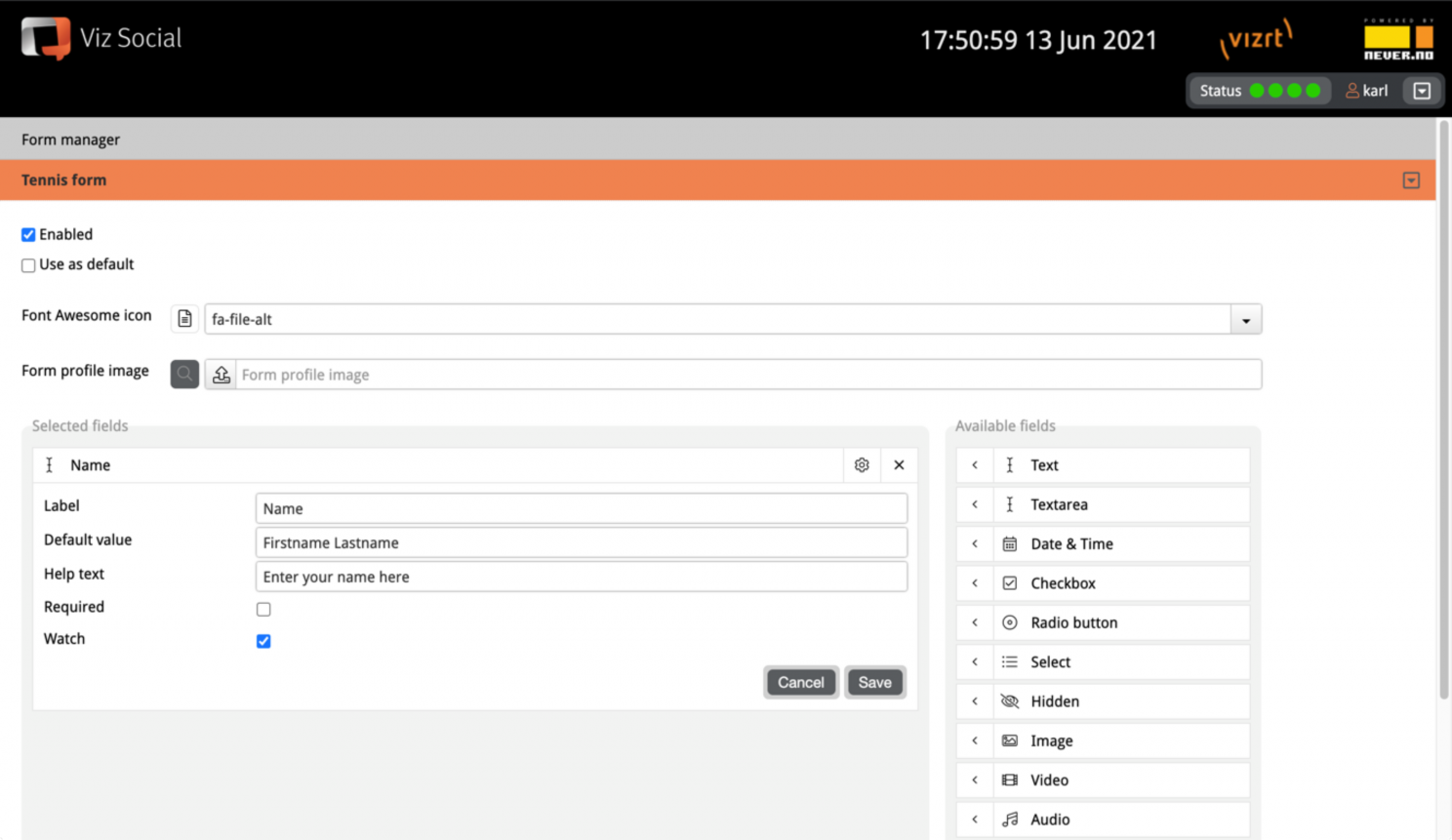
There is no limit to the amount of available Forms. Every Form can consist of various text fields, dropdowns, checkboxes, radio buttons etc. The available Forms are shown in the Forms dropdown in the header of each Carousel's middle column. From there on it's a matter of selecting it, filling it out and saving it.
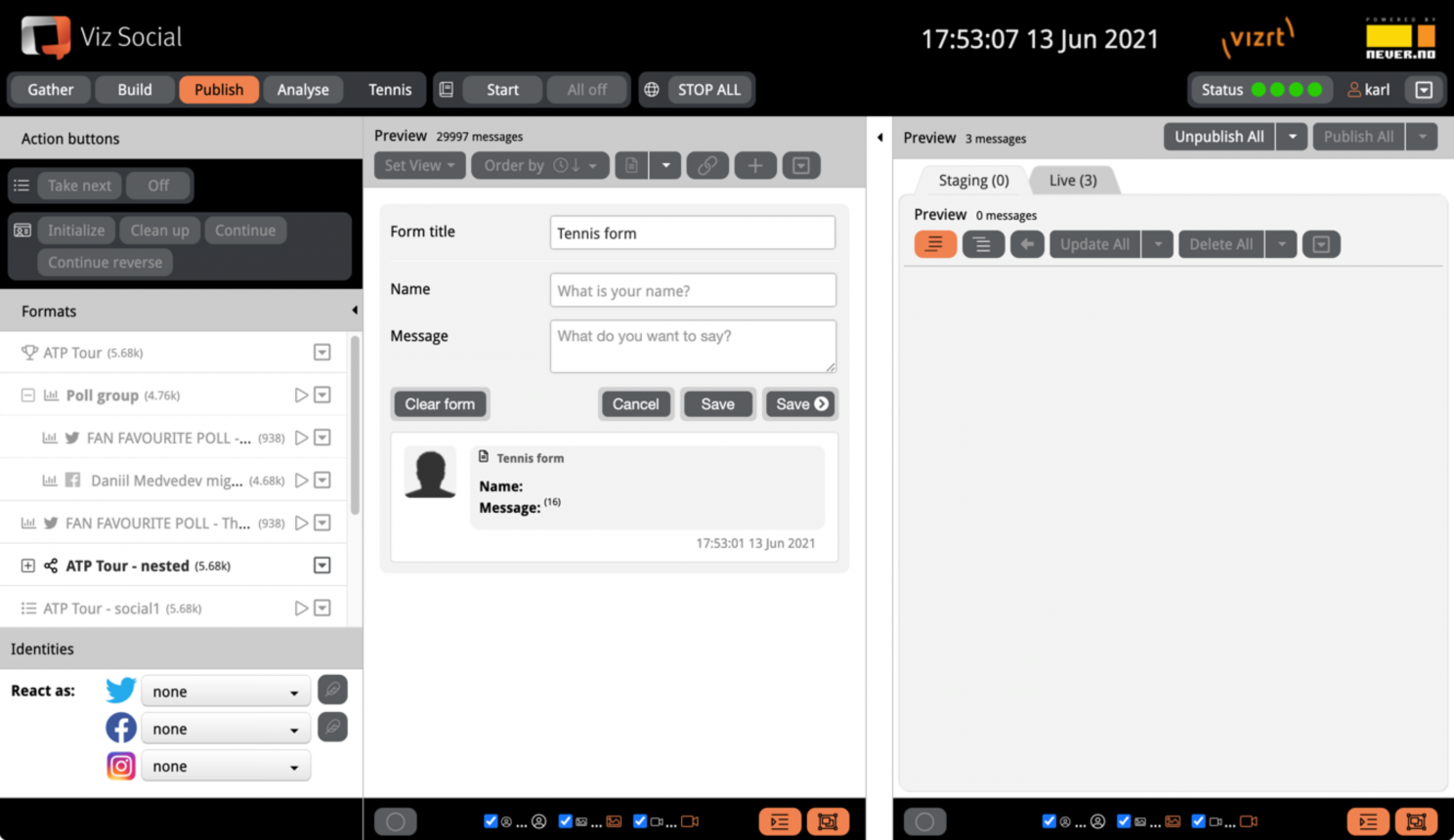
Inserting Posts by URL
In parallel to manual insertion of artificial posts, Viz Social also support the insertion of real Twitter, Facebook and Instagram posts via their URL. To that end, click the link/chain button in the header of the middle column. Copy and paste the URL and press Fetch to see the linked post. If the post is approved, pressing Save adds it to the middle column.
Warning: For Instagram we add the message by reading the HTML of the published post from its URL as there is currently no API available for this. This means it’s a best effort search that could potentially stop working without prior announcement.
In case a post is inserted into a Format that is sourced by a Group, Viz Social allows the user to choose to which of its Group members the post are physically added.
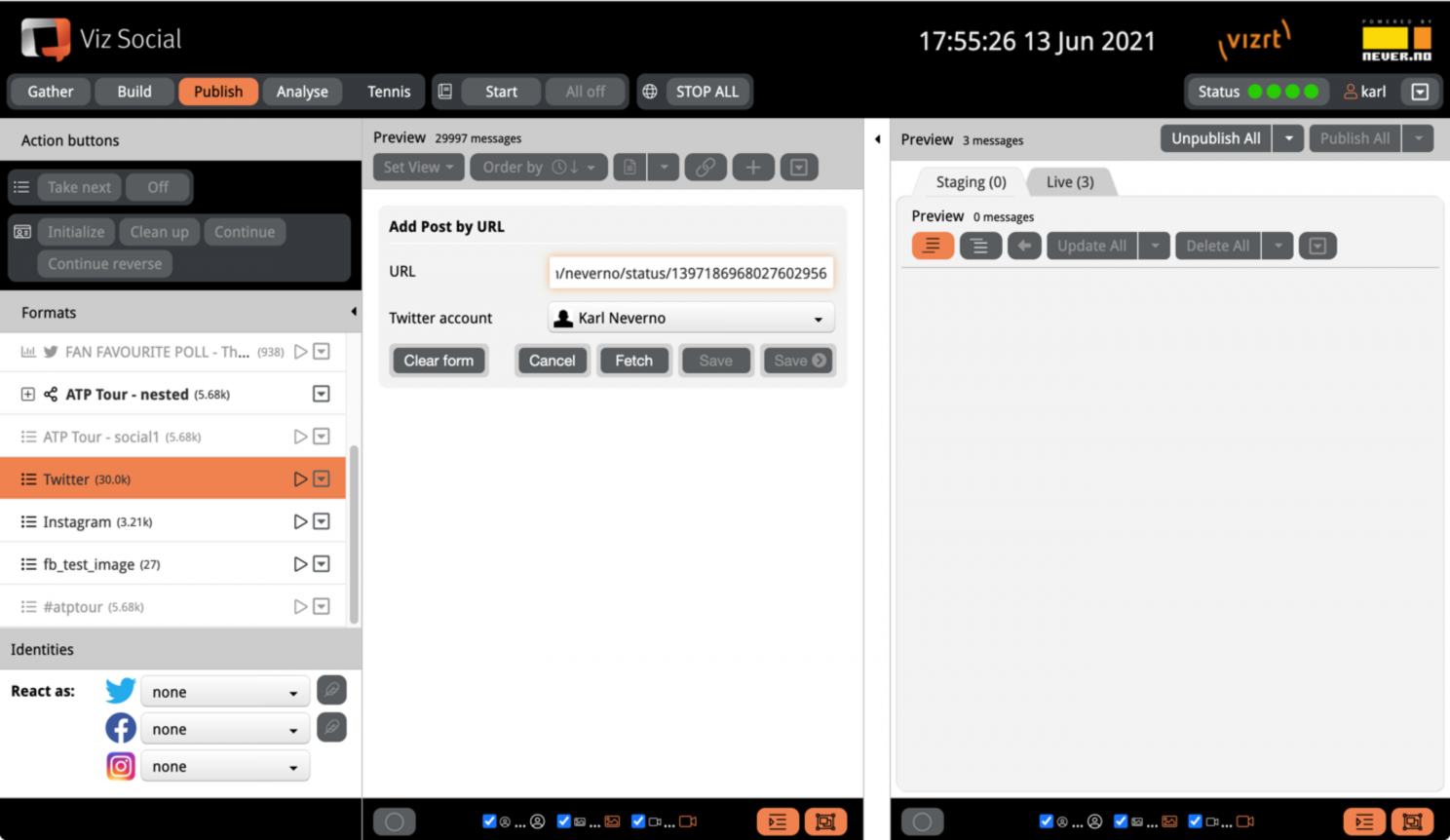
Posting from Viz Social
Viz Social offers the possibility to Tweet or Post independently from within its user interface. Since posting always requires an identity in the selected social network, using this feature requires users first to choose their identity. This can be set by selecting one of the preconfigured accounts in the bottom of the left column of Publish Carousel.
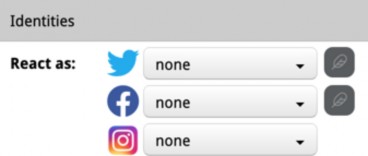
By clicking on the New Tweet/Post button just right of the identity (immediately right of the Twitter and Facebook persona dropdowns) a Create Tweet/Post dialogue is opened where a new Tweet/Facebook Posts can be composed, and an optional image/video can be attached. Video attachments must be .mp4 or .m4v and not larger than 200 MB. You also have the option to automatically and immediately fetch your published Posts/Tweets/… back into Viz Social. Auto-fetching is enabled by default. The source of the active format is the default collection to which the fetched post is added, but another Search can be chosen via a dropdown menu that contains all Searches.
To prevent long waiting times for Viz Social users, the auto-fetch feature is not available when posting an attached video. Posts with videos can still be fetched manually via their URL.
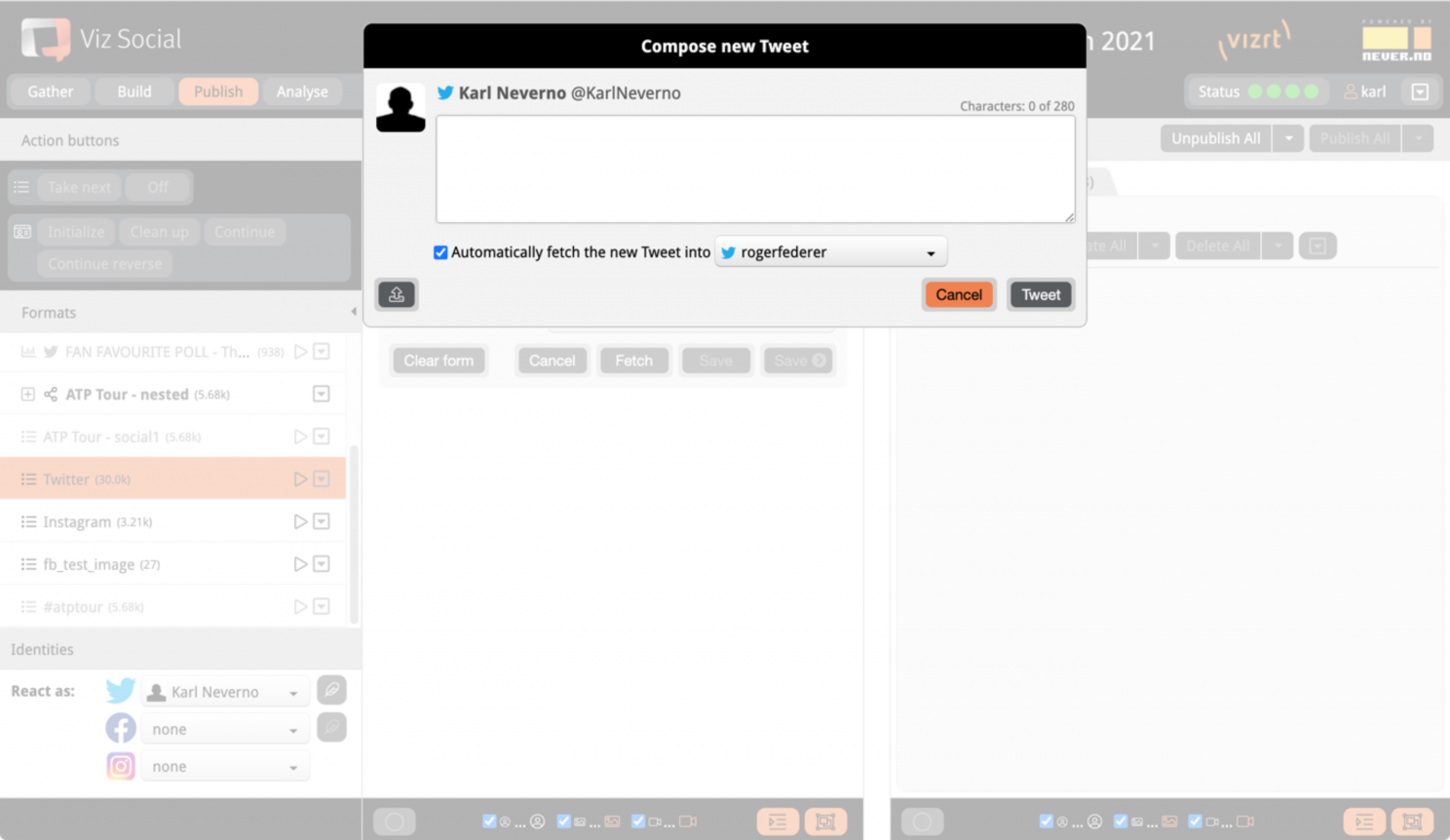
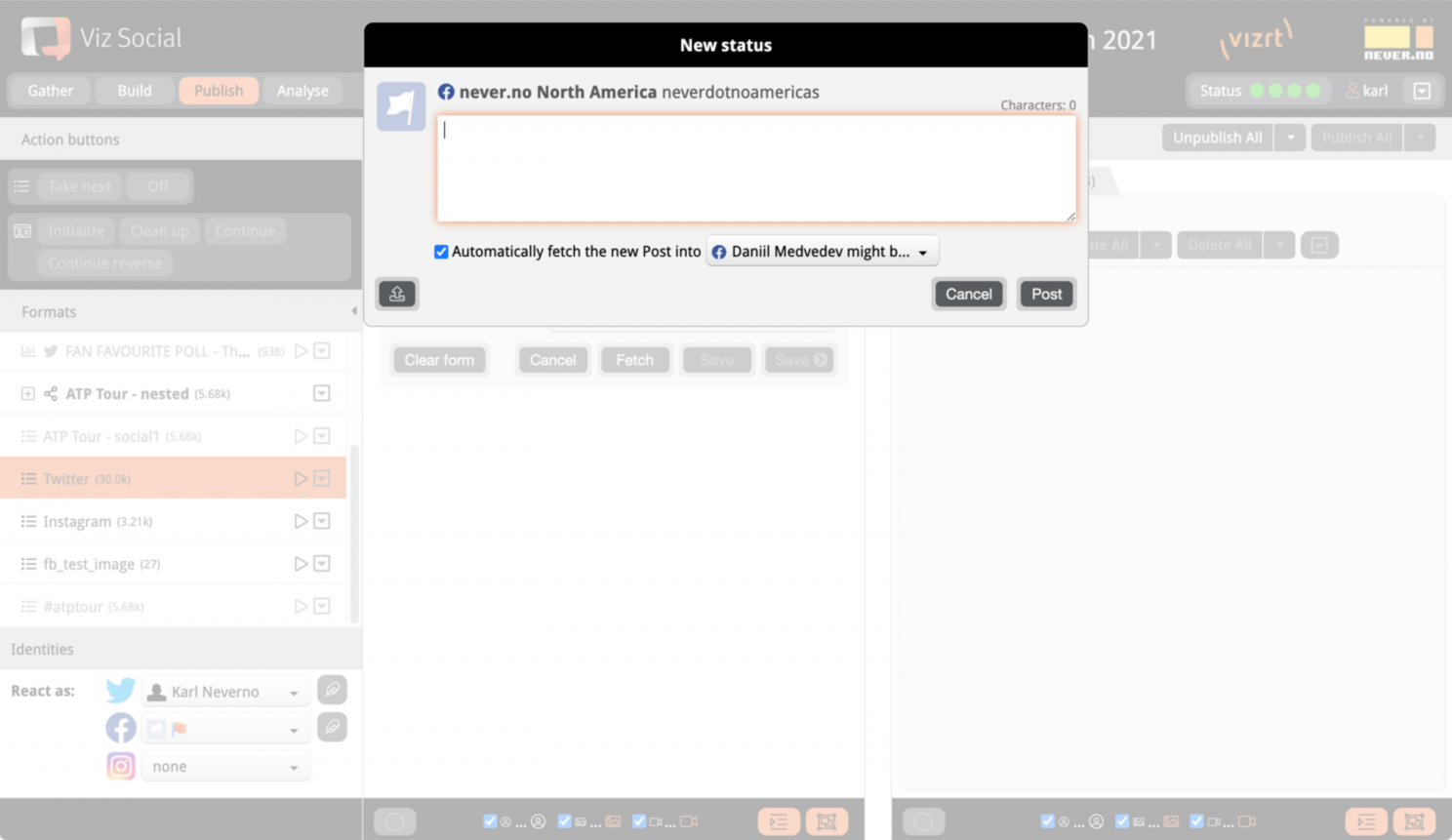
The right to create new posts can be granted on a user by user basis in the user profile.
Constraints caused by limitations of current social APIs:
-
It is not possible to submit posts to Instagram.
-
If a Facebook persona is a Facebook page, it can only publish on that page itself.
Fetching the Original of a Tweet
On Twitter people frequently Retweet, Quote or Reply (they Tweet within the context of another Tweet). Viz Social shows this nested structure and it is often interesting to find the origin of a Quote, Retweet or Reply. For that reason, there is a Fetch original action in the context menu of Retweets, Quotes and Replies in Publish Carousel. It retrieves the original Tweet and immediately adds it to the middle column.
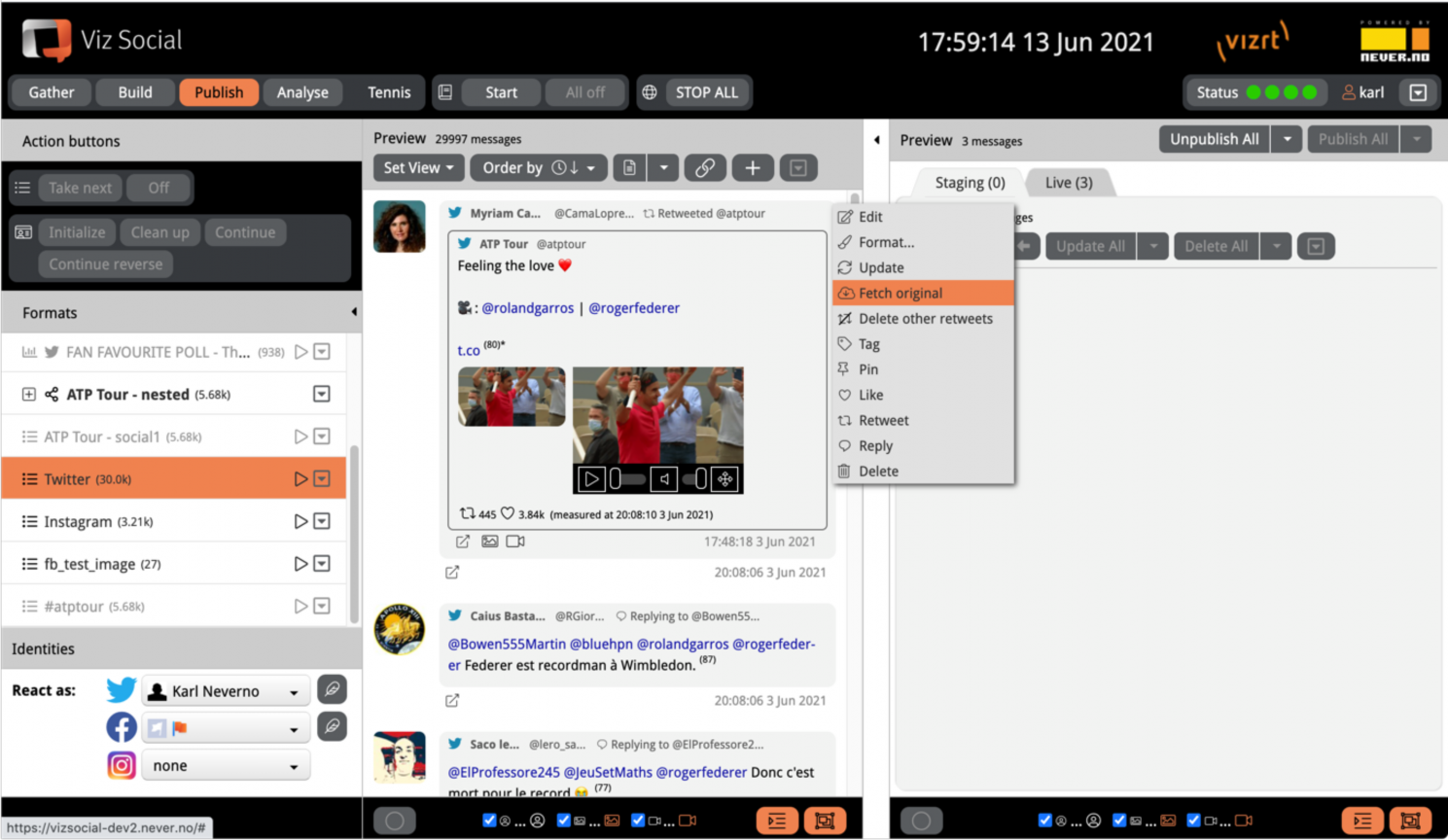
Interacting with Posts
Viz Social also offers the on-board option for users to interact with posts they are harvesting. Users can:
-
Retweet/Reply/Love (Twitter).
-
Like/Comment/Reply/Share (Facebook (Pages).
-
Comment/Reply (Instagram).
Similar to the composition of new posts, an identity in the selected social network is required before being able to interact with posts and this identity can be chose by selecting one of the preconfigured accounts in the bottom of the left column of Publish Carousel.
After having chosen an identity, users can find the post they want to react on and choose the intended action from the context menu:
-
On Twitter users can Love, Reply and Retweet and on Facebook users can Like, Comment and Share.
-
When the Facebook persona is a Facebook Page, publication or sharing is restricted to that page itself and follows its configured privacy setting. In case the Facebook persona is a Facebook User, publication or sharing can be done on a page (if allowed by it and adhering to its privacy setting) or on the person's own wall with a privacy setting that is set from Viz Social.
-
On Instagram users can Comment and Reply to others, as long as the original Instagram Post is owned by the selected Instagram identity.
If counts were retrieved earlier then actions can also be triggered by clicking on the icon associated with the intended action (for example, clicking on the Retweet count when trying to Retweet). The right to interact with existing posts and to create new posts can be granted on a user by user basis in the user profile.
|
Twitter Example |
|
|
|
Facebook Example |
|
|
Constraints caused by limitations of current social APIs:
-
It is not possible to quote a Tweet.
-
It is not possible to get reply counts for Tweets.
-
It is not possible to react on posts retrieved via Facebook keyword Searches.
-
It is not possible to react on Facebook comments.
-
It is only possible to like a post, but not to use any of the other Facebook reactions.
-
If the selected identity is a Facebook page, it can only publish or share on that page itself.
-
Interactions in Facebook Groups are not allowed / possible.
-
On Instagram users can Comment and Reply to others, as long as the original Instagram Post is owned by the selected Instagram identity.
-
On Instagram Viz Social initiated Replies can be fetched but Replies by other are currently not collected.
Editing Posts
The content of posts in the middle column and Unpublished column can be edited by choosing Edit in the post context menu in the top right corner of each post. Besides the content, the alias and the real name of the post author can be edited too if there is a need to do so. Profile images can be deleted by clicking the x in their top right corner.
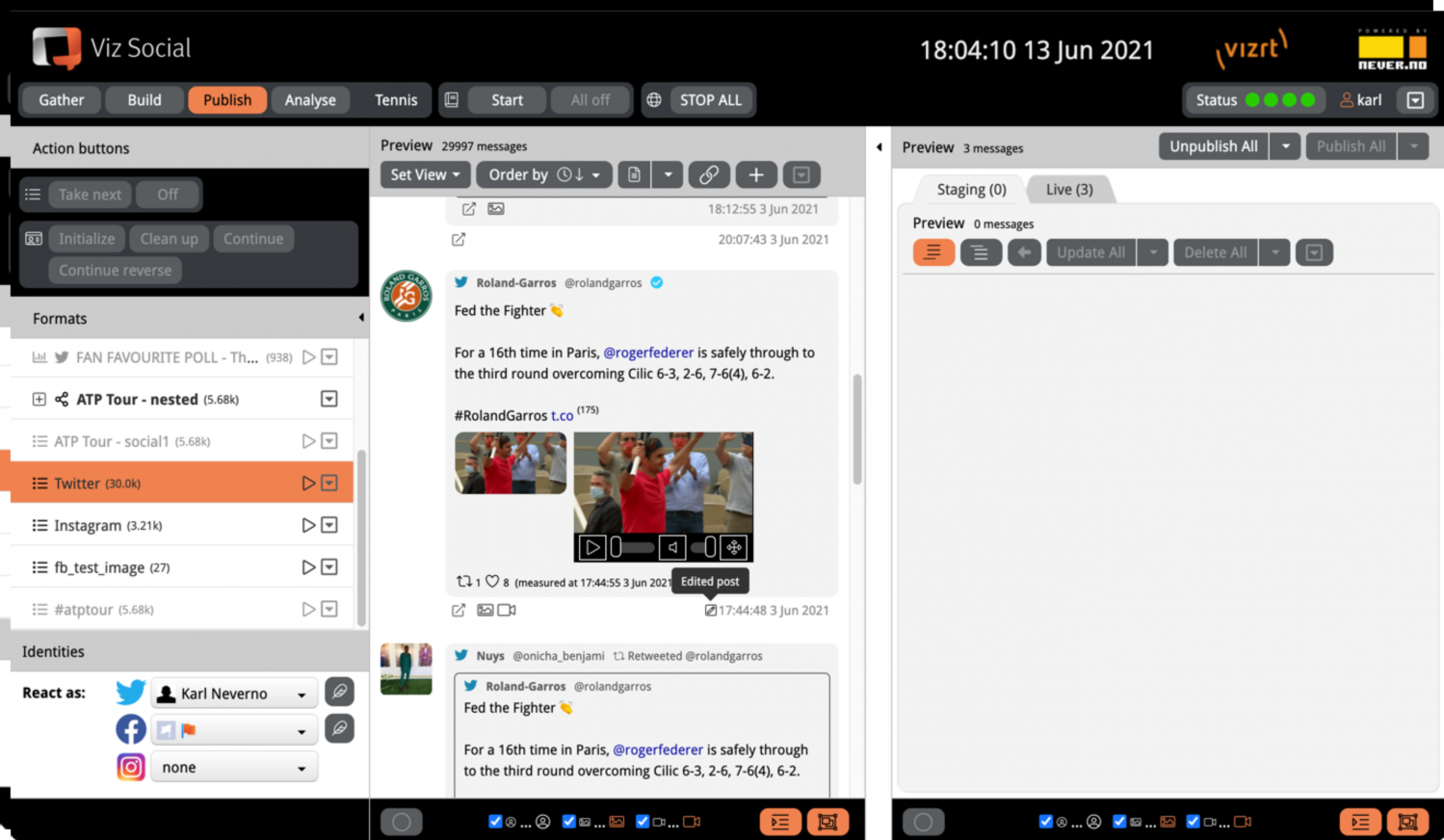
Clicking the Save button saves the edited post so that another one can be edited (only one post can be edited at the same time). Edited posts are marked with a small blue tag in their footer and have an undo button in their header, so that it is always possible to revert to the original post with a single click.
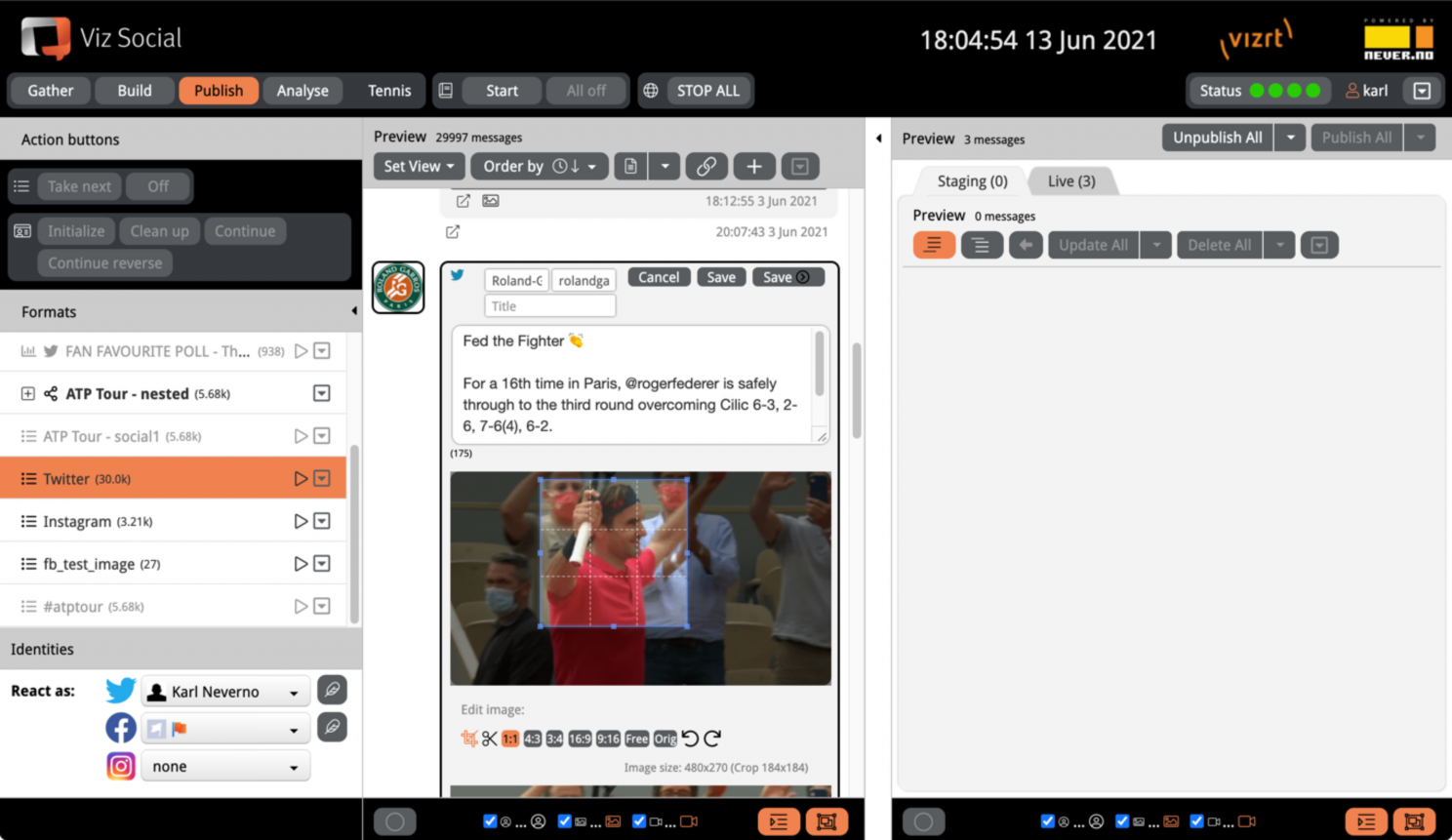
When the post that is being edited contains one or more images it becomes possible to edit those as well. At the bottom of each attached image there’s a small toolbox for cropping and rotating. For cropping you can use a fixed aspect ratio (1:1, 4:3, 3:4, 16:9, 9:16 supported out of the box, others can be configured) or free cropping. In its right top corner, an x can be found that removes the image from the post altogether.
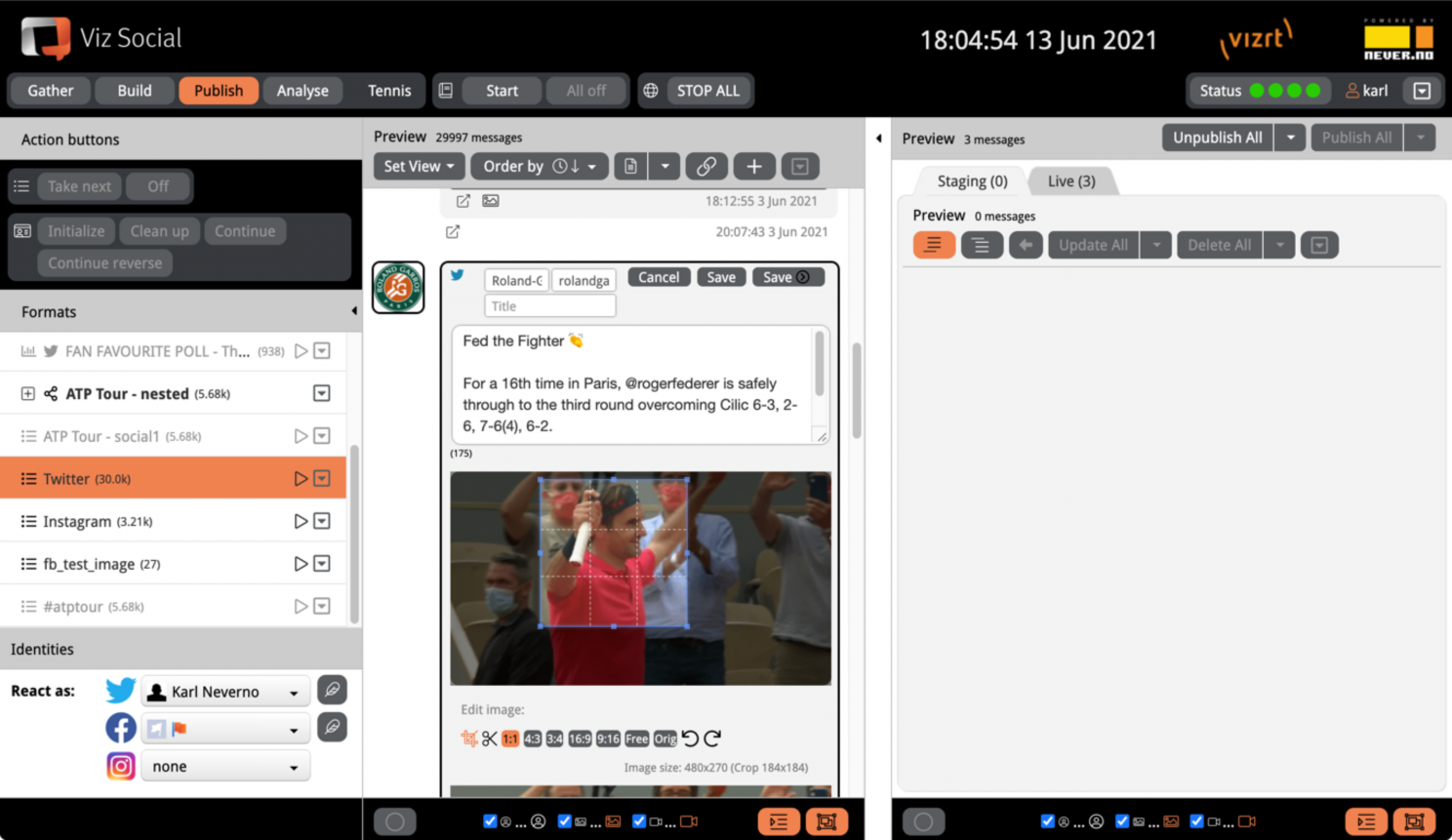
When the edited post also contains a video then users can take advantage of Viz Social’s on-board video editor, which is accessed via the Edit Video button at the bottom of the edited post.
The video editor supports the following functions:
-
Play/pause the whole clip or only the selected fragment.
-
In variable length mode: set fragment beginning and end independently.
-
In fixed length mode: set fragment beginning and end is set accordingly, and vice versa.
-
Frame-by-frame inspection possible with LR arrow keys.
-
Fragments can be set, played and reset indefinitely, until fragment is finally cut out.
-
Clip and fragment meta data is always shown.
After the fragment’s parameters have been set successfully and satisfactory, the fragment is cut out and re-encoded (processing time depends on the fragment size). The result is stored on the Viz Social server and linked by the original post, thereby replacing the link to the original content. The associated video image (usually its first frame) is updated automatically.
The editing of the video takes place in the background. As soon as the appropriate video chunk has been selected and the Save button of the video editor is pressed, the normal Viz Social UI becomes available again and normal operation can be resumed. Rendering status and progress are displayed under the post in question and a cancel button allows rendering to be stopped. Multiple posts can be rendered in parallel this way.
The video editor currently supports .mp4 and .mv4 containers with MPEG-4/H.264 video and AAC or MP3 audio. The standards adopted by Twitter, Facebook and Instagram are within this class.
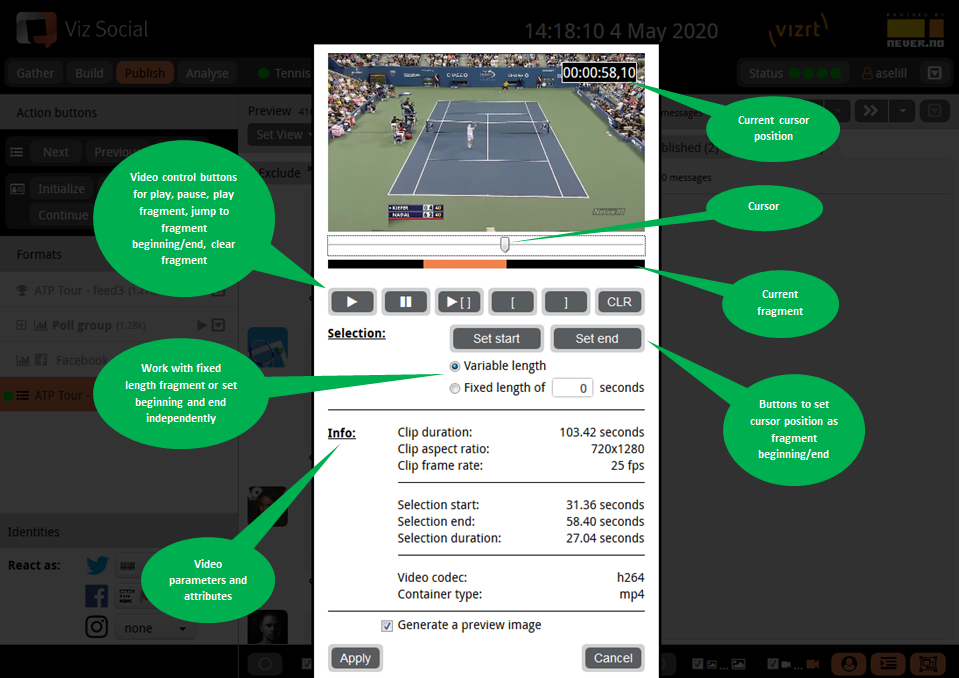
Updating Posts
Updating posts can be useful for different cases. Some posts arrive anonymously when harvested and in many cases avatar and username can then be added on a post-by-post basis by updating. Social reaction counts can also be updated. To update multiple posts, use the refresh button in the middle column of a Carousel that updates the counts of all selected posts in that column. Similarly, the refresh button in the right column of a Carousel updates the counts of all selected posts in the active tab of that column.
De-Anonymization
Facebook: In Gather it is possible to track Comments under Posts on Facebook Pages not owned by the authenticated Facebook User. Those Comments from other Pages are anonymized by Facebook, meaning that the avatar, name and alias are withheld. By using the Update function the originator’s name and (low resolution) avatar is added to the post, in addition to the social reaction counts.
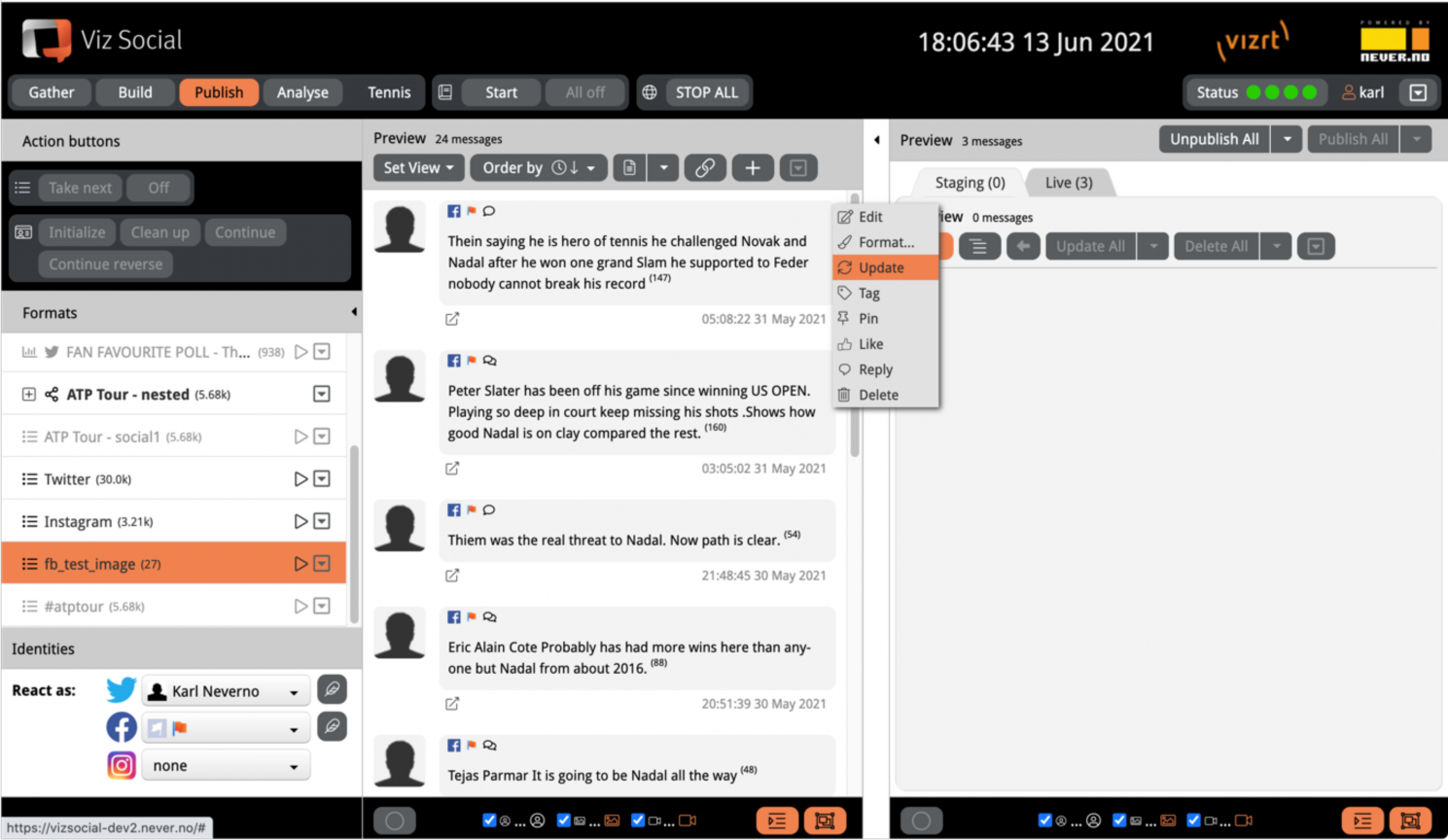
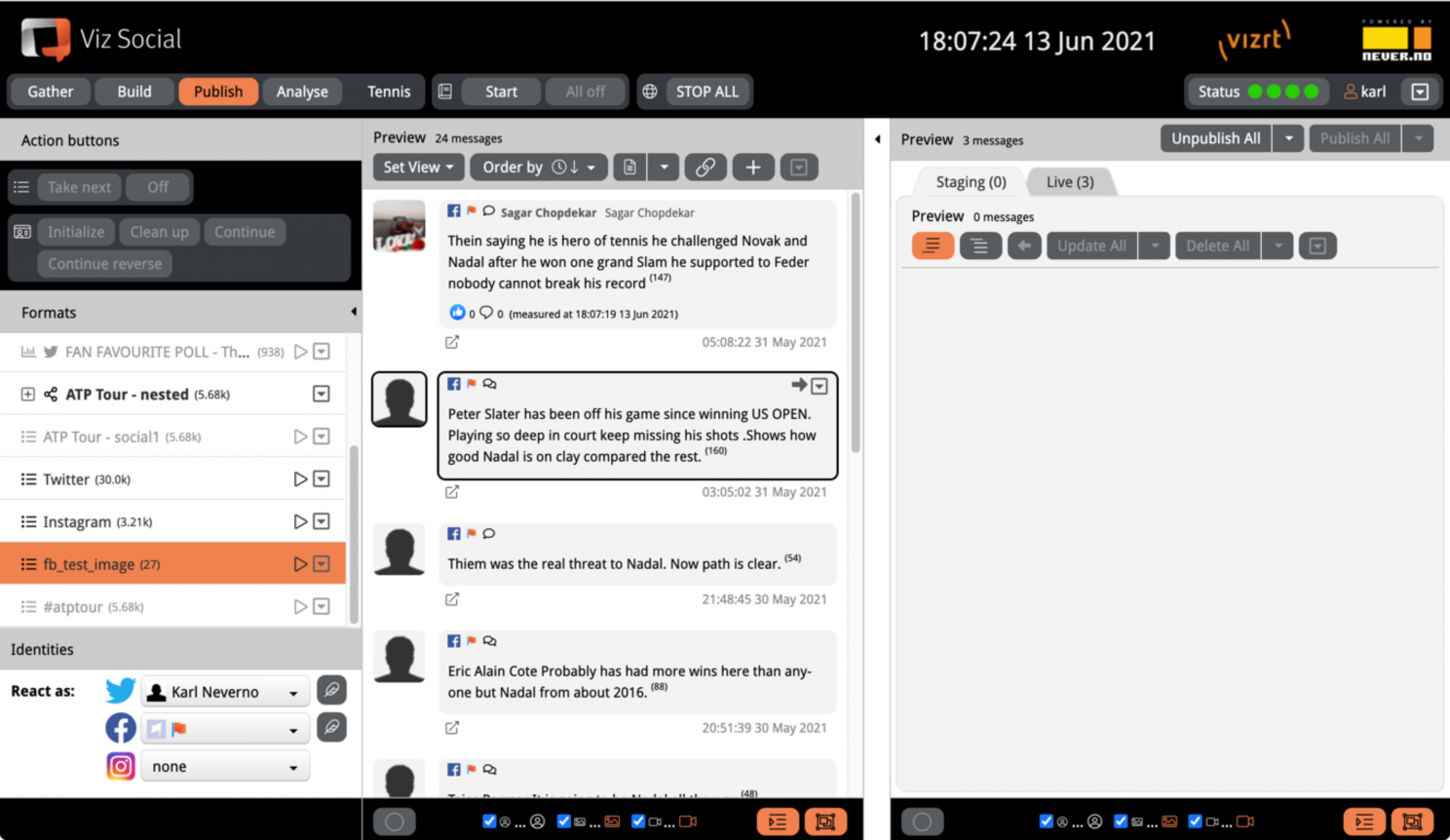
Instagram: In Gather it is possible to track Comments under Instagram Posts and on #hashtags being used to tag Instagram Posts. Most of the collected Posts of these Searches are partly or fully anonymized by Instagram, meaning that the avatar, name and alias are withheld. By using the Update function, the originator’s name, alias and avatar are added to the post, besides the usual social reaction counts.
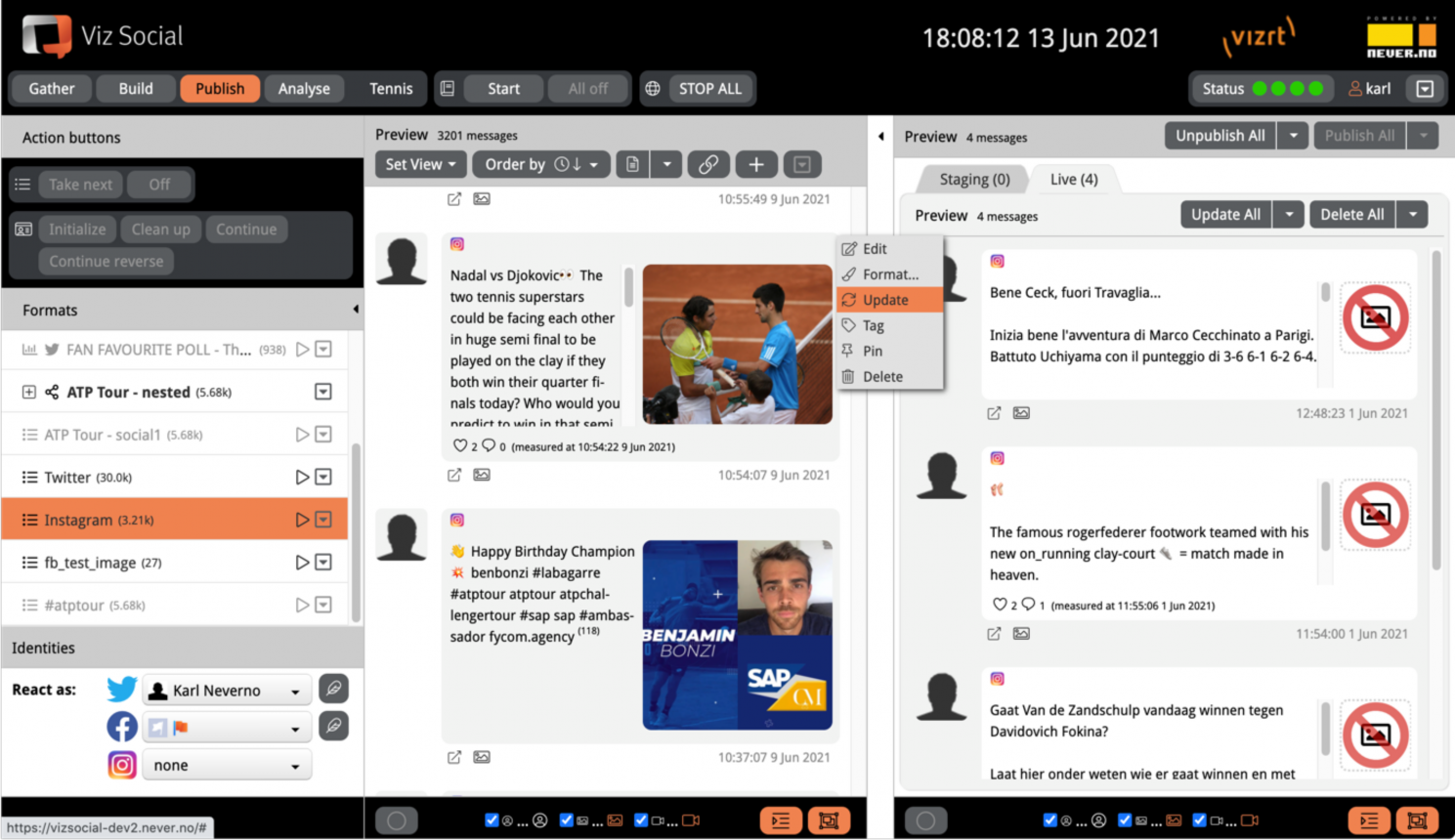
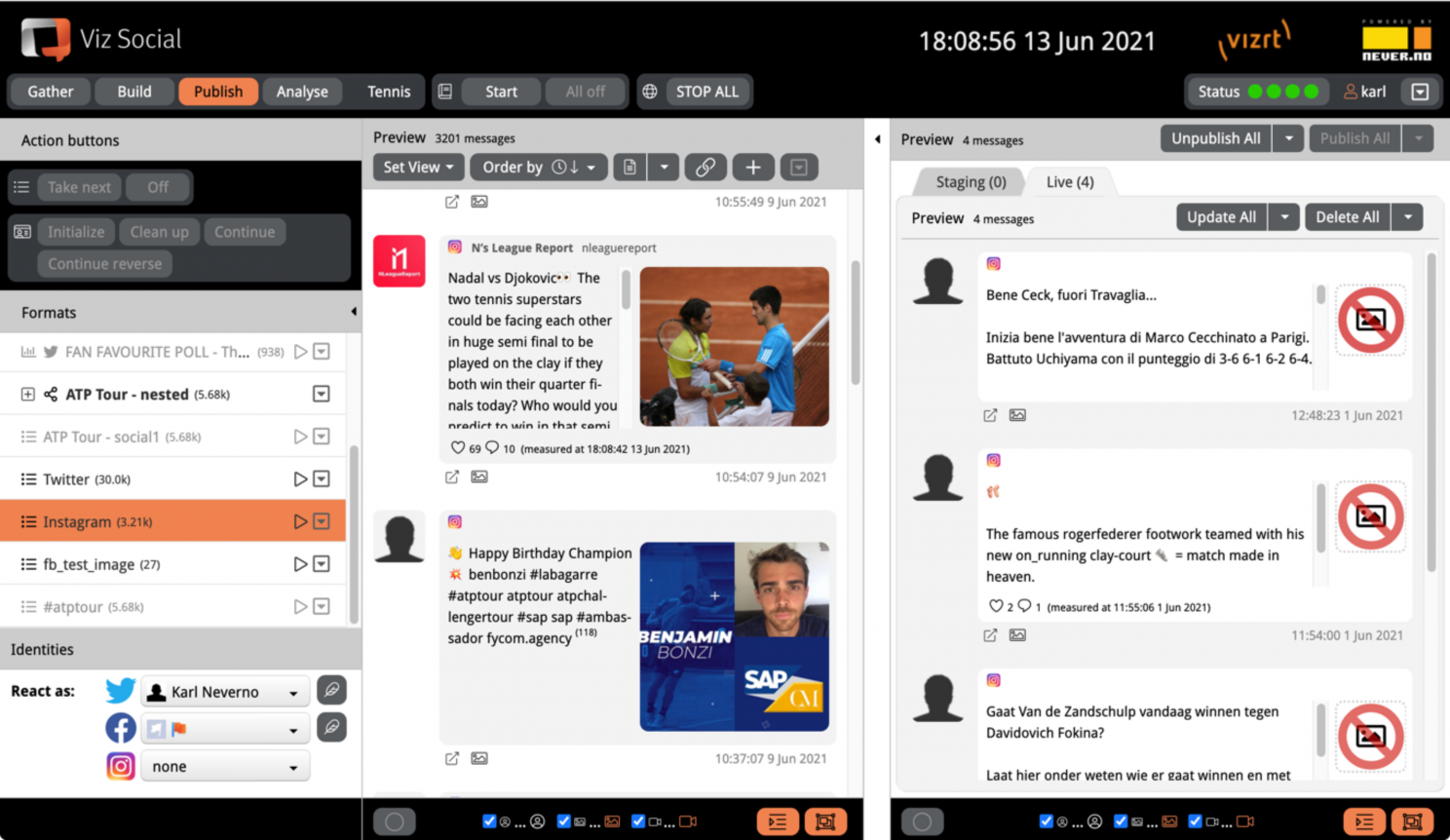
Note: For both Facebook and Instagram we read the post’s HTML without any API available, meaning it’s a best effort functionality that could potentially stop working without prior announcement.
If a user has updated the avatar/tweet after being harvested by Viz Social, the post updates with the new data.
Social Counts
Viz Social Searches pull in posts from various social media, satisfying various search criteria. Usually this happens in real-time, very quickly after the post/comment/reaction/share was published on the social medium. A low latency is in the advantage of the Viz Social user, as that implies that posts become available for processing as quickly as possible.
However, on a social medium, posts often undergo evolution after their publication. Other users react on them through likes, shares, replies, comments, etc. Automatically keeping track of all counts of all stored post on Viz Social is not feasible, but there is an update function available in the context menu of individual posts. When selected, the attribute counts for that post are updated and the values of all nonzero attributes are displayed at the bottom of the post in question. When that post is published, the last retrieved attributes are published along with it. When you update a post that is already published and the destination is a complete XML/JSON file, then the post in the file is updated, keeping the order intact.
For Facebook this feature is available for Posts from Page Searches and Post Searches and for Posts that were pulled in manually via their URL and it updates the number of likes + all other reactions (love, haha, wow, sad, angry), the number of comments and the number of shares. For Instagram posts the love and comment counts are retrieved, while for Twitter the same is done for love and retweet counts.
After the action has been executed all values are displayed at the bottom of the post in question and as soon as that post is published, the lastly retrieved attributes are published along with it. See Figure 5-17 for an illustration. When a published post is updated and the destination is a complete XML/JSON file, then the post in the file is updated, while keeping the order intact. For feed-type destinations the post is simple republished.
To prevent ambiguity, counts for posts for which counts were never received are not shown. Once counts have been received at least once, they are shown even when they are 0. In addition, the timestamp of the last fetch is available as a tooltip over the timestamp of the post itself.
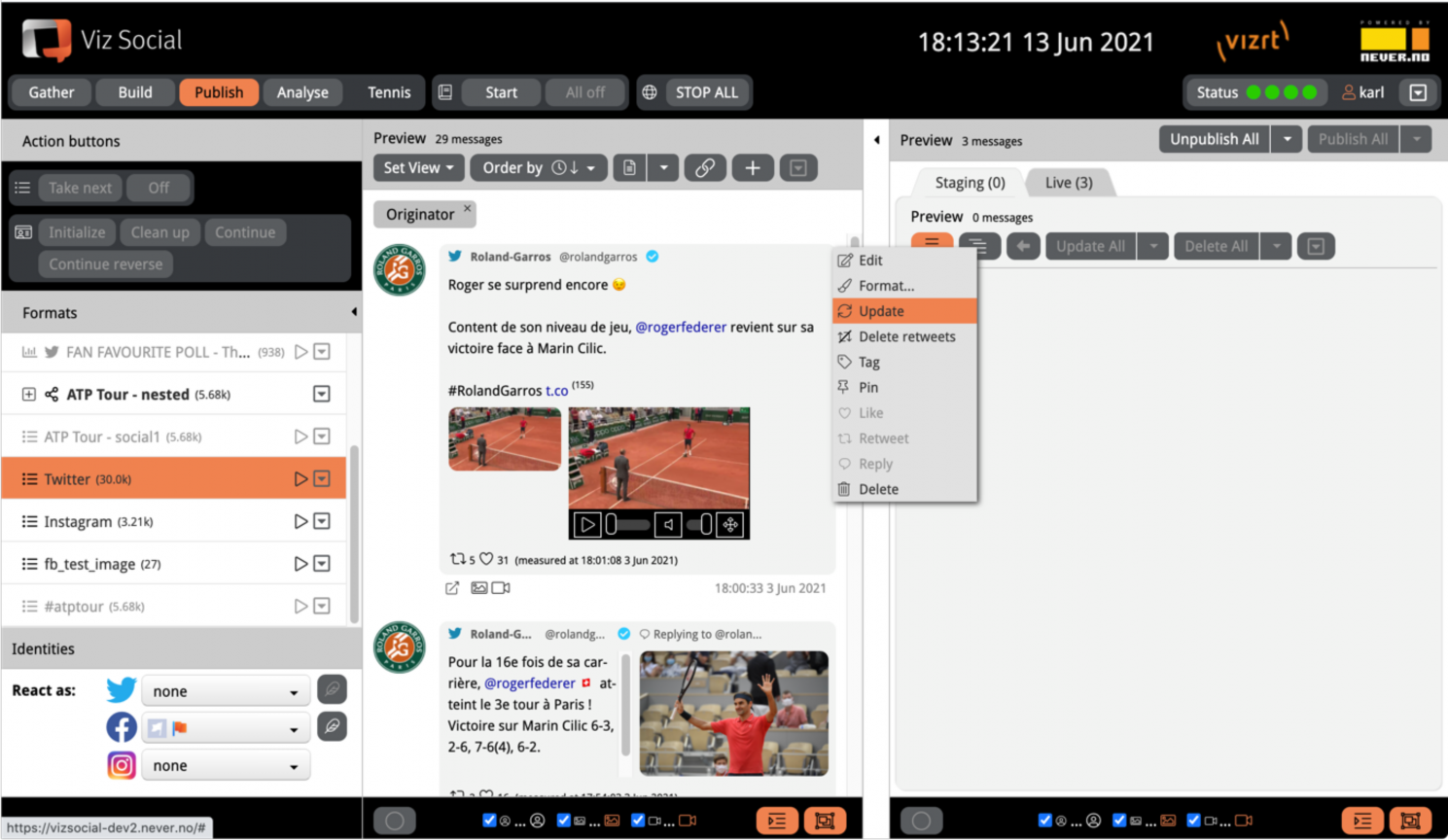
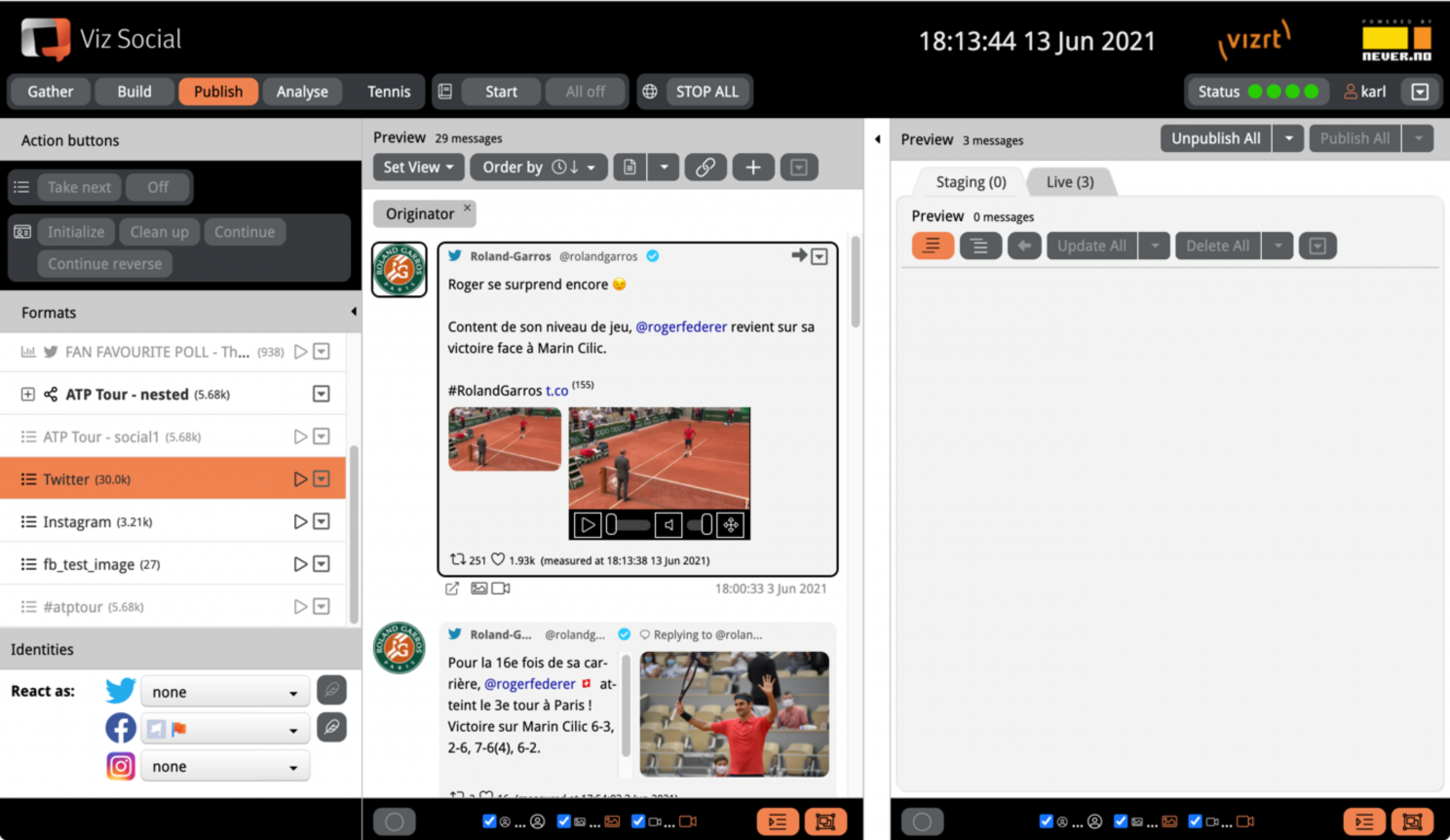
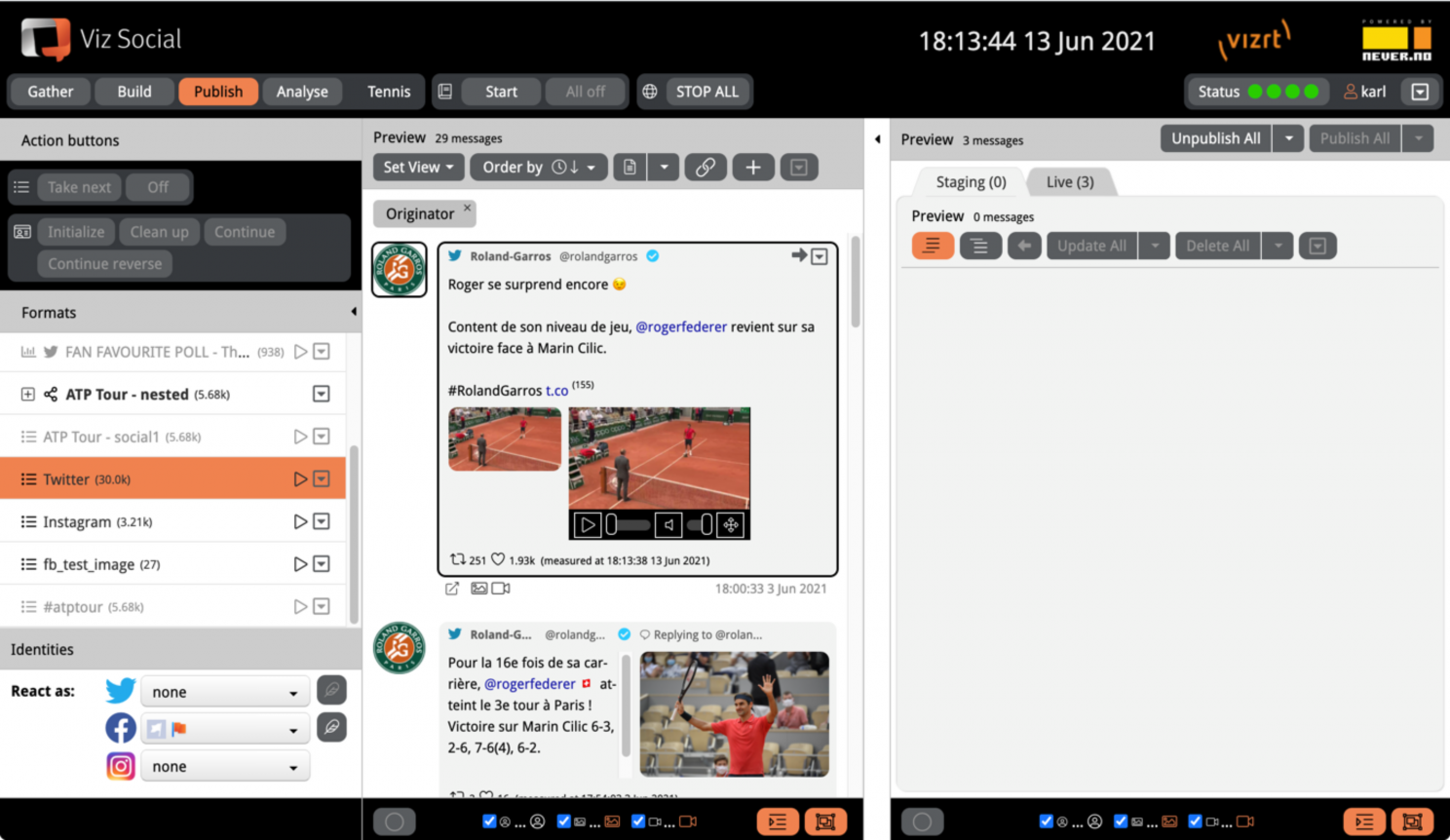
Constraints caused by limitations of current social APIs:
-
It is not possible to get Reply counts for Tweets
-
It is not possible to get counts for Facebook comments.
Text Trimming
The Format option on the context menu offers a submenu of presets for quickly sanitizing texts of social Posts by trimming certain element categories from it, like URLs, mentions, hashtags or emoji.
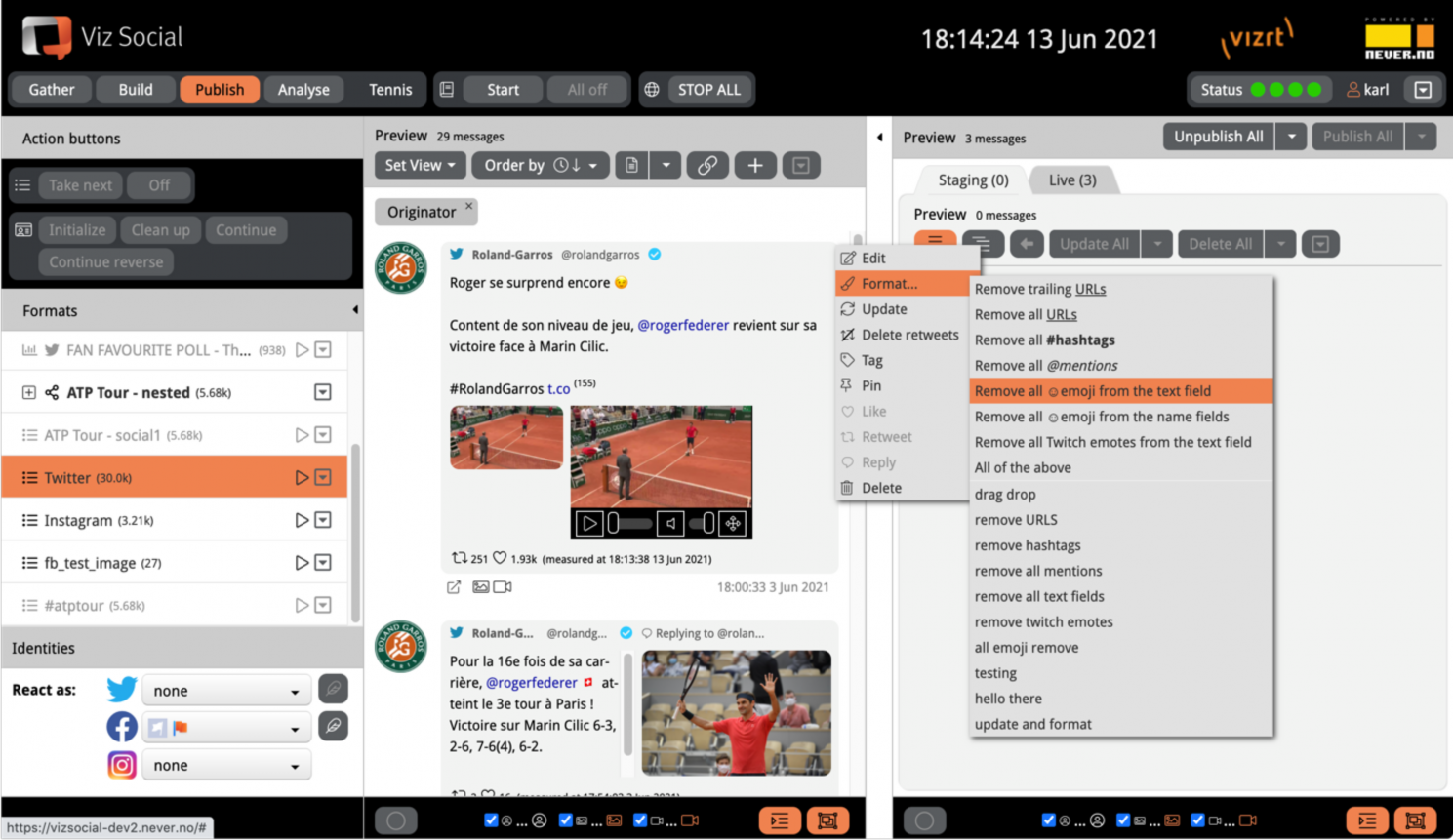
Note: Trimming is not available for Retweets, since Retweets are merely references to other Tweets and don't carry their own content.
Admin users can also set-up their own combinations of automatic edit actions in the Format… menu for Posts. The Text Formatting Manager in the main context menu of all administrators has been created for this.
In the Text Formatting Manager, arbitrary combinations of the five available atomic actions (to remove links, trailing links, emoji, hashtags or mentions) can be defined as new formatting actions. The order of the actions in a combination only matters if remove trailing links is among the chosen ones.
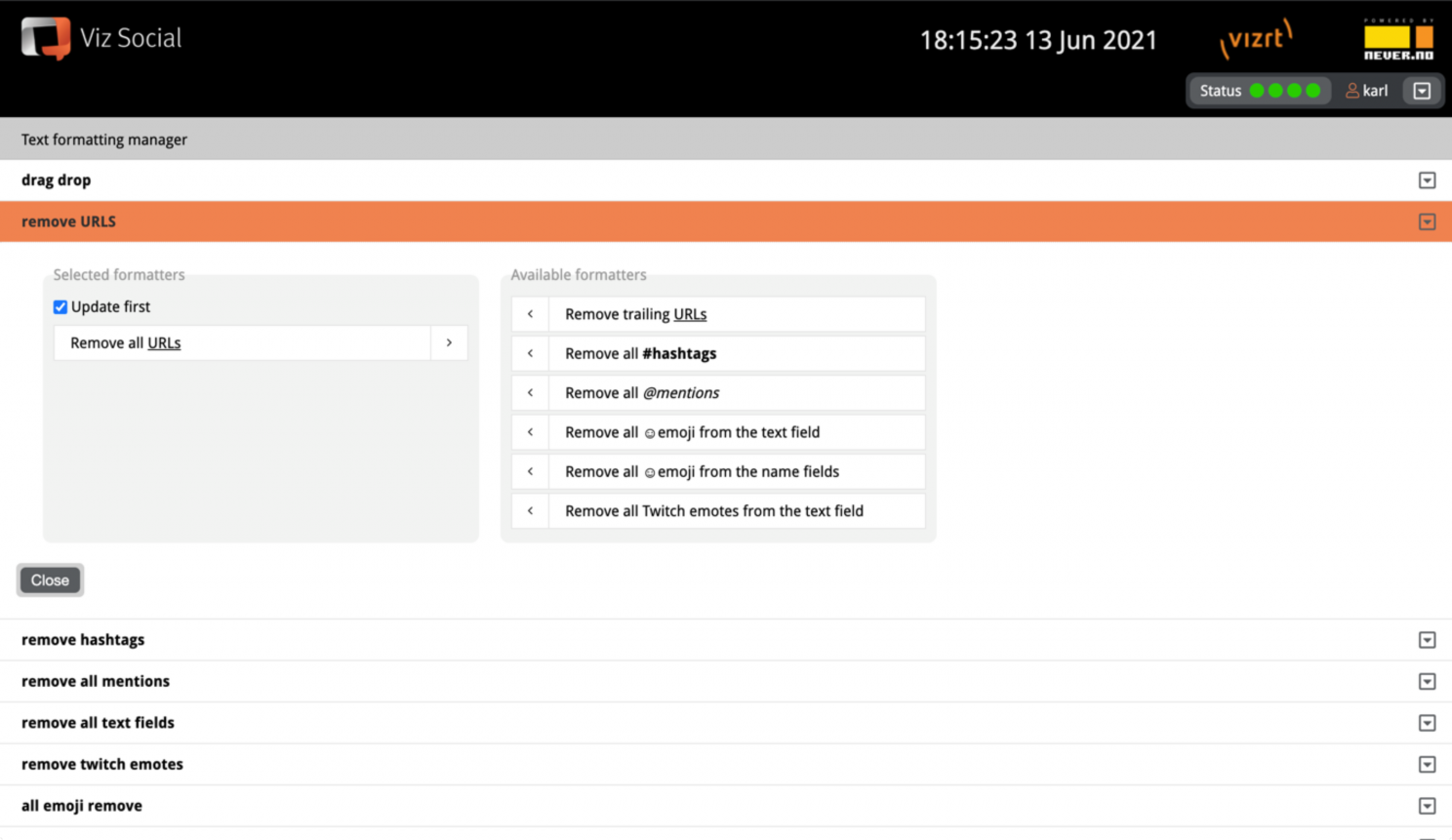
Existing combinations can be renamed, edited, reordered or deleted. All newly created combinations become available for all users of the platform as options under the five atomic actions in the Post context menu.
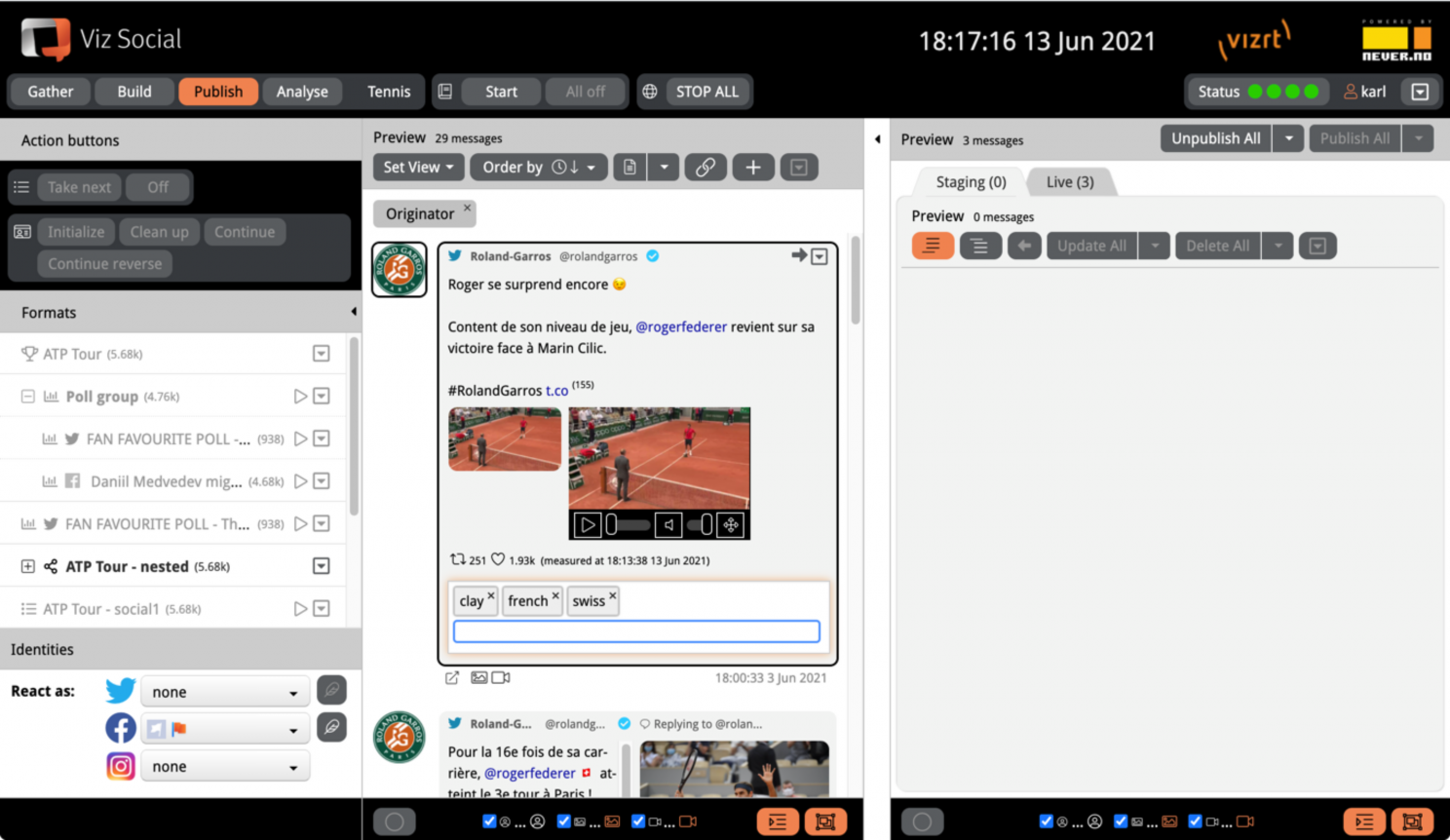
Deleting Posts
Posts can also be deleted from a Carousel. Select one or more posts in the middle column, press the Delete button in the footer of the column and the posts are deleted from this Carousel (not from other Carousels).
Individual posts can also be deleted via their context menu.